5 Ways to Recover Data in Windows
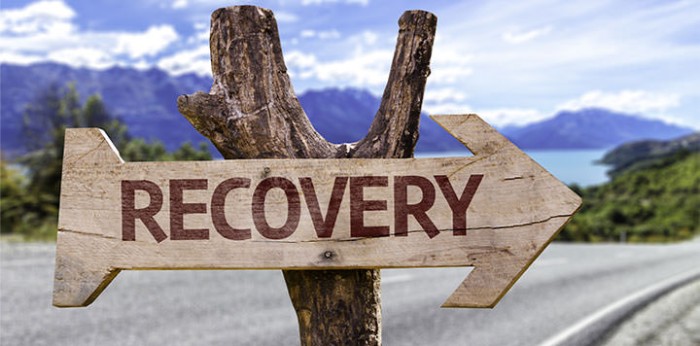
Data loss can happen due to various reasons. Whether it’s because a file was accidentally deleted, the file system or OS has become corrupted, or due to a storage failure at the software or hardware level, data goes missing when you least expect it. Today, we’ll focus on five data recovery methods to keep in mind for when the unexpected happens.
1. Boot the hard drive from another machine:
- If Windows fails to load, take the hard drive out of the problematic machine.
- Either mount it as a slave in another working machine or place it into an external drive enclosure.
- The goal is for the drive to appear as another drive letter in Windows Explorer, allowing you to view the contents of the drive and pick out the data you need.
2. Use a bootable Live CD/USB:
- Similarly, if you want to bypass Windows on the problematic machine and get access to the data itself, you can use a Live CD/USB.
- This will give you the ability to save the data to the network or an external USB drive.
- Examples include Linux-based bootable operating systems like DEFT or Ubuntu.
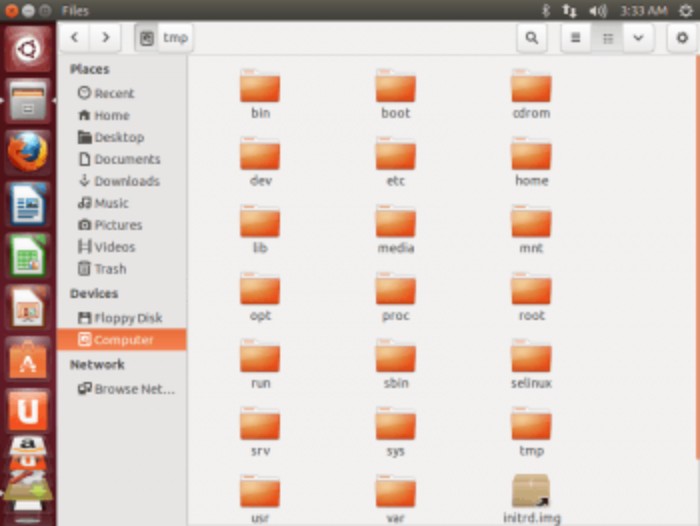
3. Use a hex editor:
- A hex editor (such as HxD Hex Editor) will give you access to the data in ‘raw’ – hexadecimal – format.
- This is useful for when you are working with a hard drive where the partition is damaged and the file metadata is missing.
- You can manually extract data using the SOF (Start-Of-File) marker, or header, and EOF (End-Of-File) marker, or footer.
- Note: This method will not work if the hard drive is encrypted.
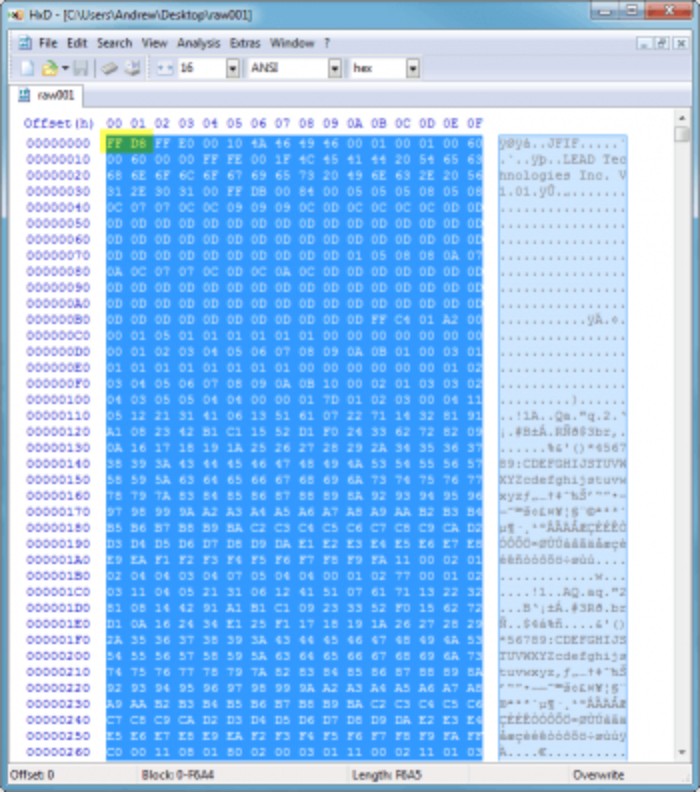
5 Ways to Recover Data in Windows
4. Write a script to carve out files automatically:
- Using the same concept as above, you could also write your own script to scan through a raw hard drive image and carve out data automatically.
- The basic logic of such a script would be to look for SOF marker, then look for EOF marker, and save data between them to a file.
- If you wanted to look at a file carver that’s readily available, try PhotoRec or Scalpel, both open source.
5. Use a data recovery tool:
- Recuva: One of the easiest and fastest ways of recovering deleted data from a Windows operating system.
- PhotoRec: More labor-intensive but very powerful, can recover over 400 file types from various file systems.
- TestDisk: Used for recovering lost partitions and files from FAT, exFAT, NTFS, and ext2 partitions.
Despite the obvious benefits of knowing how to recover data, being proactive – rather than reactive – in these scenarios, is often considered a more sensible approach.
If budget permits, nothing beats having a real-time backup solution in place that can restore data quickly and avoid the headache of needing to recover data in the first place. Such a solution will allow you to restore files to their original state on the original computer or to another computer on the network with a click of a button.


