Numbering Pages From Any Page In Word 2013, 2016, 2019
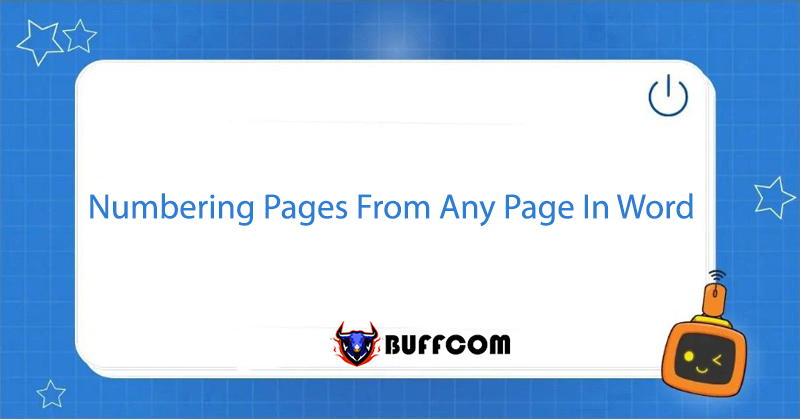
If you work with Word regularly, numbering pages throughout the document is probably not a new task for you. However, for documents that require a table of contents or introductory and concluding sections, we often do not need to number the above-mentioned pages in sequential order, but only the pages in the content section. So, how do we number pages from any page in Word? Buffcom.net will guide you through the process in the simplest and most professional way.
Step 1: Numbering Pages for the Entire Document
Go to the Insert tab -> Header & Footer -> Page Number –> Select the format you want to use to enter page numbers for the document:
- Top of Page: Number pages at the top of the page
- Bottom of Page: Number pages at the bottom of the page
- Page Margins: Number pages in the page margins
- Current Position: Number pages at the cursor position
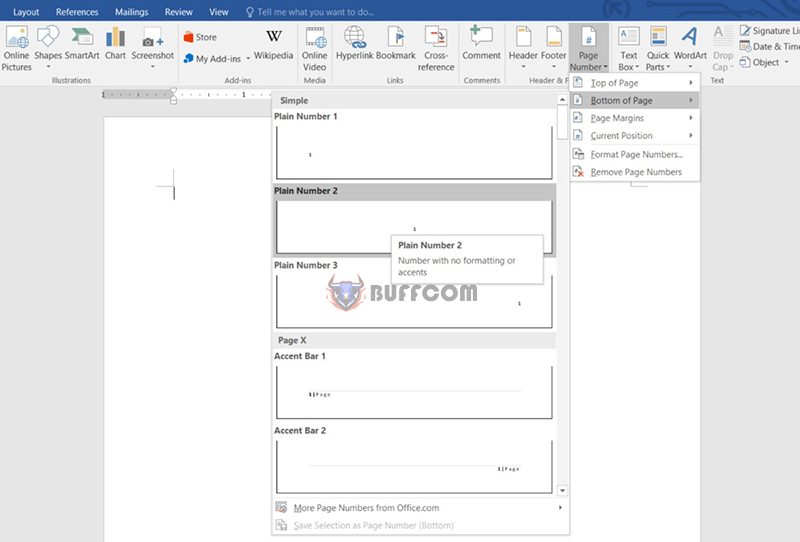 Step 2: Createa Section
Step 2: Createa Section
Place the cursor at the beginning of the page you want to number: Select the Layout tab -> Breaks -> Next Page
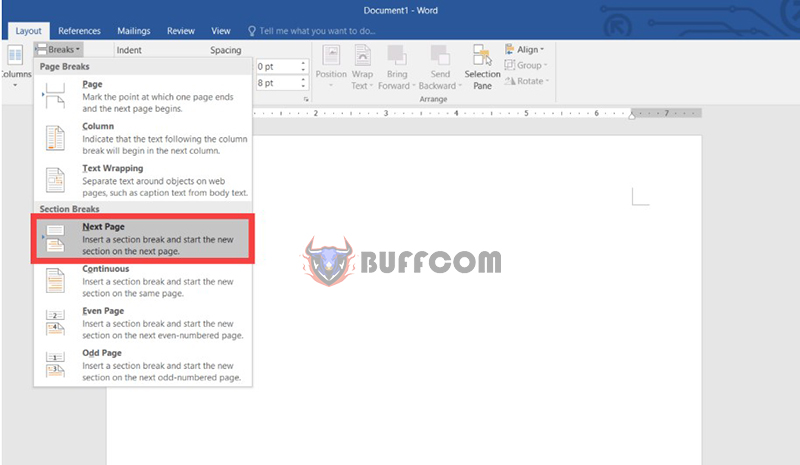 page numberingNow, your document has been divided into two different sections. Separated at the page where you placed the cursor (the page where you want to start numbering pages).
page numberingNow, your document has been divided into two different sections. Separated at the page where you placed the cursor (the page where you want to start numbering pages).
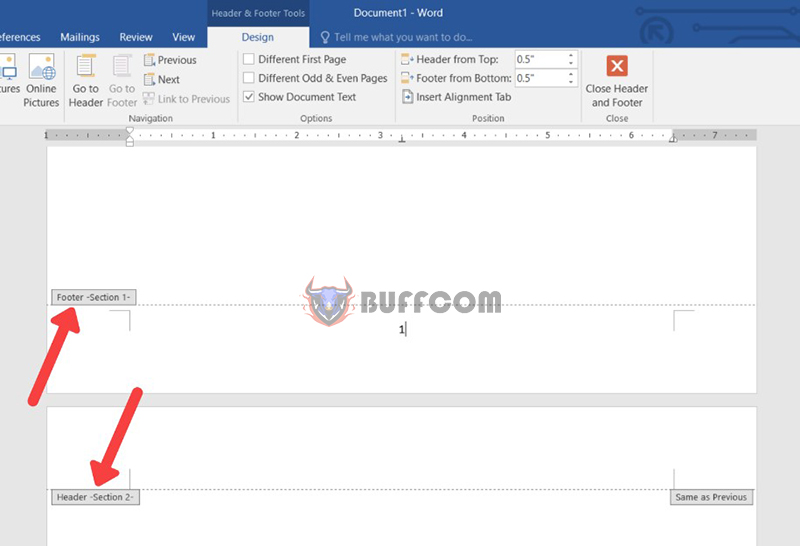 Step 3: Unlink Sections
Step 3: Unlink Sections
Place the cursor at the Footer position in Section 2 -> Design tab -> Click to turn off the Link to Previous feature (the feature that links the two sections):page numbering.
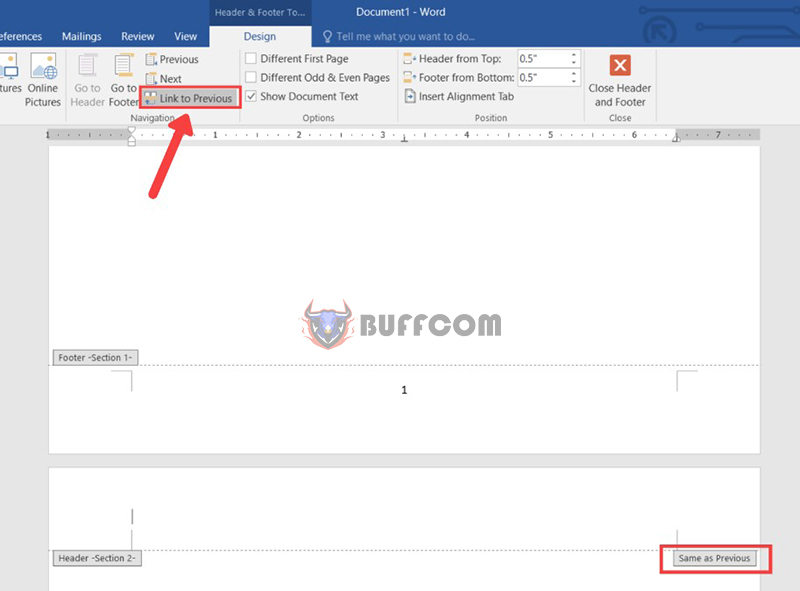 After turning off the Link to Previous feature, you will see the Same as Previous dialog box hidden.
After turning off the Link to Previous feature, you will see the Same as Previous dialog box hidden.
Step 4: Delete Page Numbers in Section 1
Delete the displayed page numbers in Section 1 page numbering.
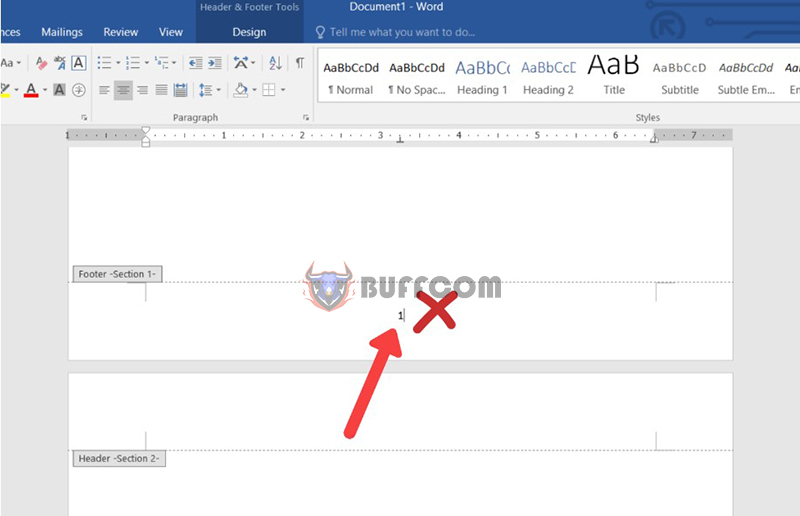 At this point, the page numbers on other pages will still maintain their original sequential numbers.
At this point, the page numbers on other pages will still maintain their original sequential numbers.
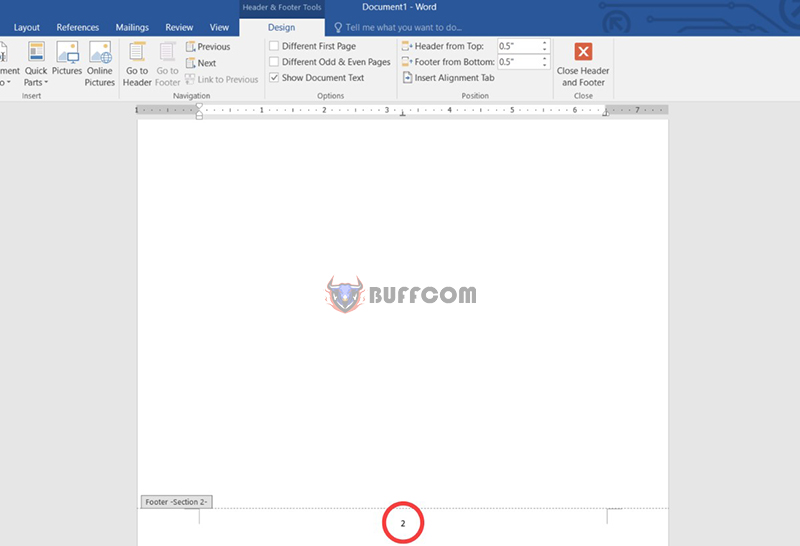 Step 5: Restart Numbering Pages from 1
Step 5: Restart Numbering Pages from 1
Select the Insert tab -> Header & Footer -> Page Number -> Format Page Numbers
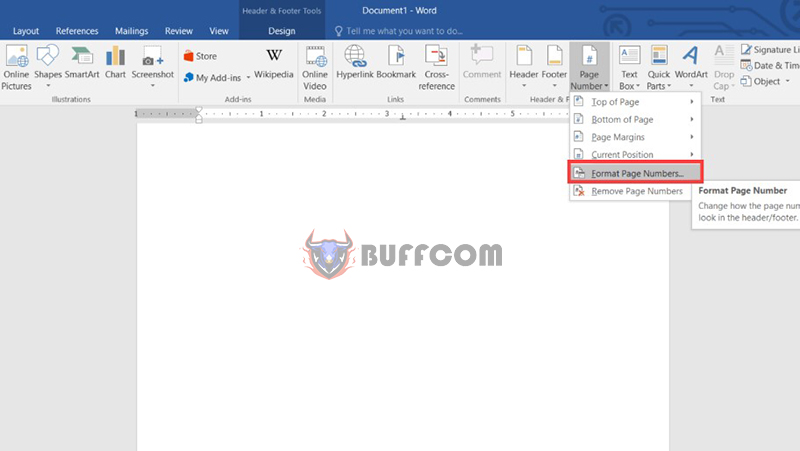 The Page Number Format dialog box appears -> Select the Start at option -> Enter the value 1 -> Select OK
The Page Number Format dialog box appears -> Select the Start at option -> Enter the value 1 -> Select OK
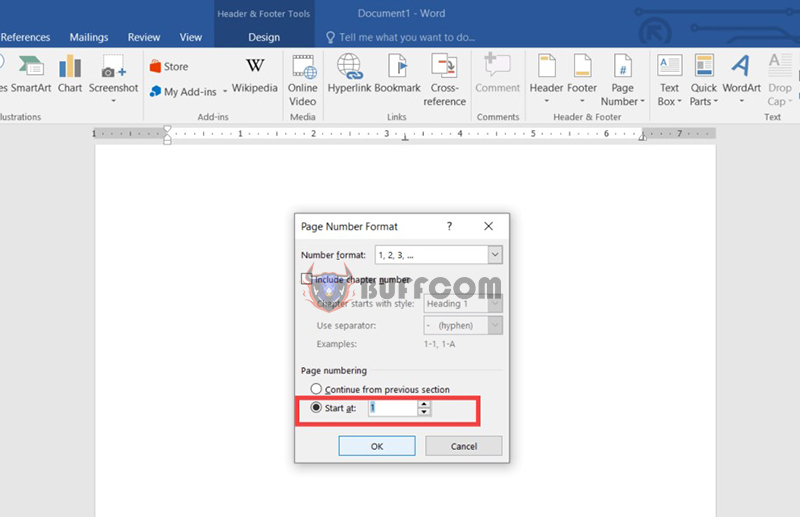 Final Thoughts on Page Numbering in Word
Final Thoughts on Page Numbering in Word
Office computing skills are extremely important and useful nowadays. If you still have many obstacles in office skills, please follow Buffcom.net.
Additionally, if you need genuine office software, please contact Buffcom.net to purchase genuine software.


