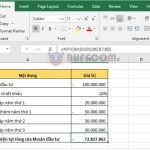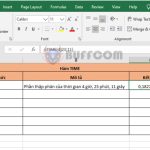How to enable automatic formula calculation mode in Excel
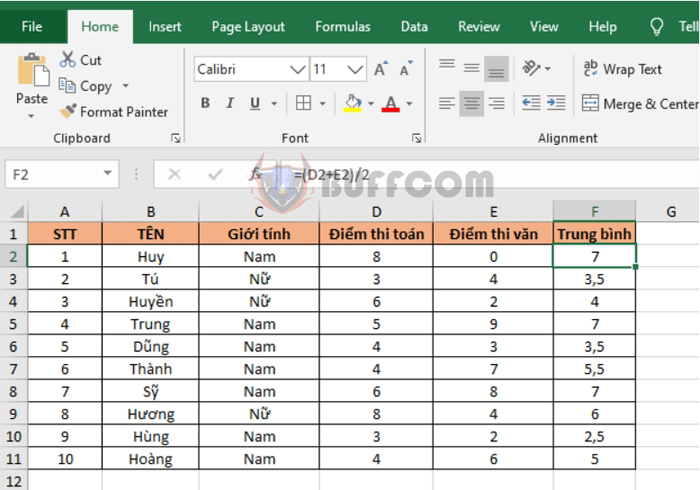
How to enable automatic formula calculation mode in Excel: During the process of using Excel, sometimes you may change the value of a formula component but the formula result does not change accordingly. This is because Excel’s automatic formula calculation mode has been turned off. Follow the steps below to enable automatic formula calculation mode in Excel.
For example, let’s say we have a spreadsheet as shown below.
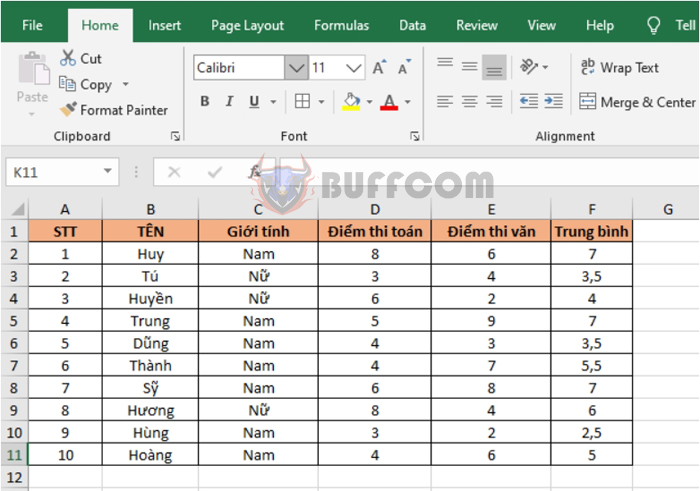
How to enable automatic formula calculation mode in Excel
We have a column called “Average” which calculates the average of math and literature scores. If we change the literature score of Huy in cell E2 to 0 and the average value does not change, it means that Excel’s automatic calculation function is turned off. At this point, you can press F9 or Save to update the formula result.
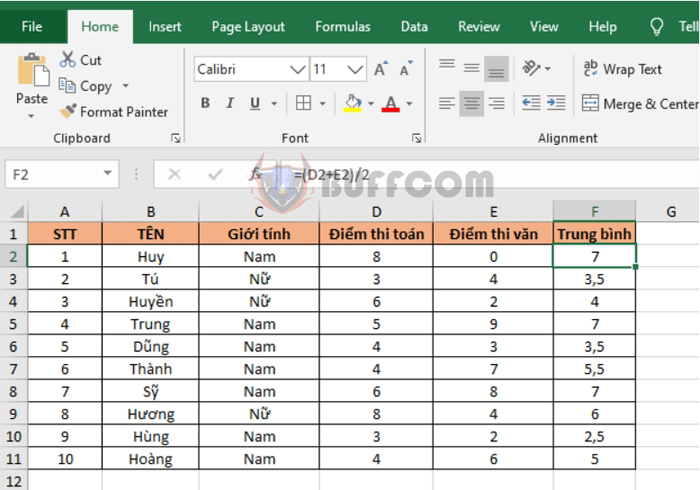 To turn on automatic formula calculation mode, select the “Formulas” tab on the ribbon toolbar. Then, select the “Calculation Options” option.
To turn on automatic formula calculation mode, select the “Formulas” tab on the ribbon toolbar. Then, select the “Calculation Options” option.
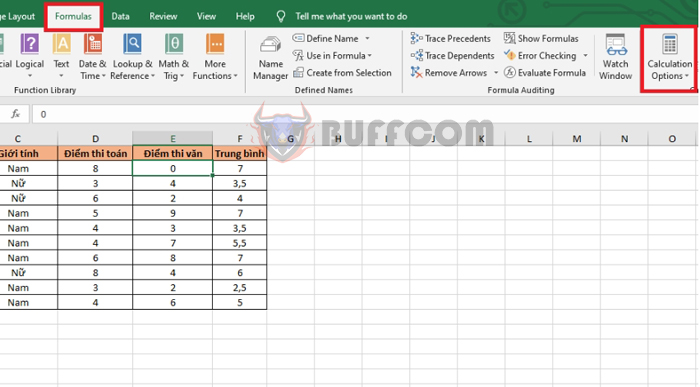 A scroll bar will appear, and you need to select the “Automatic” option. With just a few simple steps, the automatic formula calculation mode has been turned on. Now, every time you change the value of a formula component, the formula will automatically update the result.
A scroll bar will appear, and you need to select the “Automatic” option. With just a few simple steps, the automatic formula calculation mode has been turned on. Now, every time you change the value of a formula component, the formula will automatically update the result.
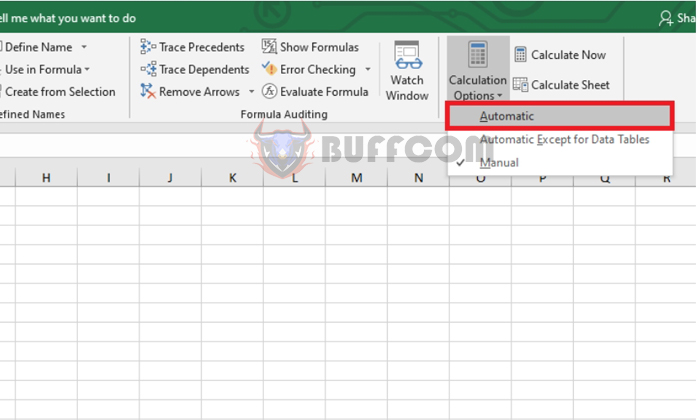
How to enable automatic formula calculation mode in Excel
That’s how to enable automatic formula calculation mode in Excel. We hope this article will be helpful to you in your work. Good luck!