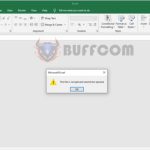How to quickly handle when mouse pointer cannot move in Excel
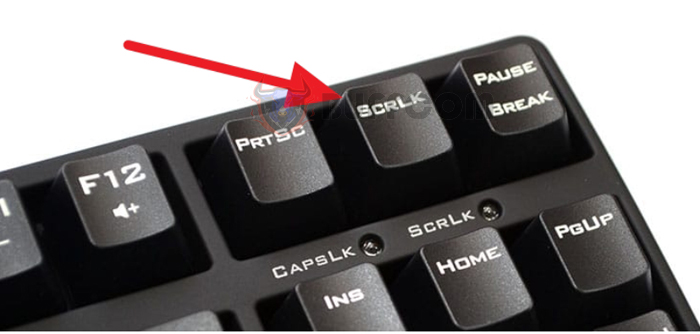
How to quickly handle when mouse pointer cannot move in Excel: Many people encounter the situation where they press the arrow keys on the keyboard but the mouse cursor does not move, and the Excel sheet moves instead. This is because Scroll Lock has accidentally been turned on in Excel. Follow the instructions below to turn off Scroll Lock in Excel.
Normally, when using Excel, if you press the arrow keys on the keyboard, the mouse cursor will move in the direction of the key you pressed. However, if you turn on Scroll Lock, the entire worksheet will move, and the position of the mouse cursor will not change.
To check if Scroll Lock is on on your computer, right-click at the bottom of the Excel window. The scroll bar appears, and you should check the Scroll Lock option. If the status on the right shows “On,” then Scroll Lock is on.
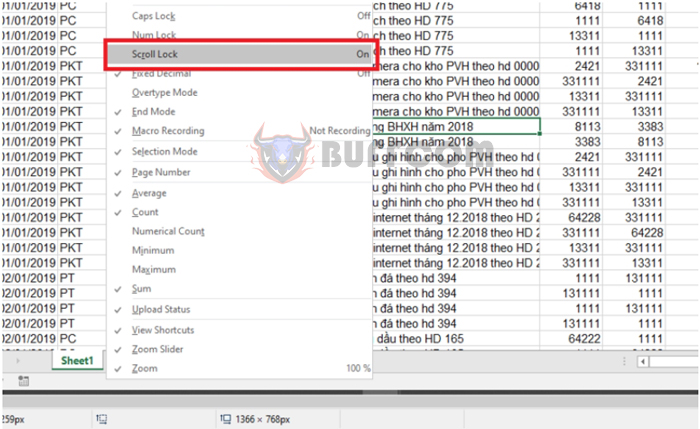
How to quickly handle when mouse pointer cannot move in Excel
Alternatively, if after checking the Scroll Lock option, the text “Scroll Lock” appears at the bottom left of the Excel window, then your computer has Scroll Lock turned on.
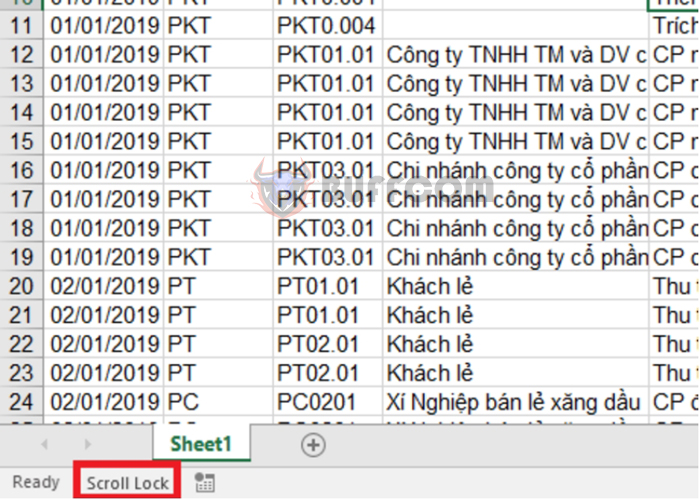 To turn off Scroll Lock, if your computer is using a full-size keyboard, simply press the Scroll Lock key (or ScrLk) on it to turn it off.
To turn off Scroll Lock, if your computer is using a full-size keyboard, simply press the Scroll Lock key (or ScrLk) on it to turn it off.
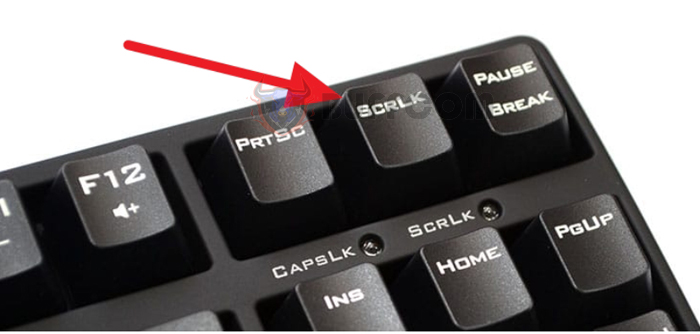 If your keyboard does not have a Scroll Lock key, you can use the On-Screen Keyboard by searching for it in the Windows search tool. When the On-Screen Keyboard appears,
If your keyboard does not have a Scroll Lock key, you can use the On-Screen Keyboard by searching for it in the Windows search tool. When the On-Screen Keyboard appears,
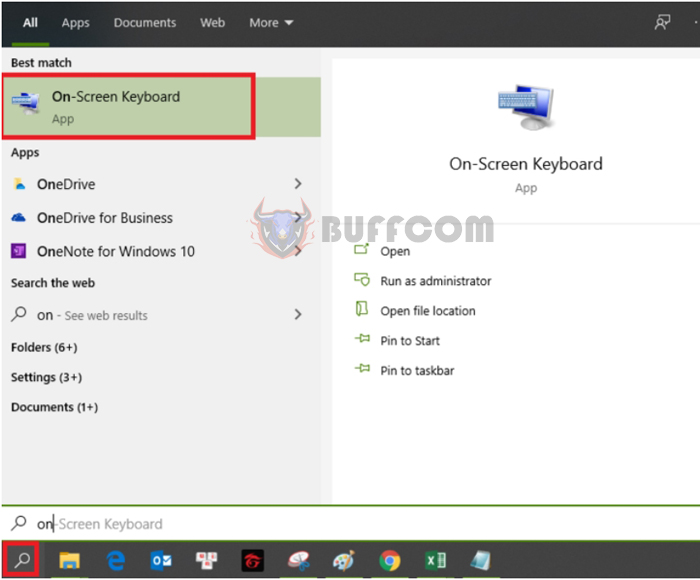 Click on the ScrLk button to turn it off.
Click on the ScrLk button to turn it off.

How to quickly handle when mouse pointer cannot move in Excel
In this way, the above article has shown you how to turn off Scroll Lock in Excel. Hopefully, this article will be helpful to you in your work. Good luck!