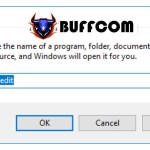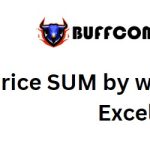How To Change The “Welcome” Text On The Computer Startup Screen
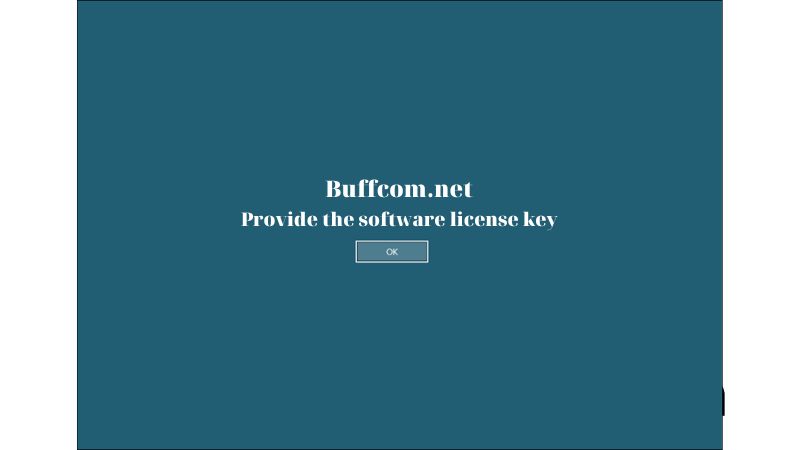
When you start your computer, you probably see the word “Welcome” displayed. Have you ever wondered if it’s possible to change that text to something else? The answer is yes! If you like novelty or want to personalize your computer, you can replace the “Welcome” text with your own name, for example. In this article, Buffcom.net will guide you on how to change the “Welcome” text on the computer startup screen. Let’s get started.
GUIDE TO CHANGE THE “WELCOME” TEXT ON THE COMPUTER STARTUP SCREEN
Step 1: Press the Windows key + R combination to open the Run dialog box, then type “regedit” and press Enter.
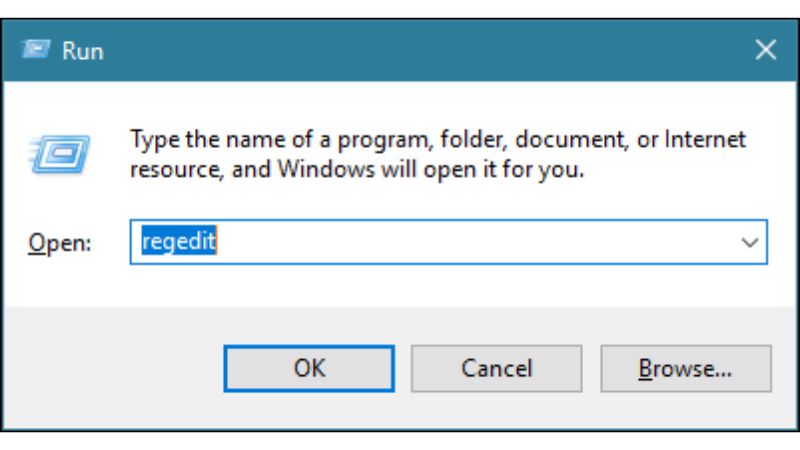 Step 2: The Registry Editor window will appear. Browse through the following path:
Step 2: The Registry Editor window will appear. Browse through the following path:
HKEY_LOCAL_MACHINE –> Software –> Microsoft –> Windows –> Current Version –> Policies –> System
Next, look to the right and find the file named “legalnoticecaption.” Double-click on it to make changes.
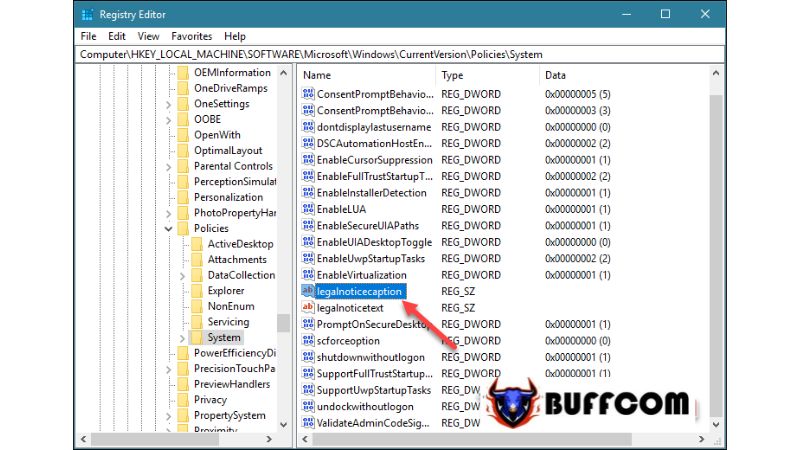 Step 3: The Edit String window will appear. Enter the desired content in the Value data field, then click OK. For example, see the image below:
Step 3: The Edit String window will appear. Enter the desired content in the Value data field, then click OK. For example, see the image below:
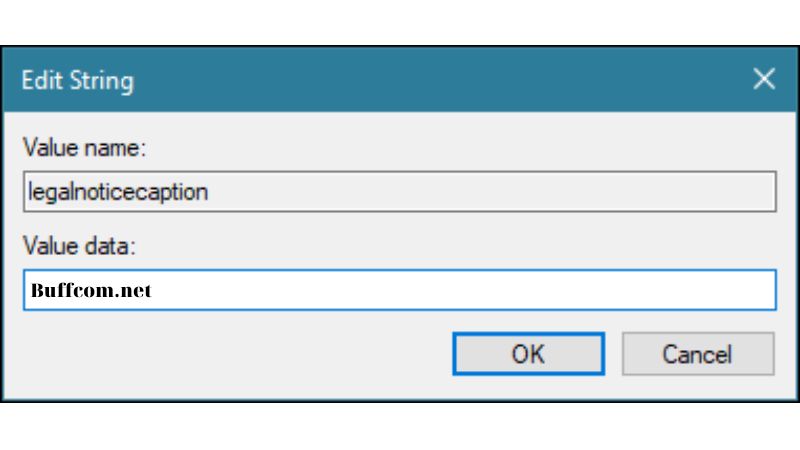 Step 4: Continue editing the file named “legalnoticetext” in the same way as in the previous step.
Step 4: Continue editing the file named “legalnoticetext” in the same way as in the previous step.
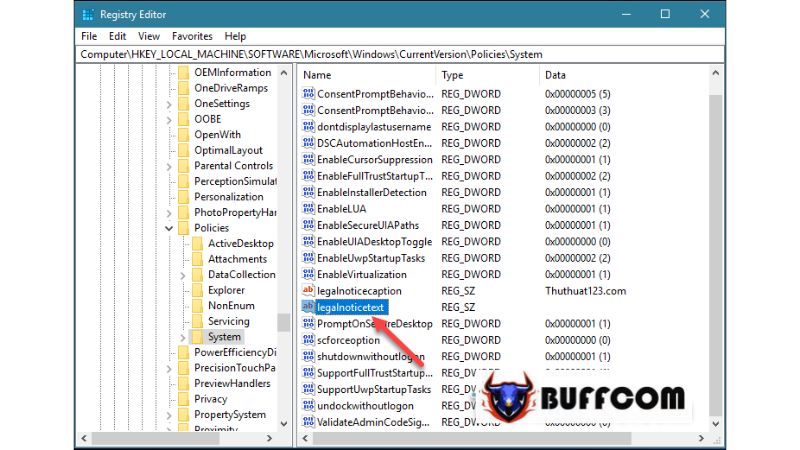 Step 5: Enter the desired content in the Value data field, then click OK.
Step 5: Enter the desired content in the Value data field, then click OK.
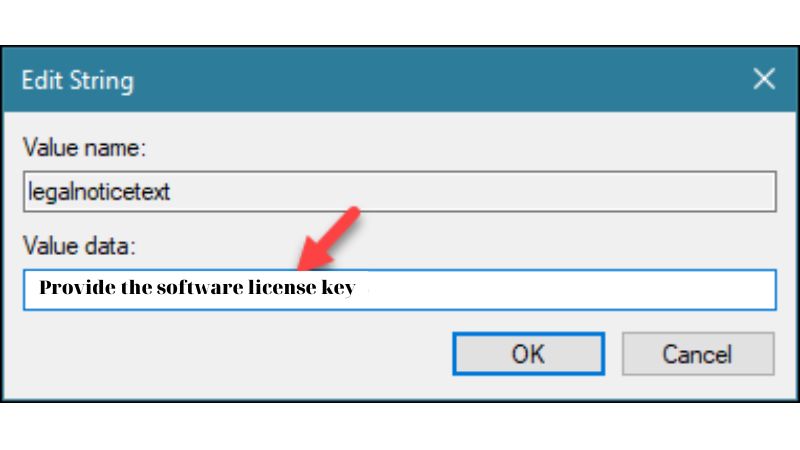 Finally, close all windows and restart your computer. The text you entered earlier will now appear on the startup screen. Simply click OK, and your computer will start normally.
Finally, close all windows and restart your computer. The text you entered earlier will now appear on the startup screen. Simply click OK, and your computer will start normally.
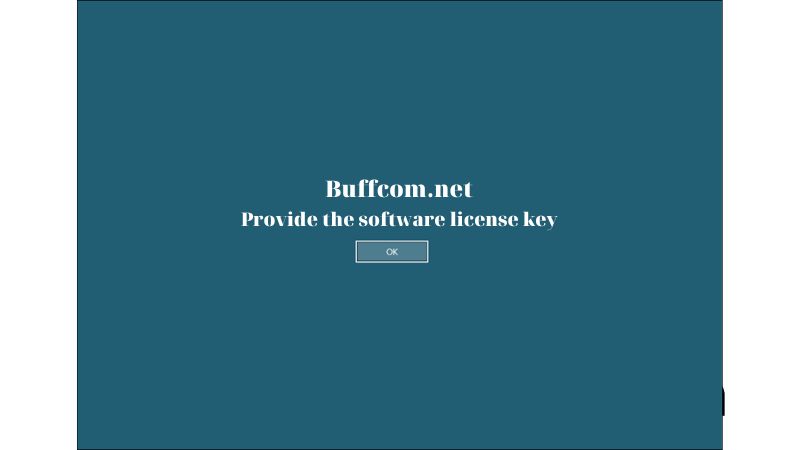 That concludes the guide on how to change the “Welcome” text on the computer startup screen. We hope this article was helpful to you. Good luck! If you’re interested in obtaining a genuine Windows key, you can contact Buffcom.net for assistance!
That concludes the guide on how to change the “Welcome” text on the computer startup screen. We hope this article was helpful to you. Good luck! If you’re interested in obtaining a genuine Windows key, you can contact Buffcom.net for assistance!