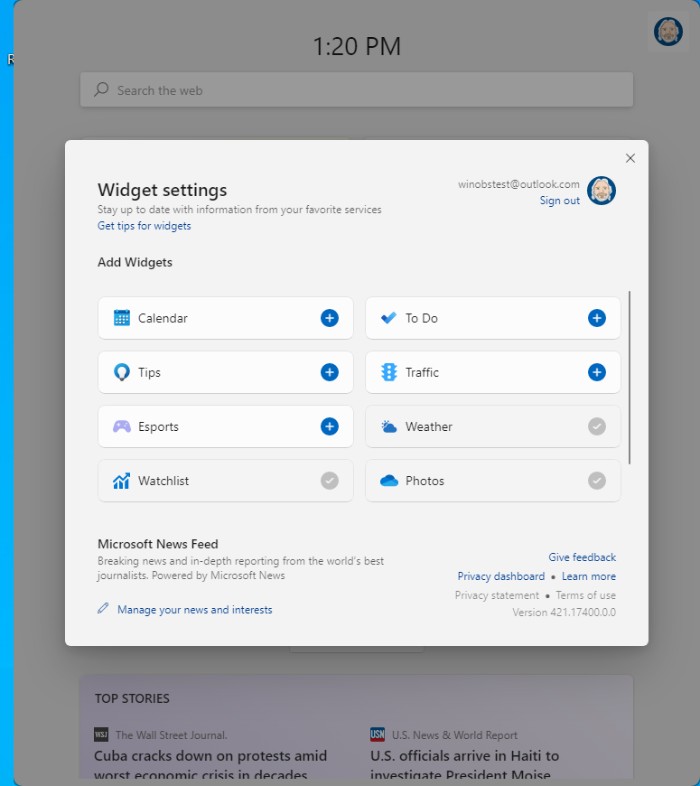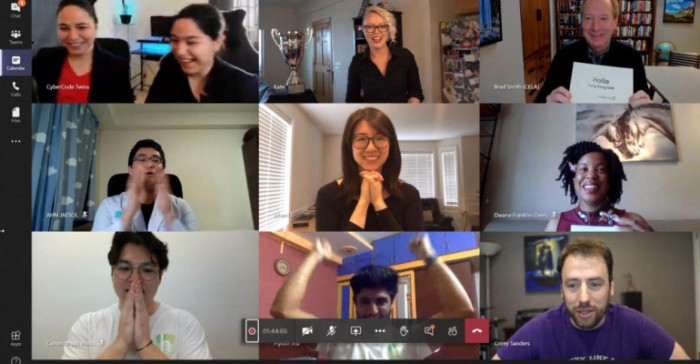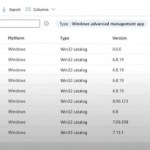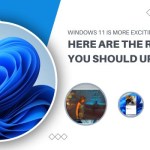Windows 11: Visual Enhancements for Businesses
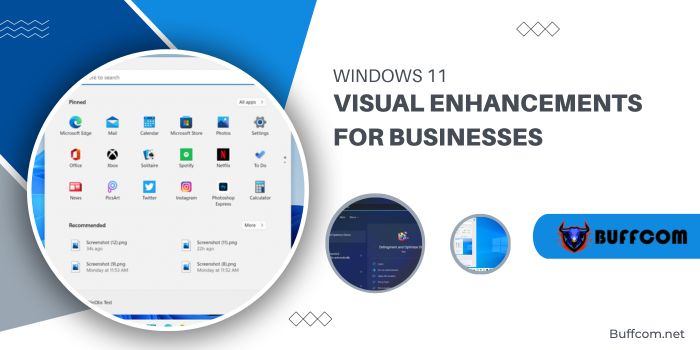
All parts of your information refer to specific changes and updates of Windows 11. Here’s a comprehensive overview of how the operating system is evolving, from user interface to underlying enhancements.
While Windows 11 is undergoing improvements in performance, interface, and security enhancements behind the scenes, the most striking changes will be observed in the user interface and experience.
This marks the initial phase in the development – the first major Windows release in over six years, termed by Microsoft CEO Satya Nadella as “the most significant update in over a decade.” Among the myriad of updates announced last month, the visual aspect of the interface stands out due to the changes interface.
Naturally, Microsoft is already making significant changes under the hood in Windows 11, including performance improvements such as Windows Updates that are 40% smaller and therefore much faster to install, according to Windows Chief Panos Panay.
In the two preview builds released in the last two weeks, it’s clear that Microsoft has been internally working on this update for several months. I’ve been running the operating system update on six different physical devices and one virtual machine, and the performance is quite commendable across the board, even on lower-end devices that currently don’t meet the specifications initially published for Windows 11.
Windows 11: Visual Enhancements for Businesses
Here are some of the key anticipated Windows 11 interface and visual updates that IT professionals can expect:
Windows 11 Desktop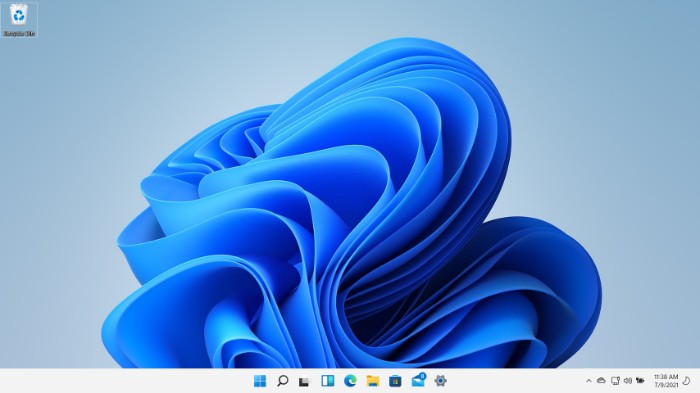
After upgrading or fresh installing, users encounter the default desktop view upon logging into their device. The Start button and Taskbar icons are now centered across the screen. Beyond this attention-grabbing change, the desktop remains akin to Windows 10, offering options to pin shortcuts, store files, or maintain a clutter-free space.
Note: There’s an option to relocate the centered buttons back to the lower left corner in Taskbar Settings.
Windows 11 Start Menu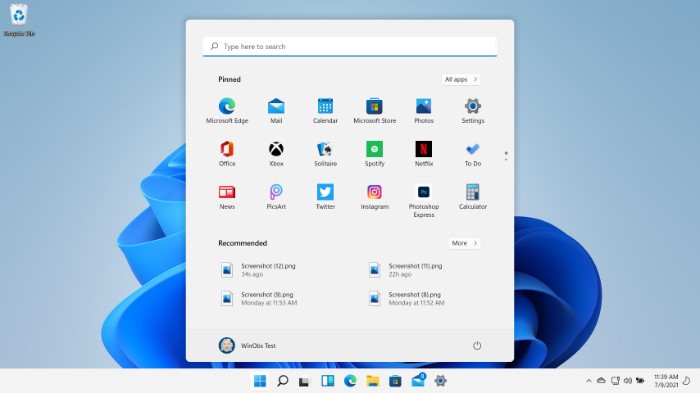
The Start Menu has undergone a significant overhaul for Windows 11. Live Tiles, a feature inherited from Windows Phone, are being phased out in Windows 11. Instead, the new Windows 11 interface offers three primary areas:
- Search: Opens the main search window enabling users to find apps, documents, web sources, and Microsoft 365 organizational material.
- Pinned: Allows pinning static icons for quick access to favorite apps. Customizable via drag and drop.
- Recommended: Lists recently accessed documents and the latest installed apps/programs. More displays a longer list of recent documents.
At the bottom of the Start menu, users will find their user avatar providing access to account settings or device lock/sign-out options.
On the right side, users will find the power button offering sleep, restart, or shutdown options, along with key system folders for easier access.
Windows 11 Taskbar
Expanding on the Desktop and Start Menu, the Taskbar seems unchanged beyond the centered Start Button and icons. However, closer inspection reveals three key additions: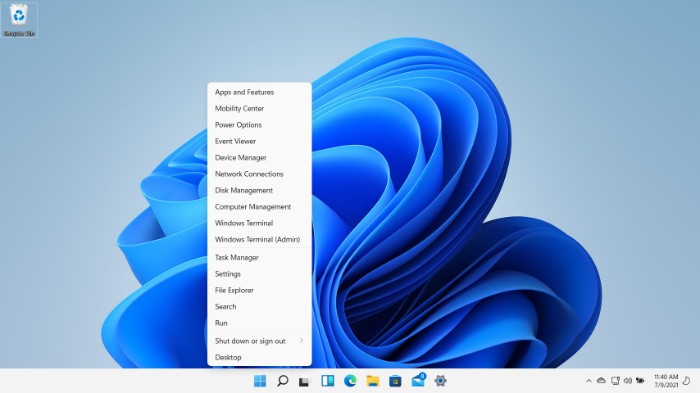
- Advanced Options Menu: Recognizable to IT Pros and power users, offering advanced device maintenance options, accessible via right-clicking the Start Button or using the keyboard shortcut WINDOWS KEY + X.
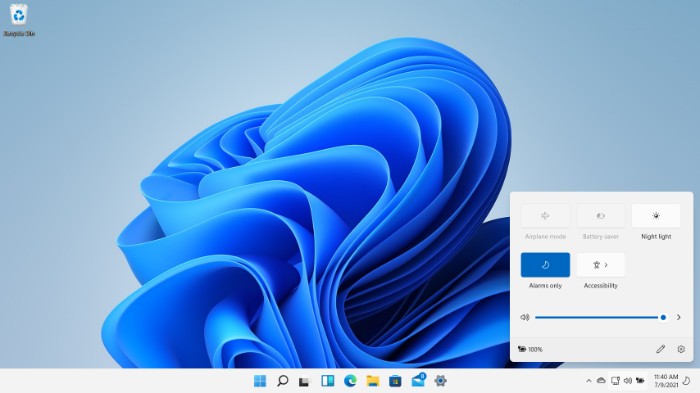
- Quick Settings: Bundles network connectivity, volume, and battery indicators into a button, providing configurable quick access to frequently used settings options.
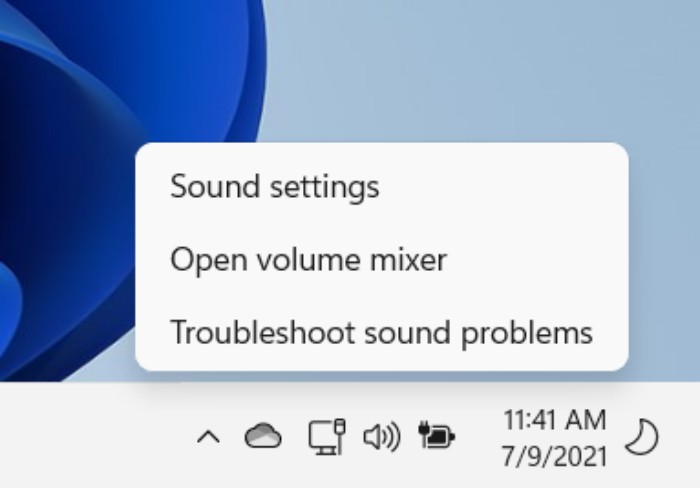
- Notification Center: The date/time area of the system tray becomes a button, granting access to a quick-look calendar and device notifications.
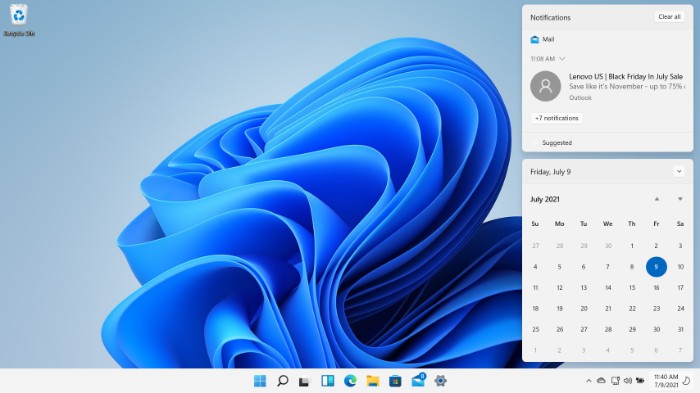
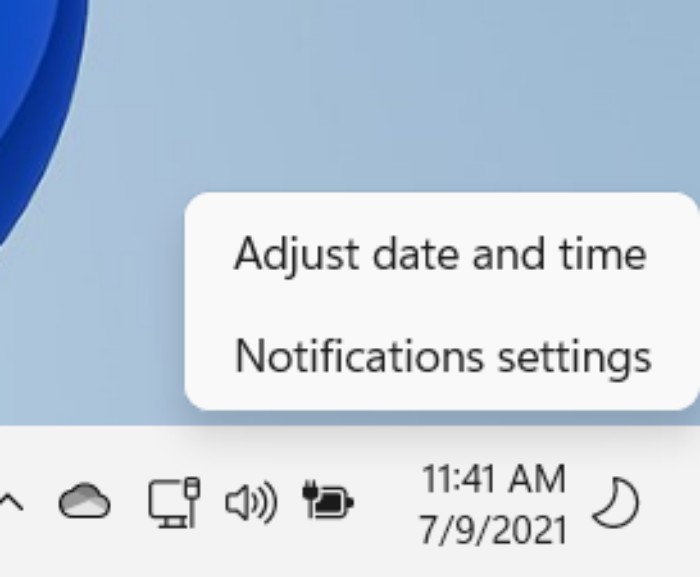
Windows 11 Settings App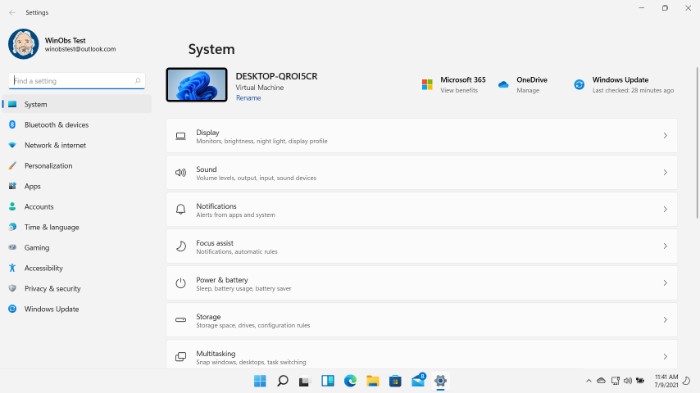
Following the repositioned Taskbar icons and Start Menu, the Settings app in Windows 11 has undergone a significant visual and organizational overhaul. Settings have been reorganized under main categories, with notable changes in the Windows Update section now purely focusing on system updates from Microsoft.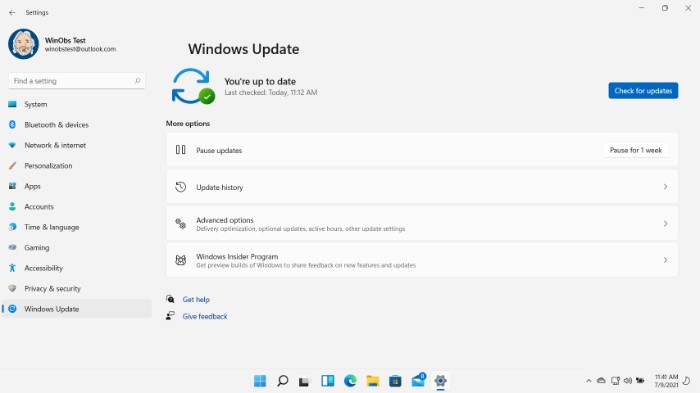
The settings rework is extensive, requiring IT pros and admins to explore the app to locate their most-used settings in the new Windows 11 interface.
Desktops
Previously known as Virtual Desktops in Windows 10, now renamed to just ‘Desktops’ in Windows 11, aiming to reduce confusion with Microsoft’s Azure Virtual Desktop service. It allows customization of desktop names and backgrounds, aiding visual differentiation between accessed Desktops.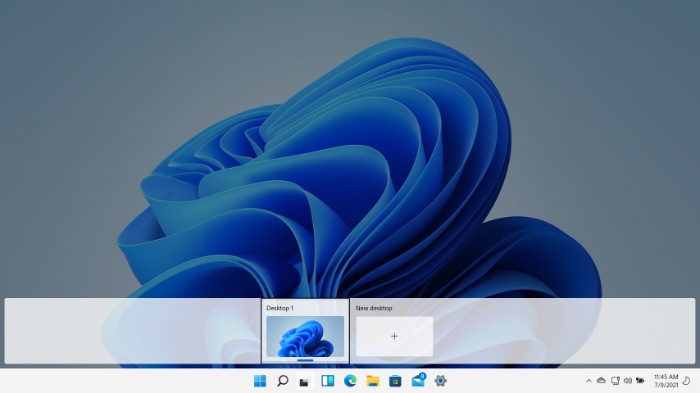
Customizations persist until the desktop is deleted and across system reboots.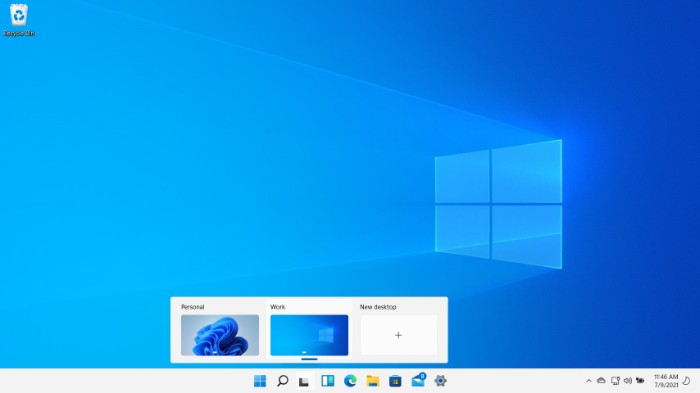
Snap Layouts and Snap Groups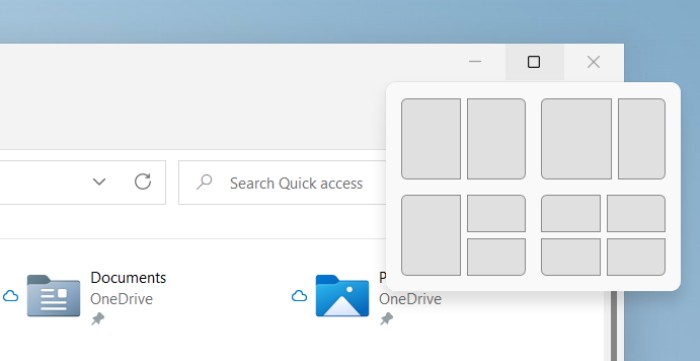
Windows 11 introduces Snap Layouts accessible through the maximize button, enabling users to easily organize open apps on their screens. This allows grouping windows together as a Snap Group, simplifying the reversion to their original layout after other apps have been opened.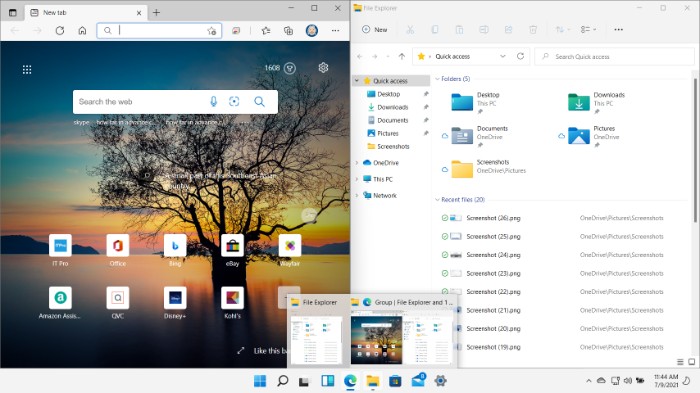
Microsoft Store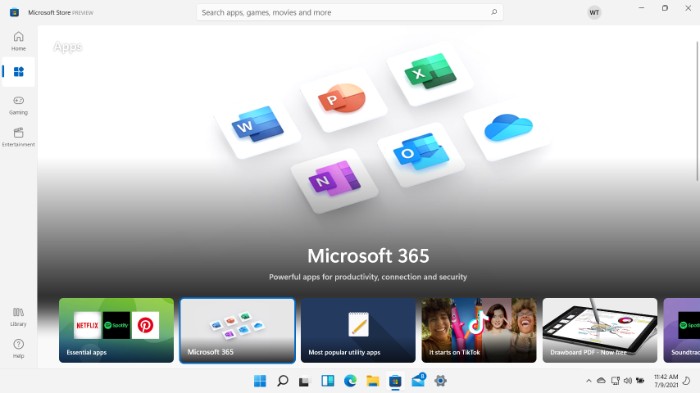
The Microsoft Store has been rebuilt from the ground up, now enabling developers to add their software offerings without concerning themselves about the development framework or package format. Additionally, Android apps will be available through the store, utilizing the Amazon App Store.
Windows Widgets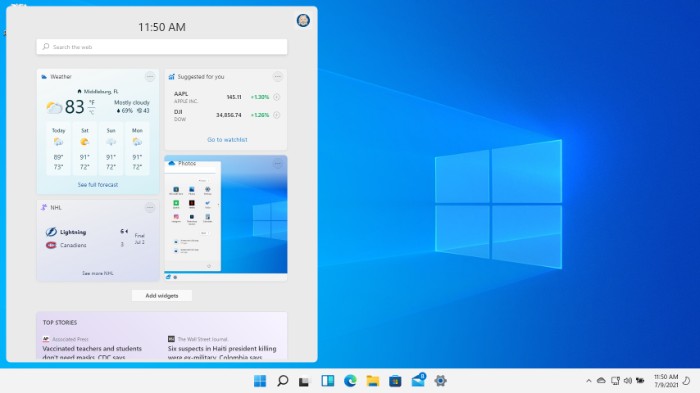
A new feature in Windows 11, Widgets aim to provide accessible information. While default built-in widgets exist in Windows 11 Insider Preview builds, third-party developers will eventually release their own informational widgets.
Windows 11 continues to evolve. Organizations keen on tracking its development can enroll devices in the Windows Insiders for Business Program, facilitating IT pros and admins in keeping users informed as the update approaches its release later this year.