Explore Exciting New Features on Windows 11
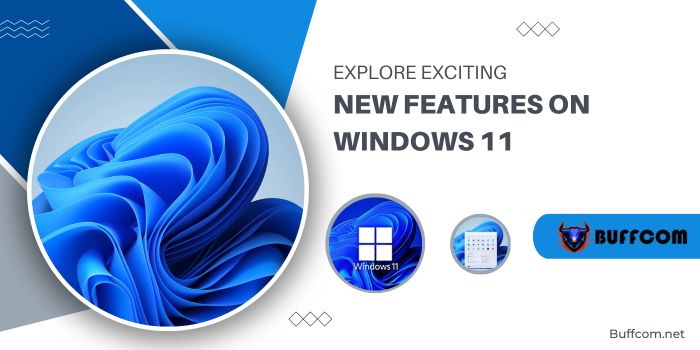
Even though it’s just a trial version, Windows 11 has generated a lot of interest with numerous changes. Here are all the new features and upgrades on Windows 11 that you shouldn’t overlook.
Explore Exciting New Features on Windows 11
New Start Menu, Taskbar, and Search Bar
The first and most prominent feature upon upgrading to Windows 11 is the new Start menu. Despite initial mixed feedback, this is one of the most intriguing changes, marking a new era for Microsoft’s design after a long journey.
Instead of being left-aligned as it has been since Windows 95 (excluding Windows 8), Microsoft has now centered the Start menu (though you can revert it to the left if you prefer).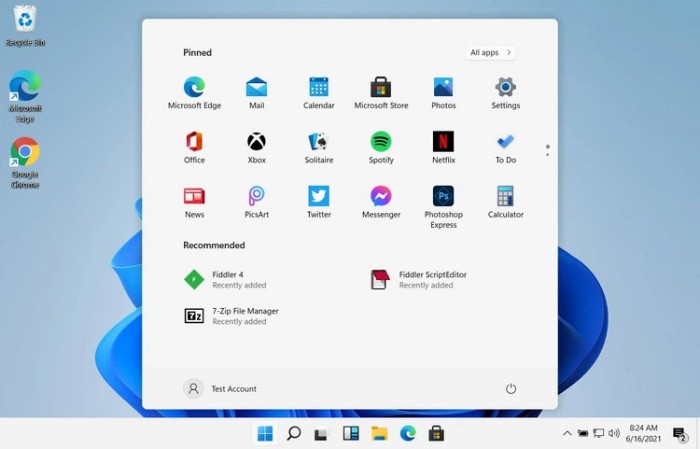
Gone are the Live Tiles and a long list of apps. The Windows 11 Start menu now displays pinned apps and a list of recently accessed files. This makes it much easier to access the features and documents you frequently use compared to before.
Even the Taskbar in Windows 11 is centered, allowing applications to appear in the middle of the screen for easier selection. Along with this is a new search icon, displaying a floating search bar instead of a box offset in the middle as in current Windows versions.
Once again, this places your most important apps and documents right in front and center – similar to MacOS or Chrome OS.
Redesigned Settings App
After the launch of Windows 10, Microsoft completely overhauled the Settings app for the first time. This feature is built from the ground up, designed with a focus on mobile devices, working well on both desktops and tablets.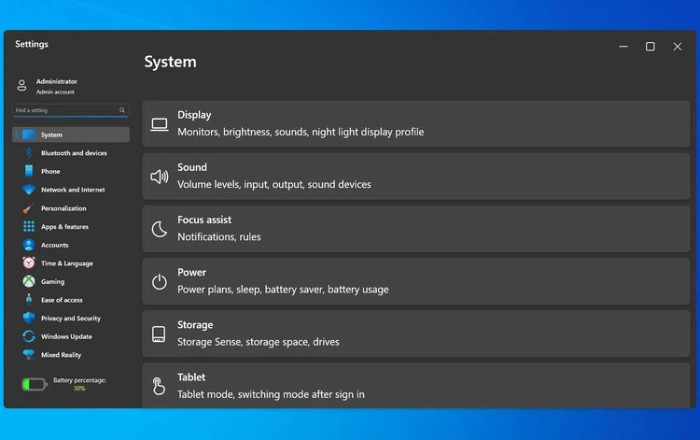
The Settings pages are neatly categorized with menus and sub-menus, along with a static sidebar on the left. You also have breadcrumbs for easy navigation, and expandable settings options to enhance clarity. From the Settings app, you also get usage reports for battery and energy similar to mobile phones. Overall, the redesigned interface of the Settings app is quite attractive and fresh.
While in the trial version of Windows 11, the app feedback is a bit slow, this issue is likely to be addressed in the final release. Of course, the Control Panel is still there if you prefer a more traditional approach.
New Animations
Windows 7 and Windows Vista users will vividly remember the “Aero” motion animations with glass-like effects when arranging their apps and programs. This feature was also available in Windows 10, but Microsoft has made some changes to make these animations more refined on Windows 11.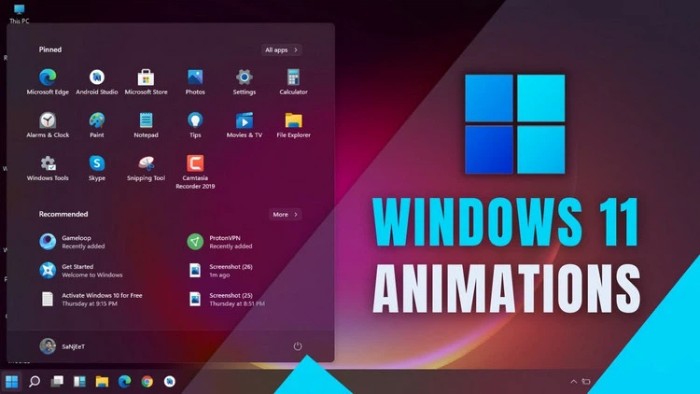
Now, there are numerous different dynamic animations on Windows 11. When moving app windows around the screen for multitasking, you’ll see a display of a glass-like blur effect in the foreground of the wallpaper. For touchscreen users, when tapping the top of app windows to initiate dragging, a new window border will be displayed, helping you understand where it will be moved.
But that’s not all. Opening and closing apps, zooming in and out of app windows, all have new animations. Existing apps when minimized will move to the taskbar, and they also have effects when reactivated by clicking the zoom button. All of this provides a very new and different experience compared to old Windows versions.
Multitasking
One of the most popular features used on Windows is Split View, a multitasking feature that allows users to split the screen for efficient work. In Windows 11, Microsoft takes this feature to a new level with the “Group” feature.
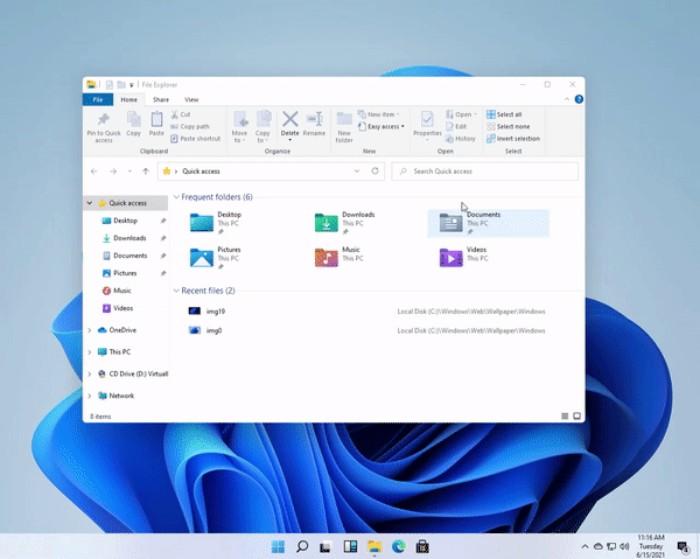 When hovering over the maximize button, you’ll see six ways to connect active windows with all other open app windows. You can then choose any option to create a group, and Windows 11 will remember that combination.
When hovering over the maximize button, you’ll see six ways to connect active windows with all other open app windows. You can then choose any option to create a group, and Windows 11 will remember that combination.
In fact, this feature is part of the PowerToys Fancy Zones utility for Windows 10. This software, produced by Microsoft, allows users to arrange app windows in a custom layout. It seems Microsoft has finally integrated this software into Windows without the need for additional downloads and installations.
New Sound Experience
When Windows 10 was introduced in 2015, there weren’t many changes to the sound. Users faced difficulties with similar sound feedback for common tasks like connecting USB drives, error notifications, and alerts.
Windows 11 has finally changed everything with a new sound collection. The new sounds offer various options for different tasks, providing a fresh feel and making it easier to distinguish between tasks compared to before.
Auto HDR and Dynamic Refresh Rate
With Windows 11, Microsoft has introduced support for Auto HDR to enhance the gaming experience. This feature is expected to be available for games that support DirectX 11 or DirectX 12 SDR. It is eagerly anticipated by the large gaming community on Windows.
Additionally, Windows 11 also features Dynamic Refresh Rate, allowing users to adjust the screen refresh rate to match the application in use. This enhances a smooth interaction with the operating system and helps save battery when necessary.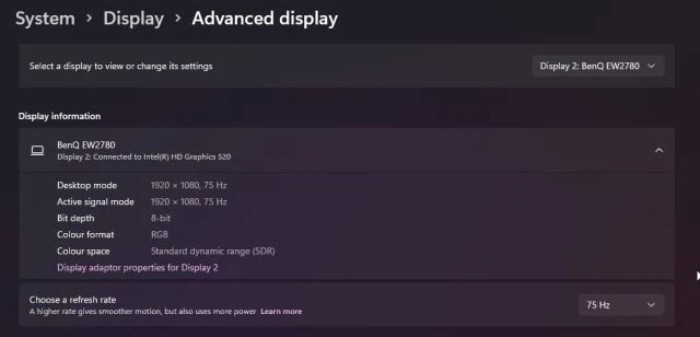
Improved Touch Controls
A major issue with Windows 10 was how it handled touch interactions. Compared to Chrome OS, iPad OS, and other operating systems, Windows 10 lagged behind due to a user interface that wasn’t optimized for touch operations. However, Windows 11 brings some necessary changes by completely removing the Tablet Mode and making smaller adjustments.
Windows 11 makes touchscreen interactions easier than ever. When touching a window with a finger, you’ll see a larger thumbnail to ensure you’ve selected the right one. This makes using Windows easier, especially on tablet devices.
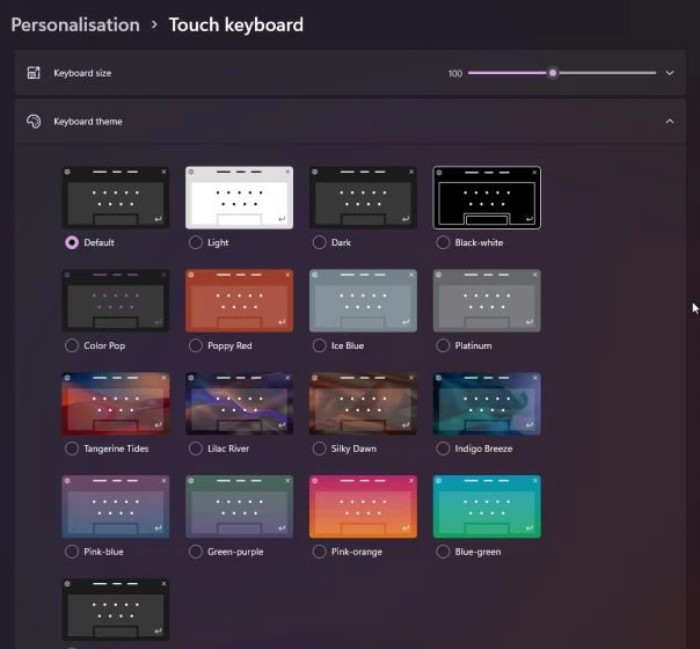 To enhance the touchscreen experience, the new touch keyboard on Windows 11 has undergone significant improvements. This includes support for themes, wallpapers, customizable text size, input behavior, GIF insertion support, and better sound feedback when tapping keys.
To enhance the touchscreen experience, the new touch keyboard on Windows 11 has undergone significant improvements. This includes support for themes, wallpapers, customizable text size, input behavior, GIF insertion support, and better sound feedback when tapping keys.
Microsoft has even considered accessory users like the Surface Pen, arranging a new menu in the Windows Ink Workspace app where you can customize your apps. Now, you can naturally add your own apps to Windows Ink Workspace without having to access the Start menu every time you want to switch to using the pen.
Direct Storage
Alongside Auto HDR and Dynamic Refresh Rate, Direct Storage is another optimization feature for gamers. In fact, this feature, previously on Xbox Series S/X, is now equipped with Windows 11 by Microsoft.
Direct Storage utilizes the latest storage hardware, such as high-speed NVMe SSDs, to shorten game loading times and create in-game scenes. Games that support Direct Storage will load content directly from the GPU and SSD, reducing CPU usage significantly and improving overall system performance.
Rounded Corners
All app windows on Windows 10 had square corners, but that has changed on Windows 11. To align with the new Fluent Design language, Microsoft has replaced sharp corners with rounded corners. This is one of the most notable changes in the operating system upgrade.
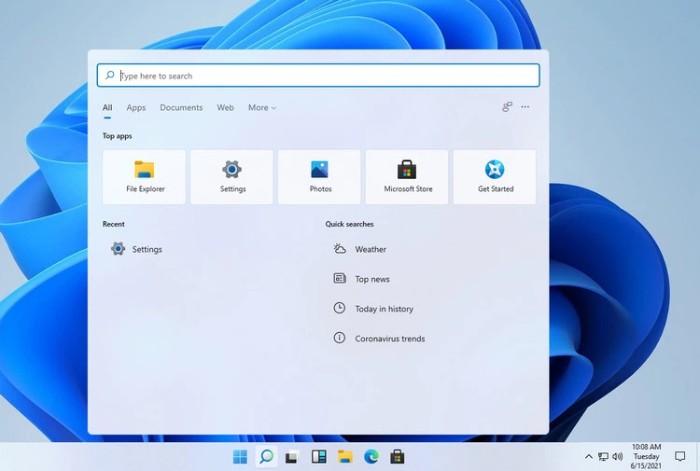 The edges of Windows and apps now resemble what Apple did with MacOS Big Sur. This creates a fresh feel and a much more synchronized appearance when paired with suitable wallpapers. It’s a significant change after users became accustomed to square corners on Windows 10 for five years.
The edges of Windows and apps now resemble what Apple did with MacOS Big Sur. This creates a fresh feel and a much more synchronized appearance when paired with suitable wallpapers. It’s a significant change after users became accustomed to square corners on Windows 10 for five years.
Microsoft Store
The new Microsoft Store continues to be another intriguing feature of Windows 11. This app now supports various platforms such as Win32, .NET, UWP, Xamarin, Electron, React Native, Java, and even web apps. In Microsoft Store, you’ll find themes and extensions for Microsoft Edge.
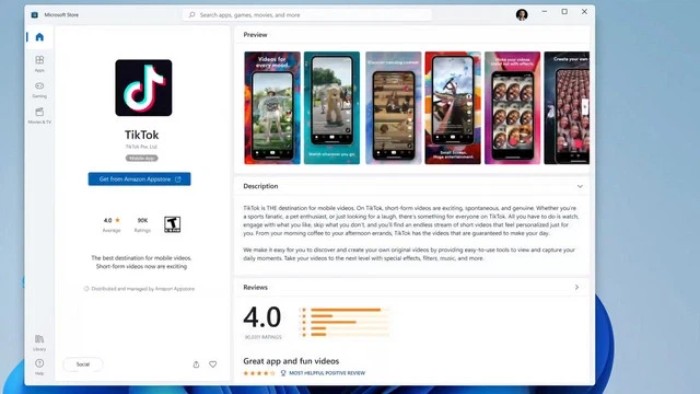 In reality, not many Windows users, even on Windows 10, genuinely enjoyed Microsoft Store due to its slow experience and a limited variety of apps. However, with Windows 11, the new Microsoft Store is expected to change users’ perspectives.
In reality, not many Windows users, even on Windows 10, genuinely enjoyed Microsoft Store due to its slow experience and a limited variety of apps. However, with Windows 11, the new Microsoft Store is expected to change users’ perspectives.
Action Center
On Windows 11, you’ll notice that the Action Center takes inspiration from the design language we’ve seen on mobile operating systems, featuring rounded corners and larger sliders. This makes it much easier to tap buttons, especially when interacting with a touchscreen.
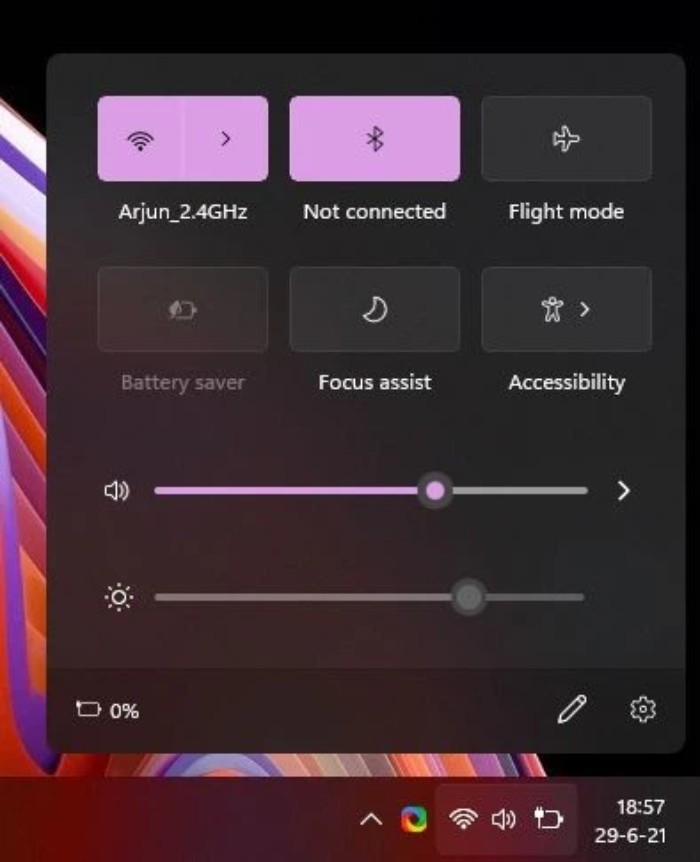 Now, you just need to press the “WiFi, volume, and battery” button to open the new Action Center. Inside, you’ll find all the essential quick controls, including brightness and volume sliders. Of course, you can also add other feature toggle buttons if you prefer.
Now, you just need to press the “WiFi, volume, and battery” button to open the new Action Center. Inside, you’ll find all the essential quick controls, including brightness and volume sliders. Of course, you can also add other feature toggle buttons if you prefer.
What’s interesting is that Bluetooth connections are now much faster, and you don’t need to delve into the Settings app to pair your devices. The Action Center also displays notifications with a clean design, providing ample space to respond or dismiss cluttered notifications when needed.
New Icons
Windows 10 didn’t see many changes in terms of icons, as many carried over from Windows 8, Windows Vista, and even Windows 98. Microsoft has made significant changes by introducing new icons across its entire product range, and now Windows 11 is catching up with that transformation.
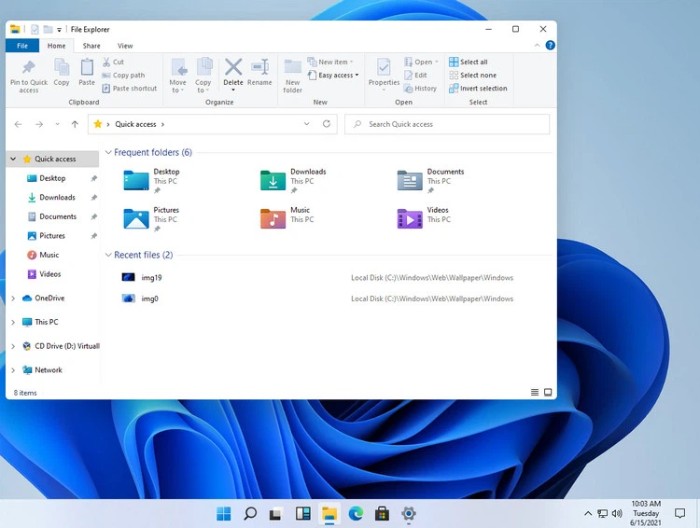 The upgrade brings new icons for documents, downloads, and images. As you navigate the operating system, you’ll encounter newer and more visually intuitive icons with corresponding content inside, making it easier for users to identify.
The upgrade brings new icons for documents, downloads, and images. As you navigate the operating system, you’ll encounter newer and more visually intuitive icons with corresponding content inside, making it easier for users to identify.
New Context Menu
Windows 11 has finally introduced a modern context menu that eliminates sharp corners, enhancing the overall aesthetics of Windows 11.
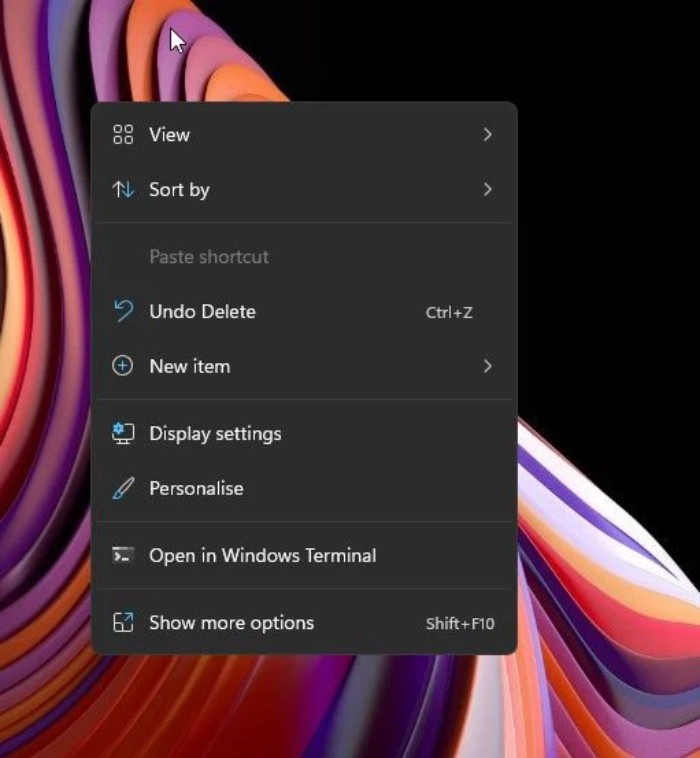 What’s intriguing is that in this menu, we no longer see the Refresh feature button. However, if you wish, you can still access it by choosing the “Show more options” option below. The F5 key for this feature still works as before.
What’s intriguing is that in this menu, we no longer see the Refresh feature button. However, if you wish, you can still access it by choosing the “Show more options” option below. The F5 key for this feature still works as before.
Media Controls
With Windows 11, users can now control all media playback capabilities from the Action Center. Whether you’re playing a YouTube video, Spotify playlist, Twitter clips, or locally stored videos, everything is displayed in the Action Center.
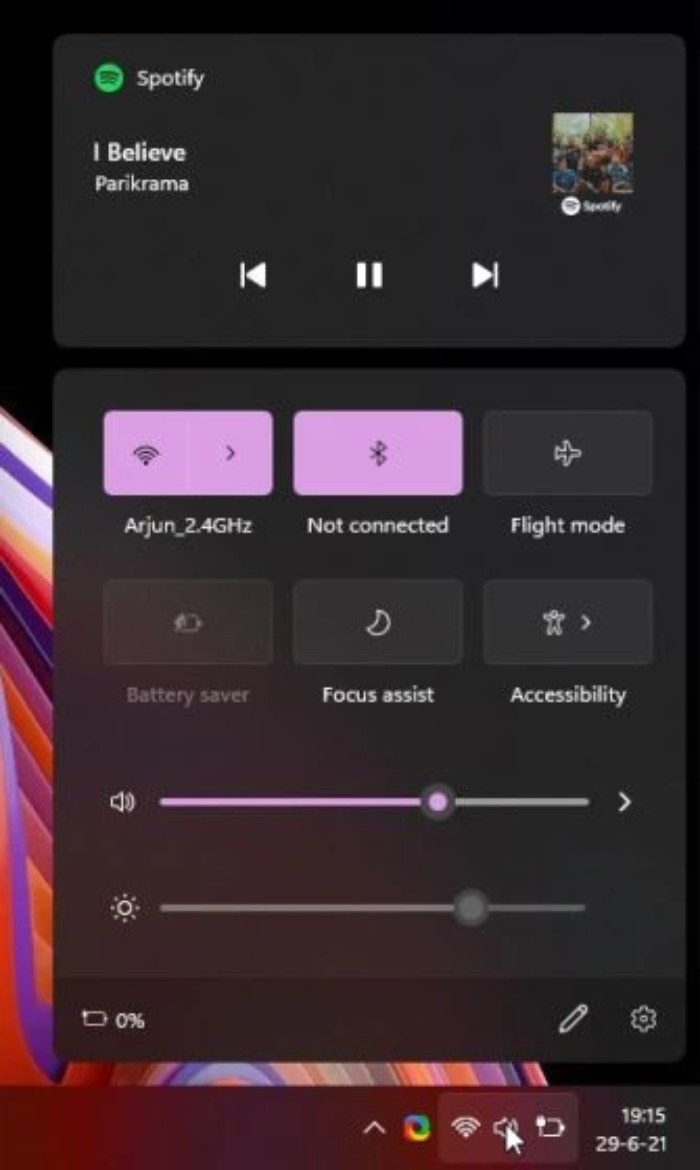 Note: Testing playing a locally stored video file through the VLC app doesn’t display in the Action Center, but opening it through the Films & TV app does. So, the issue is likely to be addressed in the official release.
Note: Testing playing a locally stored video file through the VLC app doesn’t display in the Action Center, but opening it through the Films & TV app does. So, the issue is likely to be addressed in the official release.
Android App Support
The highlight of Windows 11 is its ability to run Android apps without the need for an emulator. However, Android apps currently only support the Amazon App Store, not Google Play Store.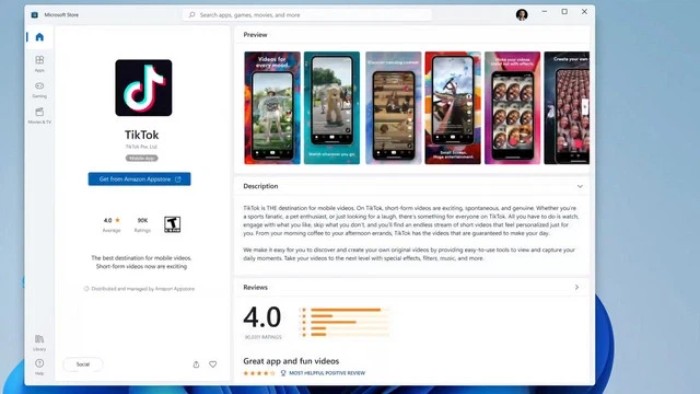
Nevertheless, Microsoft has confirmed that the option to install Android apps from various sources will be available in the final version of Windows 11. Also, remember that you can still download APK files to your Windows 11 PC.
In terms of deployment, Microsoft has employed a similar approach to WSL 2 (Windows Subsystem for Linux). This means that Android apps will run natively on Windows 11, providing good performance. Moreover, Android apps will run on both Intel and AMD processors, regardless of whether Intel Bridge technology supports this feature.
New Way to Manage Virtual Desktops
Virtual desktops have also seen an interesting change in Windows 11. Now, managing virtual desktops has been moved to a dedicated area at the end of the screen, allowing users more customization.
You can even change the wallpaper individually on each virtual desktop and swipe them left or right with the mouse and finger. This helps users quickly identify which desktop is being used for which task.
New File Explorer
File Explorer on Windows is a feature that has sparked much debate among Windows users. Many feel that the changes to File Explorer are unnecessary.
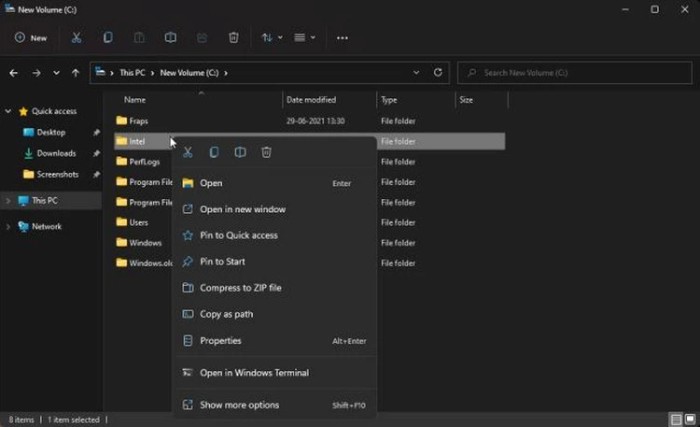 However, the new File Explorer works well and has all the features you need. Now, you have new, colorful icons, a new context menu with specific icons, and a toolbar with buttons at the top that completely replaces the existing Ribbon menu bar.
However, the new File Explorer works well and has all the features you need. Now, you have new, colorful icons, a new context menu with specific icons, and a toolbar with buttons at the top that completely replaces the existing Ribbon menu bar.
Widgets
Last but not least, and equally important, are Widgets. This is considered a revived feature with significant upgrades since the Windows Vista version.
You can summon widgets with just a mouse click on the taskbar, and then access a new user interface on the far left with various individual widgets divided into boxes with specific information.
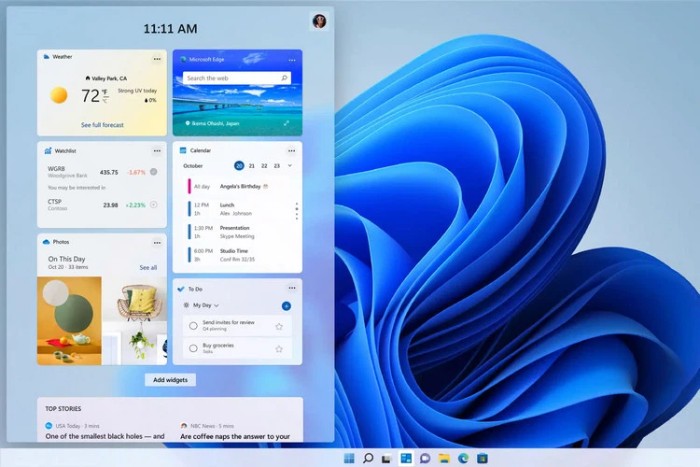 Through these widgets, users can quickly access important information of interest without having to activate a web browser and enter news website addresses to check the weather, traffic, etc. All of this is centralized for instant access. Of course, you can rearrange widgets, customize based on your preferences, and, of course, the data sources.
Through these widgets, users can quickly access important information of interest without having to activate a web browser and enter news website addresses to check the weather, traffic, etc. All of this is centralized for instant access. Of course, you can rearrange widgets, customize based on your preferences, and, of course, the data sources.
The above is a compilation of new features and upgraded features that Microsoft has introduced in Windows 11 compared to Windows 10.


