How to Achieve a Paperless Office with SharePoint and Microsoft 365
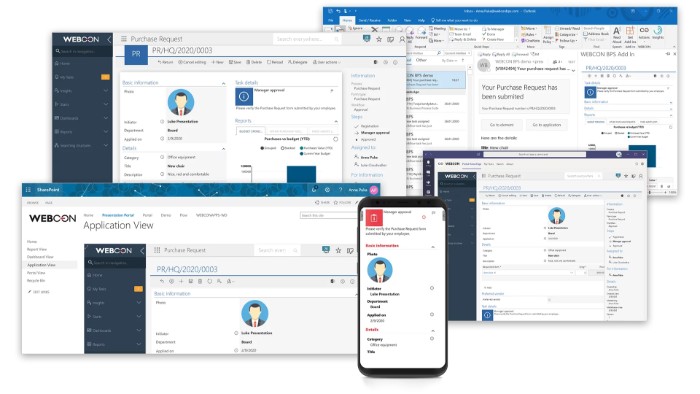
I have had few clients lately inquire with me about the tools and techniques to achieve a truly paperless office in their organizations. SharePoint and Office 365 provide a myriad of features that will allow making this happen. So with this post, I would like to highlight a few tips for achieving a paperless office with SharePoint and Microsoft 365. By the way, I practice what I preach, and I use most of the techniques below to achieve my own paperless office.
1. Remove Printers
No, this is not a joke. You seriously need to remove or cut down on printers or make it hard for people to print; otherwise, people will still hit that Print button without any regard to the environment. It’s like putting free pizza in the kitchenette – trust me, it will be gone before lunchtime even starts.
Tip: You can do this in the style of the Office Space® characters!
2. Connect to SharePoint and Microsoft Teams During Meetings
Meetings are usually one of the biggest offenders in terms of paper output, as everyone prints agendas, statuses, presentations, and all the supporting documentation you attached to a meeting request. To avoid this, connect to the SharePoint Site or MS Teams right from within a conference room and project materials on the screen.
3. Use OneNote in Place of Paper
OneNote, which is part of every single SharePoint site, is a great tool to keep track of agendas and meeting notes. It allows you to track notes informally. You can also get fancy and create proper templates using MS Word and even embed them as part of site templates.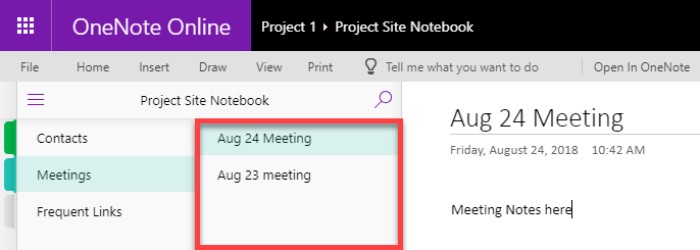
4. Educate Users About Co-Authoring and Version History
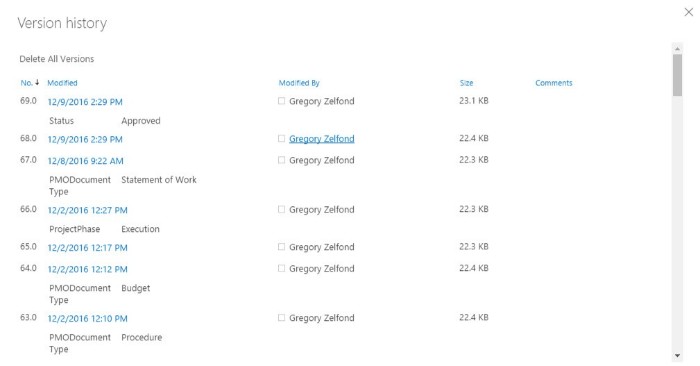
How to Achieve a Paperless Office with SharePoint and Microsoft 365
Employees tend to print something when they need to mark up the document with changes. With modern and built-in collaboration tools like Co-Authoring and Version History, these are no longer required. So make sure to educate and train your users on these two amazing features.
5. Allow and Encourage the Use of Mobile Apps
Allow and encourage your employees to use mobile devices to access documents and information on OneDrive and SharePoint. Instead of printing a 60-page report for the meeting, the users will be able to access it from their phone or iPad right at the meeting.
6. Automate Business Processes Using Power Automate
Internal business processes, like document approvals and sign-offs, are another big offender of the environment. Many users still print documents, sign them, and scan them back. Why? Why not automate some mundane processes using MS Flow (Power Automate)? It is not that hard, and you will be able to approve documents electronically, right from your email or mobile devices. How cool is that?
By following these tips and utilizing the tools provided by SharePoint and Microsoft 365, you can significantly reduce paper usage in your office, streamlining your operations and contributing to a more sustainable environment.

