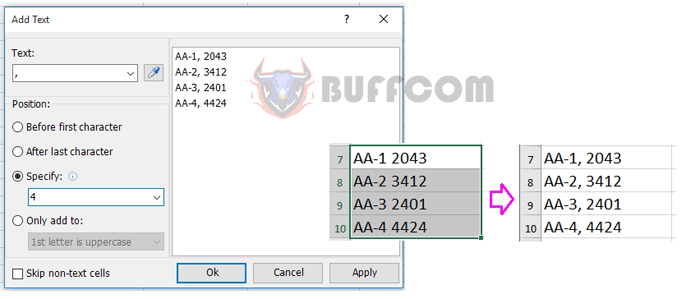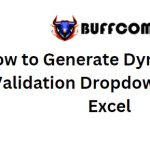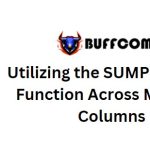How to add comma after first word in each cell?
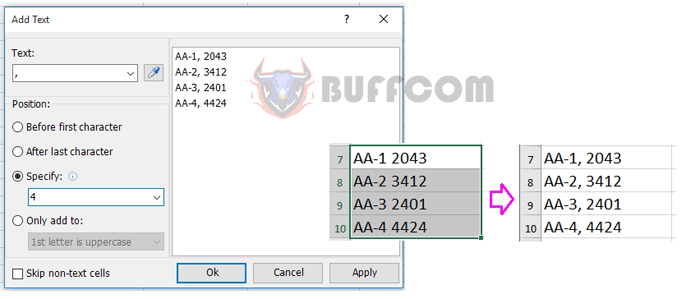
To add a comma after the first word in each cell, you can use the following formulas:
Formula using the REPLACE function:
=REPLACE(A1, FIND(” “, A1), 0, “,”)
Formula using the SUBSTITUTE function:
=SUBSTITUTE(A1, ” “, “, “, 1)
Formula combining the LEFT and MID functions:
=LEFT(A1, FIND(” “, A1, 1) – 1) & “, ” & MID(A1, FIND(” “, A1, 1), 255)

How to add comma after first word in each cell?
In the above formulas, replace A1 with the corresponding cell containing the content you want to add a comma after the first word. You can adjust the cell reference to match your list.
Try one of these formulas in an empty cell, then use the Fill Handle to drag it down and apply the formula to all cells in the list.
If you’d like to perform this task quickly and easily, you can also use add-ins like “Add Text” in Kutools for Excel as described in the provided instructions.