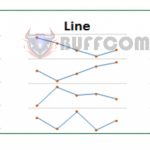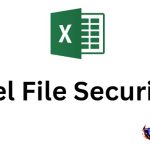How To Convert Lowercase To Uppercase And Vice Versa In Excel
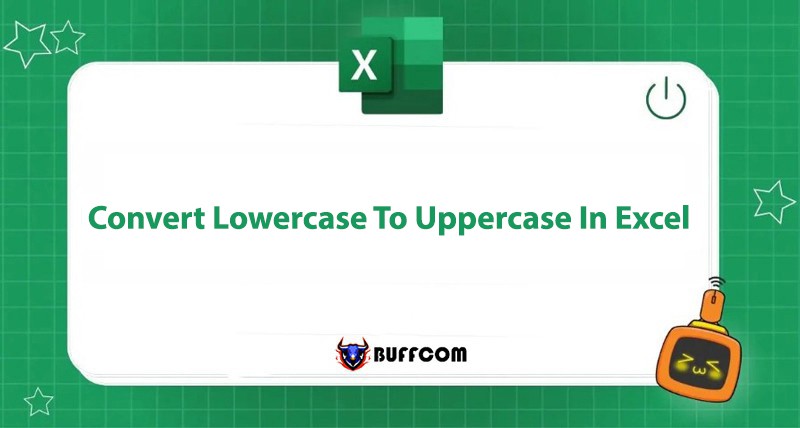
You may encounter difficulties in converting lowercase to uppercase or vice versa in Excel. Many people do this manually by retyping, which can be time-consuming if the document you need to edit is several hundred or even thousands of rows long. In this article, Buffcom.net will guide you through how to convert lowercase to uppercase and vice versa in Excel.
In Word, we can use the available functions to convert lowercase to uppercase. However, in Excel, we need to use formula functions.
How to Convert Lowercase to Uppercase in Excel
Upper: Capitalize all letters
Proper: Capitalize the first letter of each word.
Lower: Make all words lowercase
Example:
=UPPER(“khoinguyen”) = KHOINGUYEN
=PROPER(“khoinguyen”) = KhoiNguyen
How to Capitalize All Letters in Excel
Example: To convert all the letters in the NAME column to uppercase, do the following:
Step 1: Write the UPPER Function
Type =UPP in cell C2. The UPPER function will appear, double-click on it.
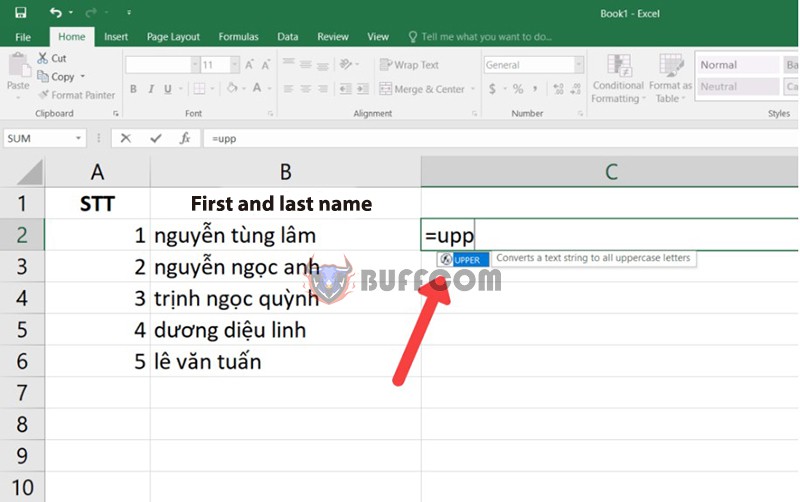 Step 2: Complete the Function Formula
Step 2: Complete the Function Formula
Click cell B2, press Shift + 0 to close the parentheses and press Enter.
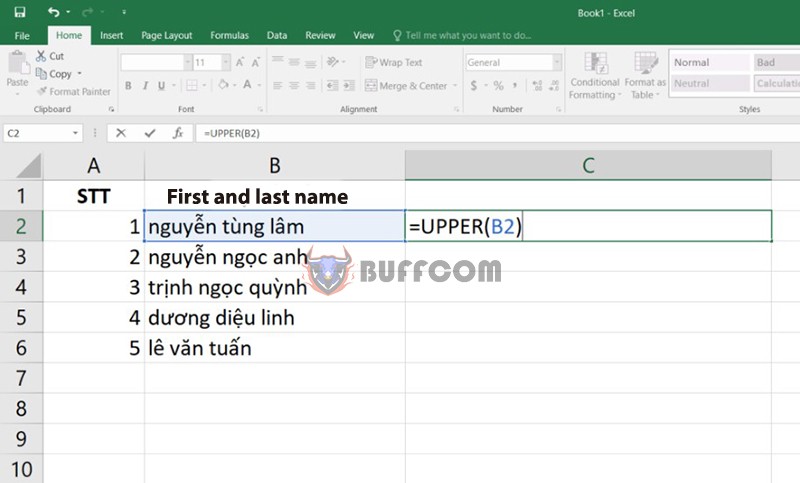 Step 3: Copy the Formula
Step 3: Copy the Formula
Move the mouse to the bottom right corner of cell C2 until a “+” sign appears. Right-click and drag to the last cell you want to convert from lowercase to uppercase. Then release the right mouse button, and you’re done.
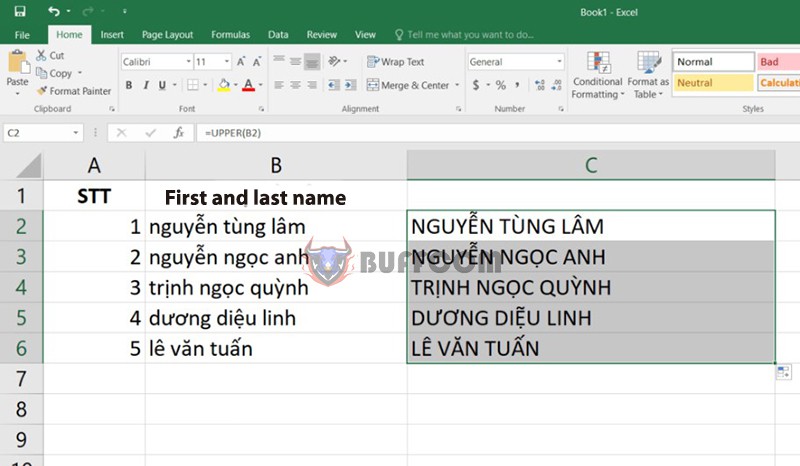 How to Capitalize the First Letter of Each Word in Excel
How to Capitalize the First Letter of Each Word in Excel
Example: To capitalize the first letter of each word in the NAME column
Do the same steps as above, replacing the UPPER function with the PROPER function.
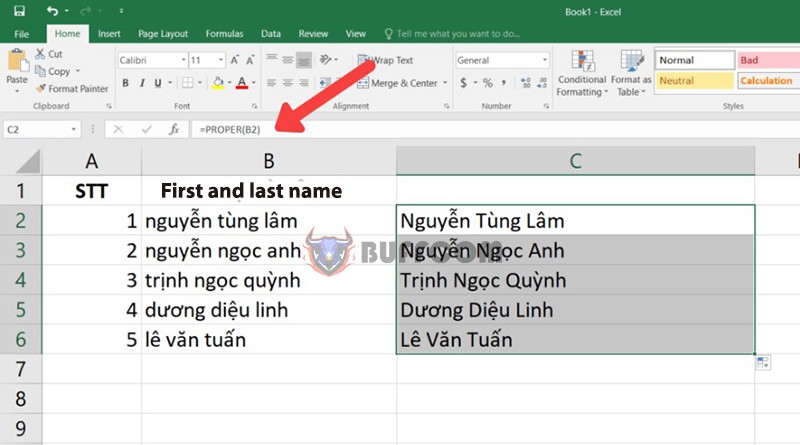 After completing the above steps, you can adjust the size of the columns to make your text look more visually appealing.
After completing the above steps, you can adjust the size of the columns to make your text look more visually appealing.
How to Convert Uppercase to Lowercase in Excel
Similar to converting lowercase to uppercase in Excel, to convert uppercase to lowercase, we use the LOWER function with the same three steps as above.
Example of the LOWER function formula: =LOWER(KHOINGUYEN) will result in khoinguyen
Conclusion on How to Convert Lowercase to Uppercase and Vice Versa in Excel
So, in this article, Buffcom.net has introduced you to how to convert lowercase to uppercase in Excel using the UPPER function, capitalize the first letter of each word using the PROPER function, and how to convert uppercase to lowercase using the LOWER function. The formula for each function is:
=UPPER(text): Convert lowercase to uppercase (all letters)
=LOWER(text): Convert uppercase to lowercase (all letters)
=PROPER(text): Capitalize the first letter of each word.
If your work is closely associated with Excel but the software cannot meet your needs, please contact Buffcom.net for support!