How to insert word count or page count in Word?
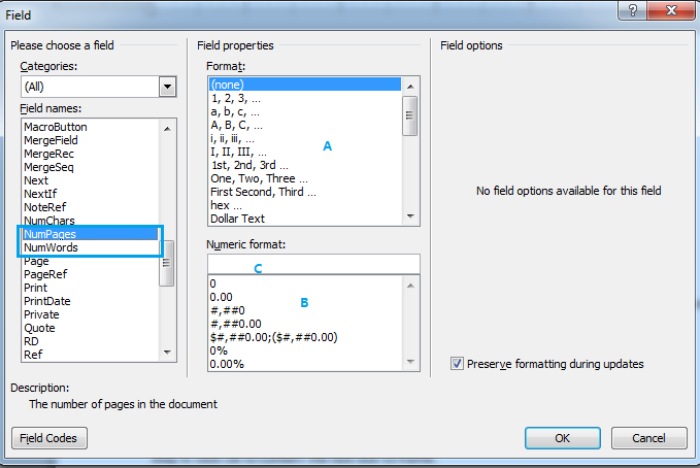
If you need to include the word count or page count in your document, Word offers a convenient feature for doing so. Here’s how you can insert word count or page count in Word:
Step 1: Position your cursor where you want to insert the word count or page count, then navigate to Insert > Quick Parts > Field.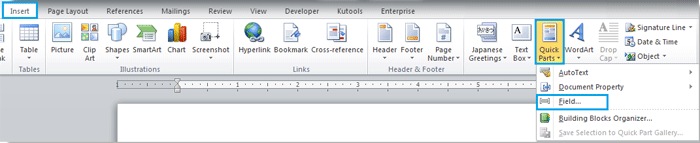
Step 2: Scroll through the Field names and choose either NumWords for word count or NumPages for page count.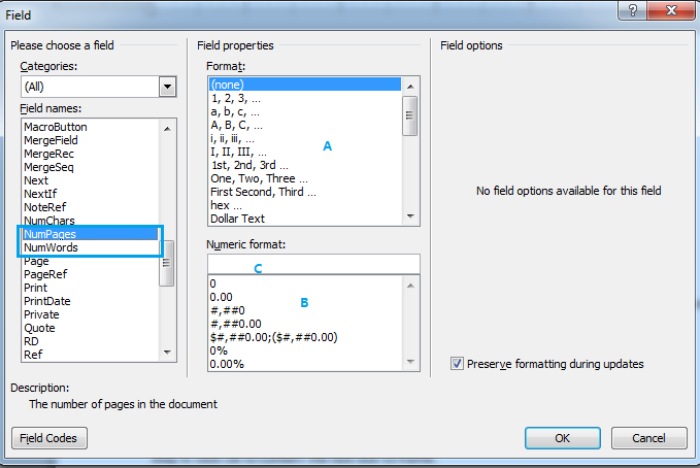
Note:
- You can select the desired style for ordinal numbers or type your preferred style.
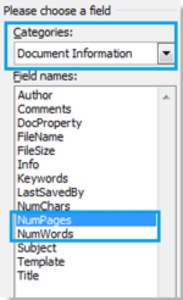
How to insert word count or page count in Word
- To maintain formatting after updating, ensure to check Preserve formatting updates.
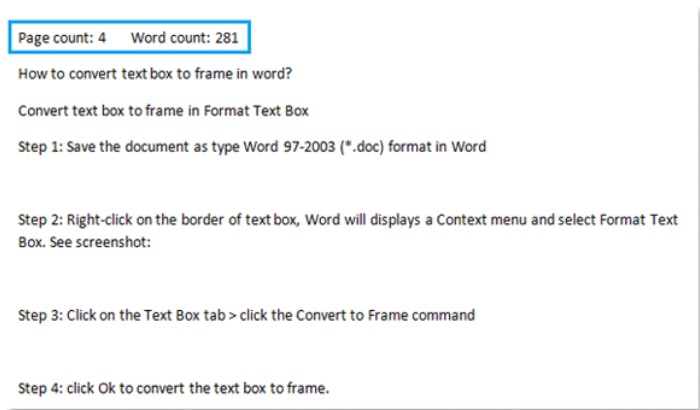
- For quicker access to NumPages and NumWords, select Document Information under Categories.
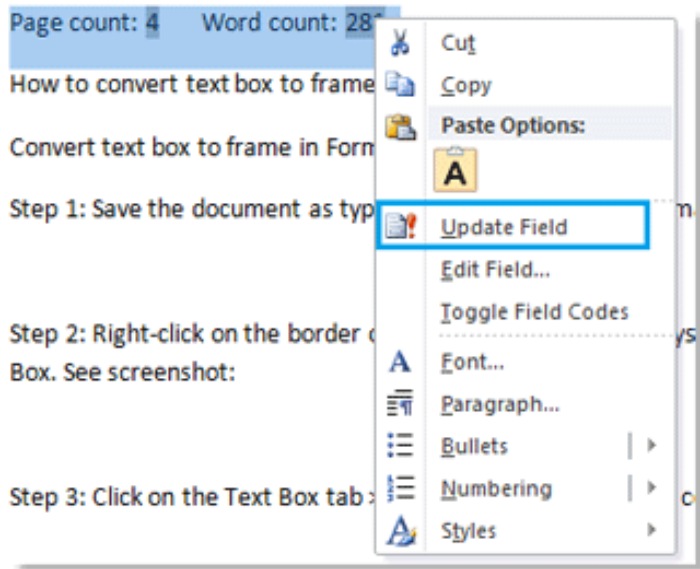
Step 3: Click Ok to insert the count at the cursor’s location.
Note: If you add or remove text, right-click on the word count or page count number, then select Update Field to automatically update the counts.
By following these steps, you can easily include word count or page count in your Word document.


