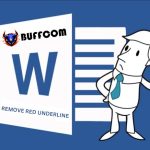How to Reduce the Size of an Excel File
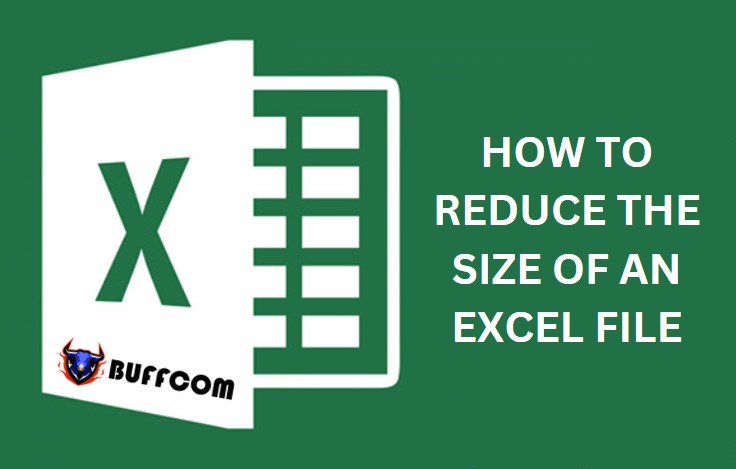
Excel is widely used for its convenience. If you regularly work with Excel, you may notice that it takes a long time to open a large file. This is because the larger the file size, the longer it takes to open. However, you cannot simply delete the data inside the file. So, what can you do to solve this problem? In this article, Buffcom.net will introduce you to some ways to reduce the size of an Excel file.
Compress images to reduce the size of an Excel file
If an Excel file contains images, they are likely the main cause of the file size increase. Therefore, compressing images is one of the methods to reduce the file size.
To compress images in an Excel file, follow these steps:
• Select the image that needs to be compressed.
• Click on the Format tab on the menu bar, then select Compress Pictures.
• A new window will appear. Uncheck the box for “Apply only to this picture” and choose the appropriate options depending on the purpose of the image.
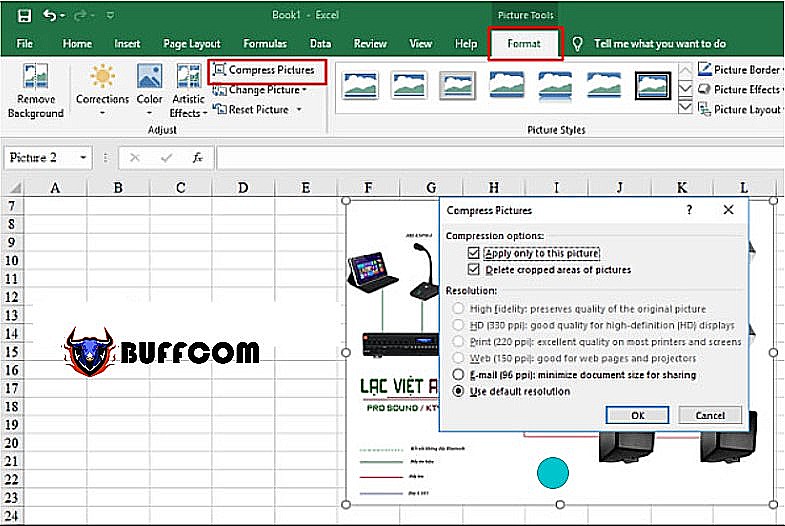
How to compress images to reduce the size of an Excel file
Reduce the file size by removing conditional formatting
Sometimes, your file contains data that is in conditional formatting. This is another cause of a large file size, and it is not well-known. To remove the conditional formatting in your file, follow these steps:
• On the menu bar, select Home >> Conditional Formatting >> Clear Rules from entire Sheet.
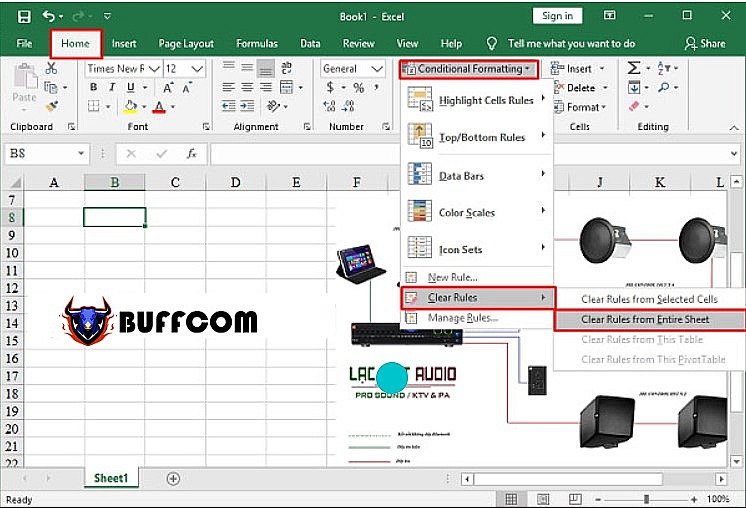
Delete conditional formats
By doing this, you can remove the conditional formatting attributes and reduce the file size of your Excel file.
There are also other ways to reduce the size of an Excel file, such as saving the file in binary format, deleting formats in unused rows and columns, and changing the file extension to .xlsx before saving. Additionally, you should be aware of certain actions that affect file size, such as creating multiple sheets and links in the file.
These are some ways and tips to avoid large file sizes when working with Excel. Try out these methods to reduce the size of your Excel file and notice significant improvements when opening and working with your files.
Other tips to reduce the file size of Excel files include saving the file in binary format, deleting unused rows and columns, and formatting the file before saving it by changing the file extension to .xlsx to reduce the file size. In addition, be aware of certain operations that can affect the file size, such as creating multiple working sheets and linking to external data sources.
These are just a few ways to reduce the file size of Excel files and avoid the issue of large file sizes. By following these tips, you can optimize your Excel files for performance and ensure that they are easier to open and work with.