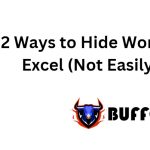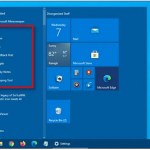Keyboard Shortcuts and Tricks about the SUM Function You Should Know

Although the SUM function is extremely easy to use, there are some hidden tricks to make it faster and easier that every Excel user should know. Let’s discover those tricks together!
Calculate the sum function of each column for each table
Example: I have a data table like the one below:
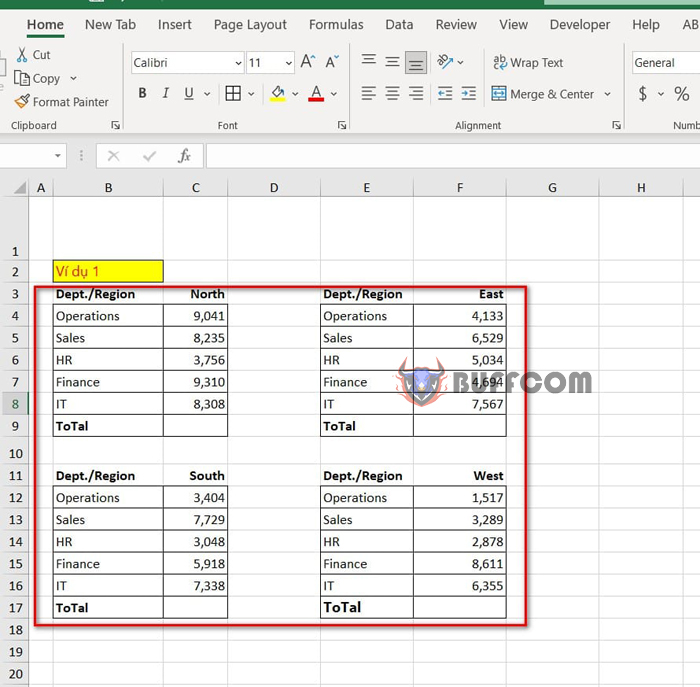 The task requires calculating the sum of each column for each region in each table. Instead of typing the SUM function for each table, in Excel there is a shortcut key that will automatically calculate the sum for you, which is ALT + =.
The task requires calculating the sum of each column for each region in each table. Instead of typing the SUM function for each table, in Excel there is a shortcut key that will automatically calculate the sum for you, which is ALT + =.
Here are the steps:
Step 1: Press CTRL to select the cells to display the sum result for each table.
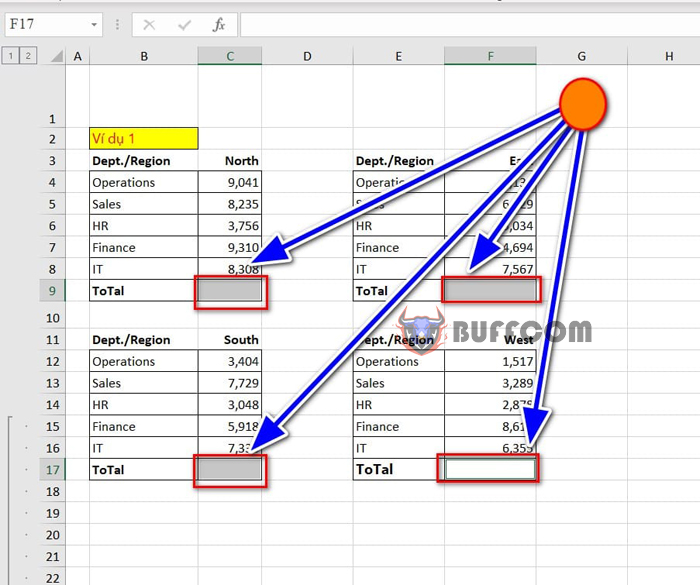 Step 2: Press ALT + “=”
Step 2: Press ALT + “=”
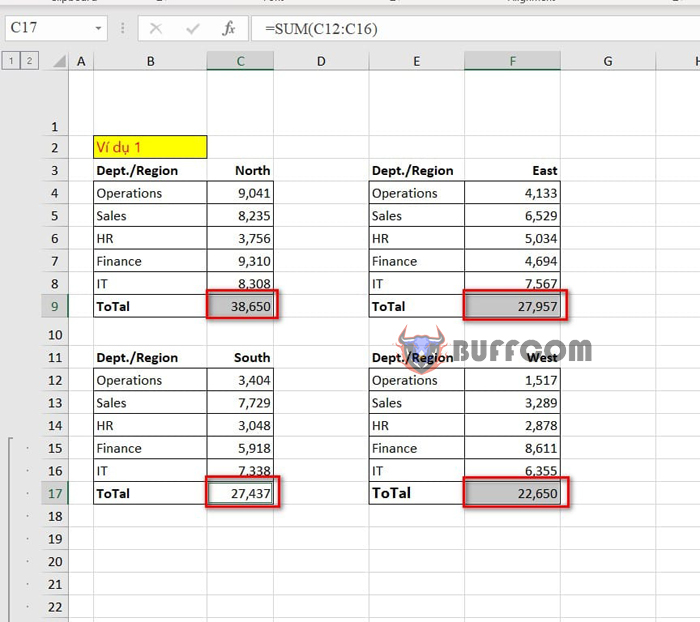
Calculate the sum of rows and columns
Example: I have an example as shown below:
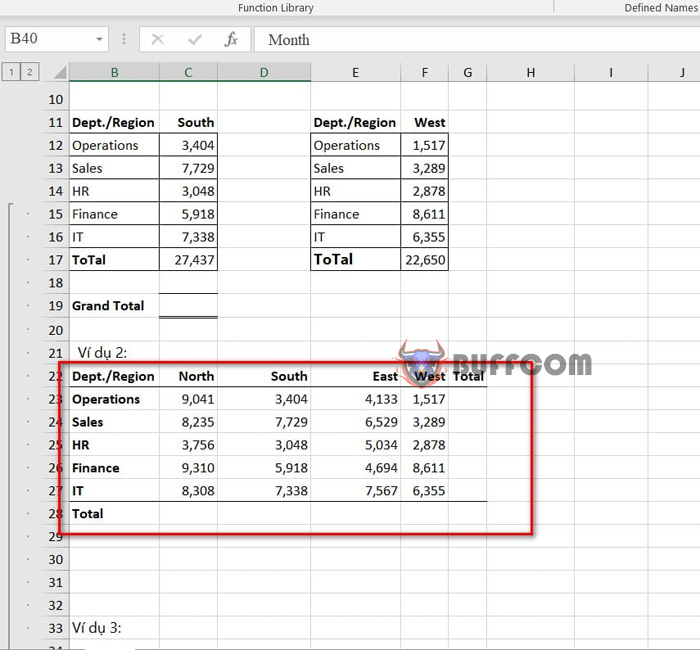 The task is to calculate the total value for each region and job industry in the data table.
The task is to calculate the total value for each region and job industry in the data table.
Here are the steps:
Step 1: Highlight all the data range, including rows and columns, to display the sum value.
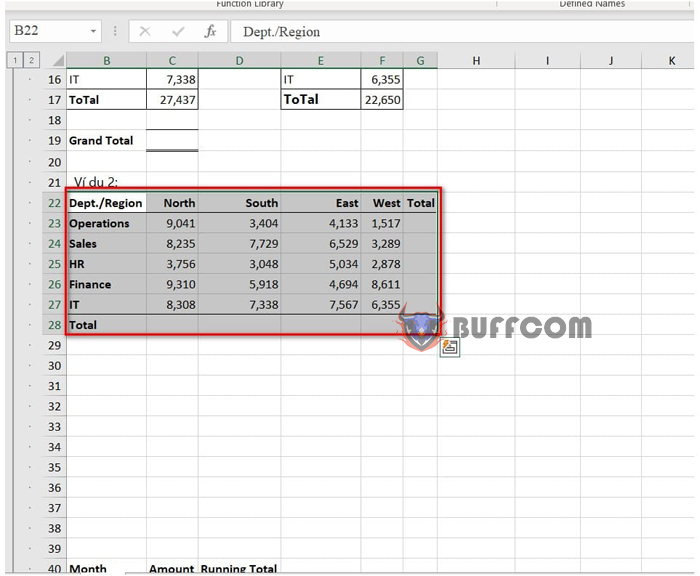 Step 2: Press the keyboard shortcut ALT + “=”
Step 2: Press the keyboard shortcut ALT + “=”
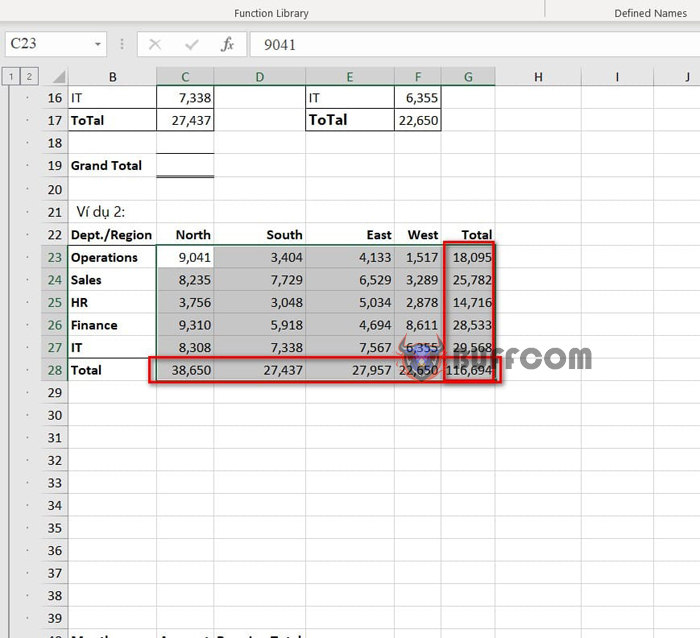
Calculate the total sum by month for each sheet
Example: I have a data range like the one below:
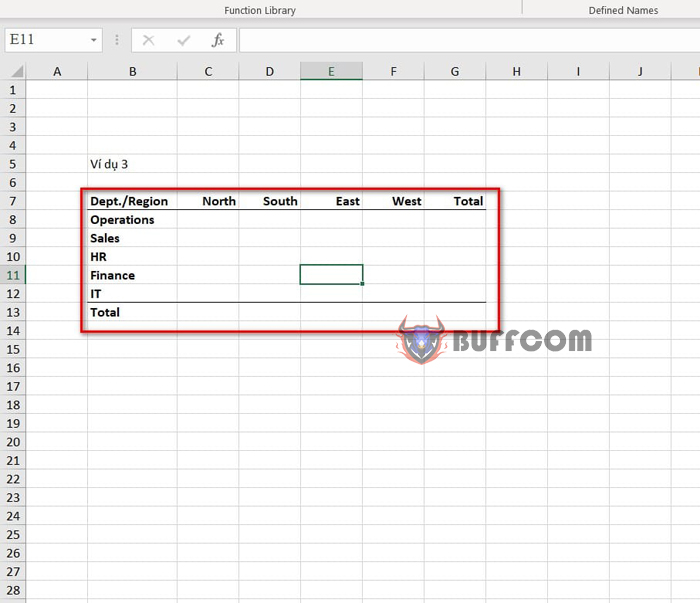 The task requires calculating the total value of all sheets by month. To get the values for each sheet and calculate the sum of each value, we perform the following steps:
The task requires calculating the total value of all sheets by month. To get the values for each sheet and calculate the sum of each value, we perform the following steps:
Step 1: Highlight the cells to display the value in the table.
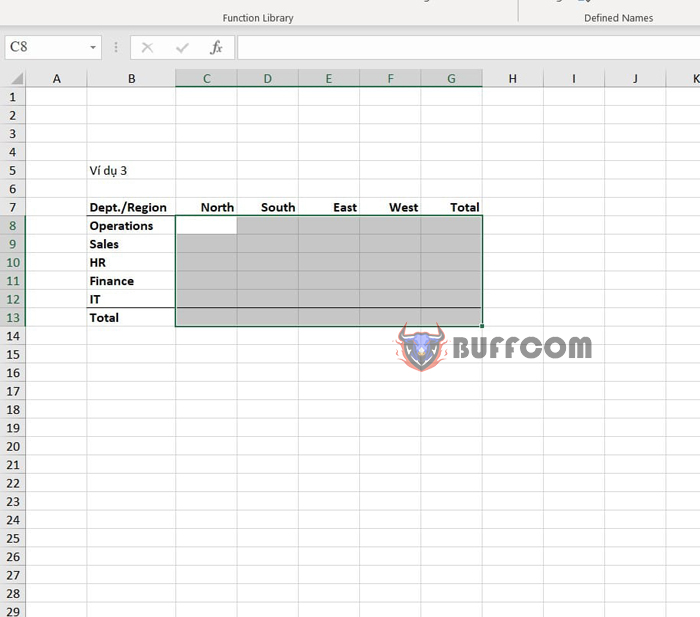 Step 2: Type “=SUM(Jan:Dec!C4)”.
Step 2: Type “=SUM(Jan:Dec!C4)”.
Explanation: Jan:Dec!C4: Select cell C4 in the Jan sheet, then press the sheet key and select the name of the Dec sheet.
Step 3: Press CTRL + ENTER to display the value.
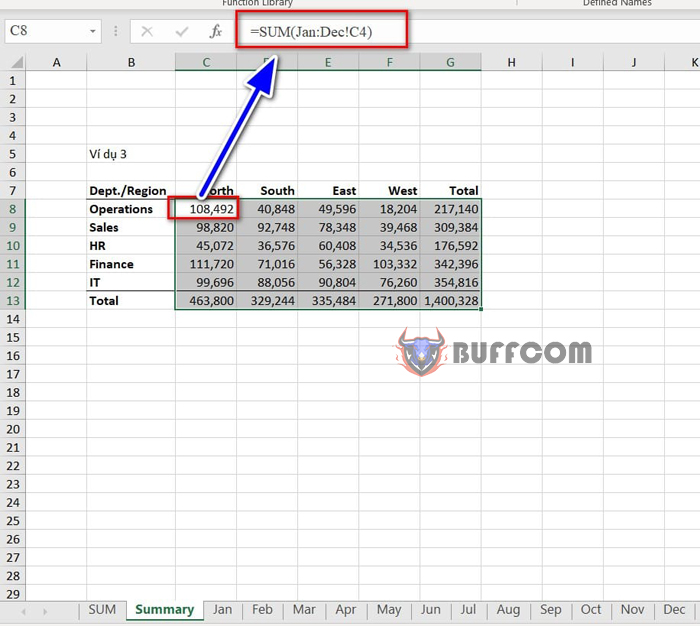 So, I have just shown you some keyboard shortcuts and tricks to use the SUM function. I hope this article is helpful for you. Best regards!
So, I have just shown you some keyboard shortcuts and tricks to use the SUM function. I hope this article is helpful for you. Best regards!