Why is My Excel File So Large? How to Reduce the Excel File Size?
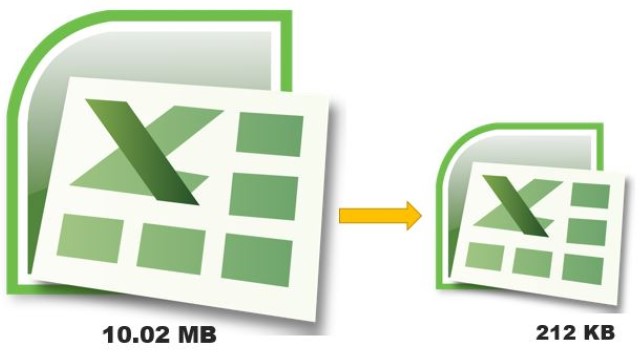
Introduction:
Why is My Excel File So Large? How to Reduce the Excel File Size? Excel is a powerful tool for analyzing and visualizing data sets, but over time, the file size can become larger due to various reasons. Having a large file size can lead to longer loading times, reduced performance, and unresponsiveness. In this article, we will explore seven effective methods to reduce the file size of your Excel files.
Why is My Excel File So Large? How to Reduce the Excel File Size?
Methods to Reduce My Excel File Size:
- Remove Unused Data From File: Identify and delete any unnecessary data that has been imported or temporarily added to your Excel file. This will help reduce the file size significantly.
- Remove Non-Essential Formulas/Calculations: Complex formulas can contribute to a larger file size. Identify formulas that are only needed for one-time calculations and replace them with their calculated values. Alternatively, consider using VBA subroutines for complex calculations to reduce the file size even further. Disabling automatic calculations can also help optimize performance.
- Delete Unused Hidden Sheets: Hidden sheets that are no longer required can still occupy space in the Excel file. Identify and delete these hidden sheets to reduce the file size.
- Remove Unused Pivot Tables and Charts: Pivot tables and charts can increase the size of an Excel file. If they are no longer needed, delete them to reduce the file size.
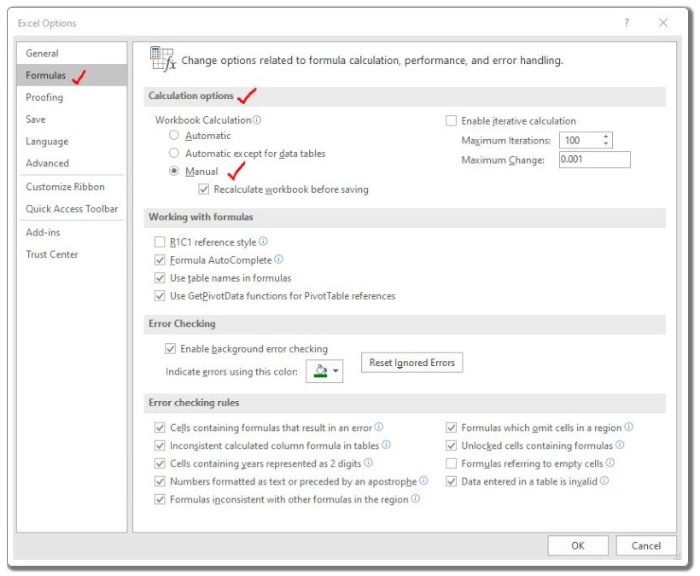
Why is My Excel File So Large? How to Reduce the Excel File Size?
- Remove Unnecessary Formatting: Avoid excessive formatting on the data sheet itself. Formatting for visual appeal should be limited to reports and dashboard sheets, as formatting on the data sheet contributes to a larger file size.
- Consider Using a Database: If you are dealing with a large amount of data that causes Excel to become unresponsive, consider using a database tool such as Microsoft Access or Microsoft SQL Server to store and process the data. Excel is primarily an analytical tool, and using a database can help reduce the file size significantly.
- Save as Excel Binary File: If your Excel file does not need to interact with other tools, consider saving it as an Excel Binary File (.xlsb). This file format retains all essential features of Excel while significantly reducing the file size compared to the standard .xlsx format.
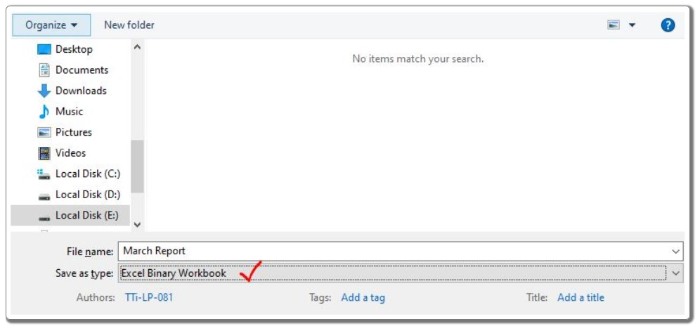
Why is My Excel File So Large? How to Reduce the Excel File Size?
Pro Tips:
- Always keep a copy of the original file before attempting to reduce its size.
- Avoid using external JPEG images for beautifying reports if they contribute significantly to the file size.
Conclusion:
Why is My Excel File So Large? How to Reduce the Excel File Size?. By implementing these seven methods, you can effectively reduce the file size of your Excel files. This will result in faster loading times, improved performance, and a more efficient working experience. Remember to save a backup of the original file and avoid unnecessary elements that contribute to a larger file size. Happy Exceling!

