Set Excel as the default spreadsheet application on a Mac computer
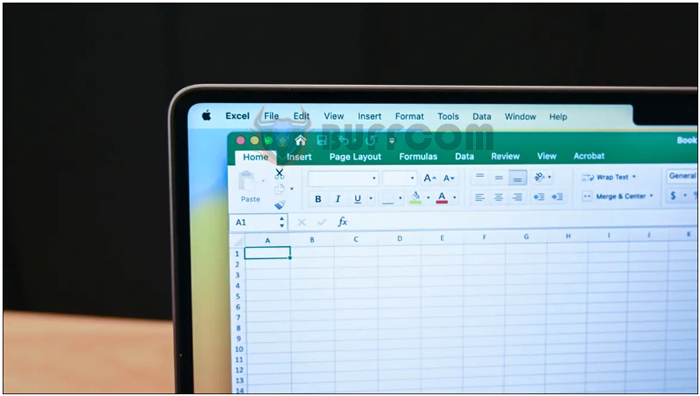
Set Excel as the default spreadsheet application on a Mac computer: To change the application that opens a specific file, you need to let macOS know which application to use. You will need to do this for each type of file you want to change. Instead, some common file types that open with Numbers that you may want to associate with Excel include:
Make Excel the Default Spreadsheet App on Mac
- XLSX – The default file type of Microsoft Excel, also used by Numbers and LibreOffice.
- XLS – An older file type of Microsoft Excel used before 2007.
- CSV – Short for “Comma-Separated Values” and commonly used as a database container.
- ODS – A commonly used open document spreadsheet format by LibreOffice and OpenOffice, related to the ODT file extension.
- DBF – dBase spreadsheet files will open in Excel but cannot be saved (you will need to convert them).
The easiest way to do this on a Mac is to right-click (or Control + click) on the spreadsheet, then select “Get Info” from the context menu that appears.
An information window will appear, and at the bottom, you will see a section titled “Open with:”. You should expand this section if it is not already expanded. The current default application will be listed there.
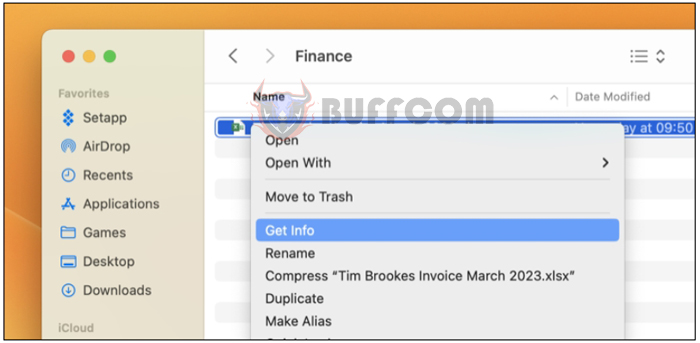
From the dropdown menu, select the application you want to use as a replacement. In the example below, we have replaced Numbers with Excel.
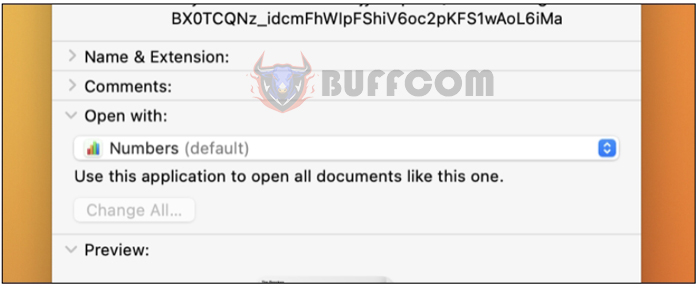
Finally, click on “Change All…” and then “Continue” in the pop-up dialog box.
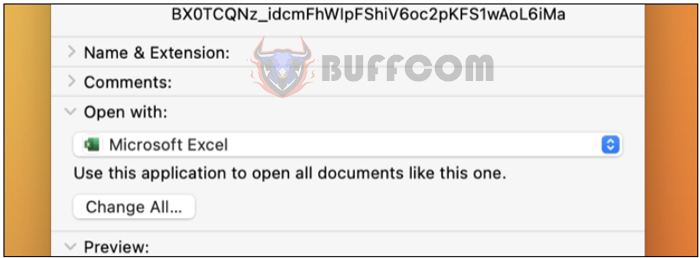
If the application you want to use (in this case, Excel) is not listed in the box, you can click on “Other” and then navigate to the Excel application in your Applications folder. Please note that this is often an indication that the file type you have selected is not compatible with the application you have chosen.
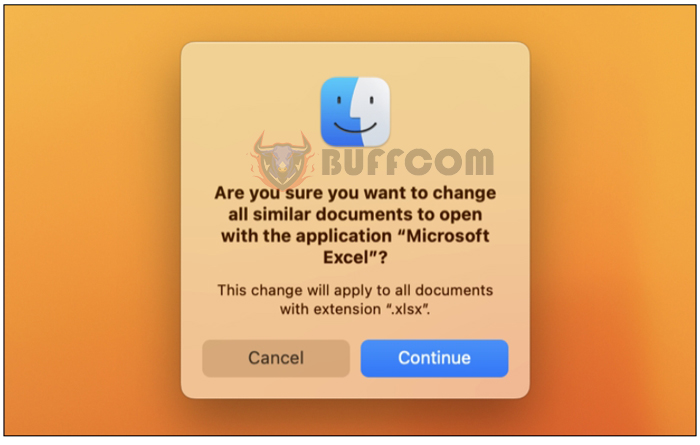
You can also access the “Open with” options by using the standard right-click (Control + click) context menu. The difference here is that selecting an application will not change the default application.
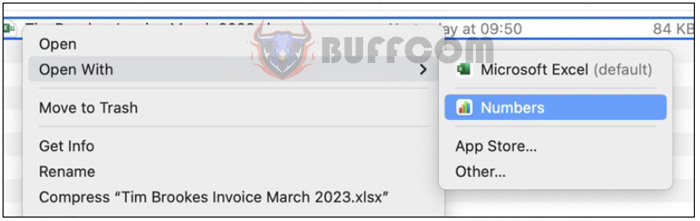
Set Excel as the default spreadsheet application on a Mac computer
Please note that selecting a different application using these steps will not change the default application for all files of that type. It only changes the association for the specific file you are modifying.
By following these steps, you can quickly open spreadsheet files in a different application of your choice, such as Excel, while still retaining the ability to open them in the default application if needed.


