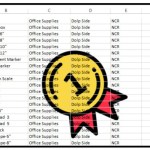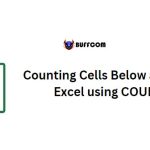Sort By Date, Date and Time & Reverse Date Sort
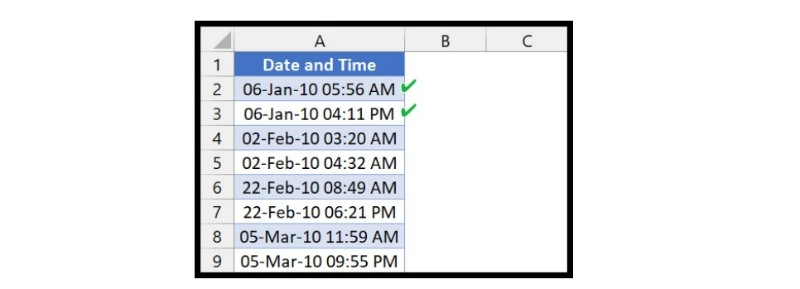
When working with dates in Excel, sorting them is often necessary. Fortunately, Excel provides several options to sort dates based on different criteria. In this article, we will discuss how to sort by date, date and time, and reverse date sort in Excel.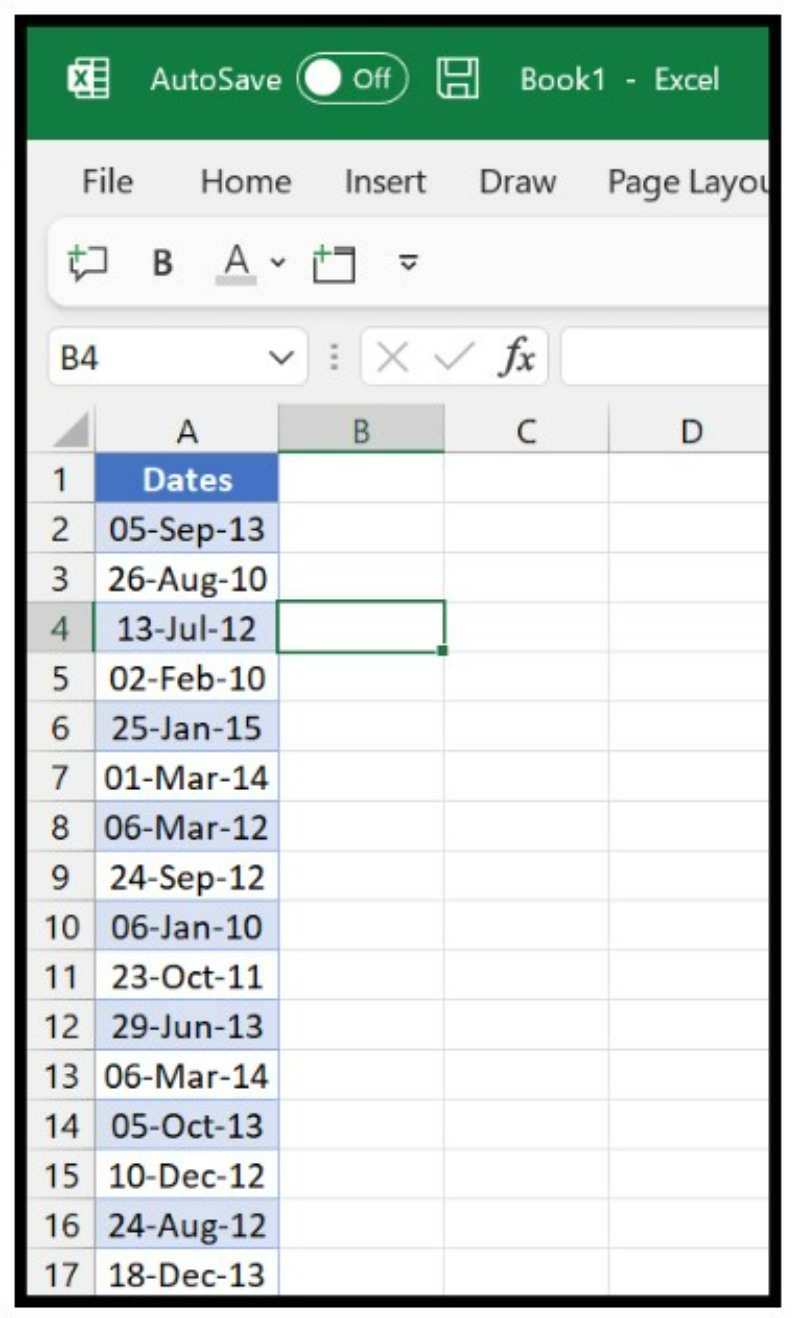
Sort By Date
To sort by date in Excel, follow these steps:
- Select the column that contains the dates you want to sort.
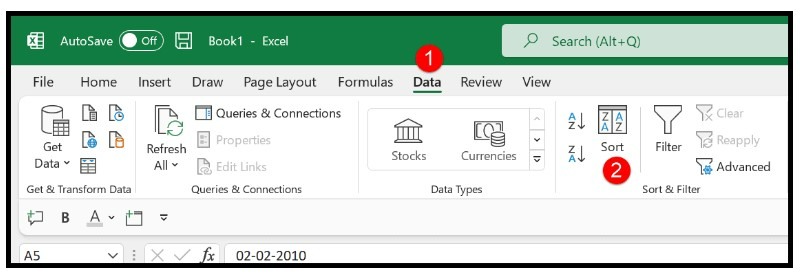
- Go to the Data tab and click on the Sort button.
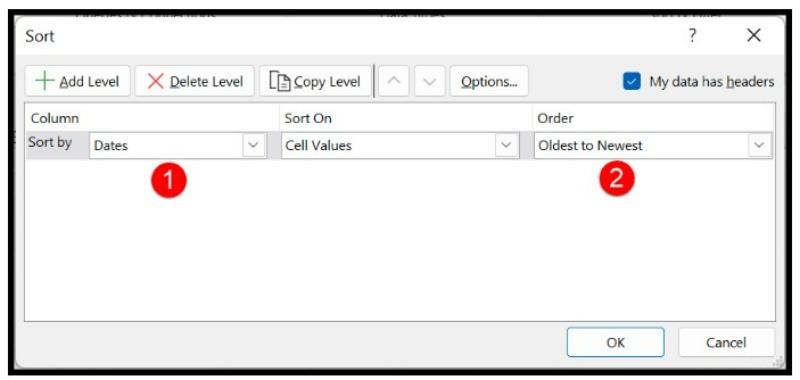
- In the Sort dialog box, select the column you want to sort by, and choose whether to sort in ascending or descending order.
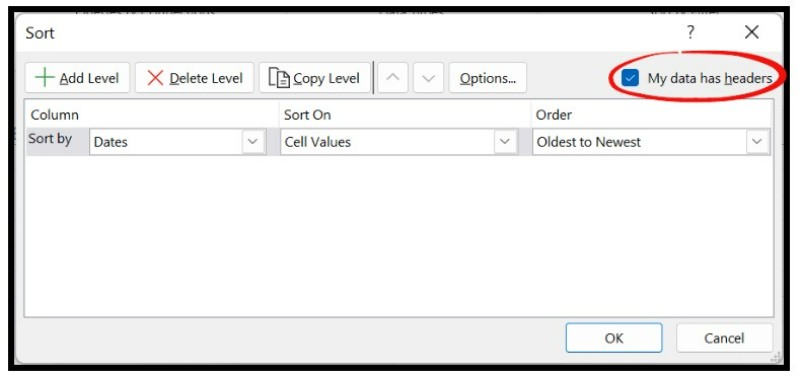
- Make sure the “My data has headers” option is checked if your data has headers.
- Click OK to sort the column by dates.
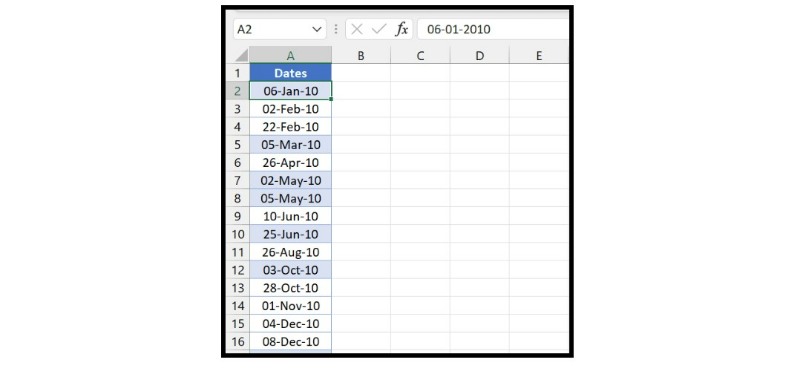
The dates will be sorted in the oldest to newest order by default.
Sort By Date and Time
When you sort by date in Excel, the time values will also be considered. To sort by date and time, follow the same steps as sorting by date, but make sure to select the “Sort On” option as “Values” and the “Order” option as “Oldest to Newest”.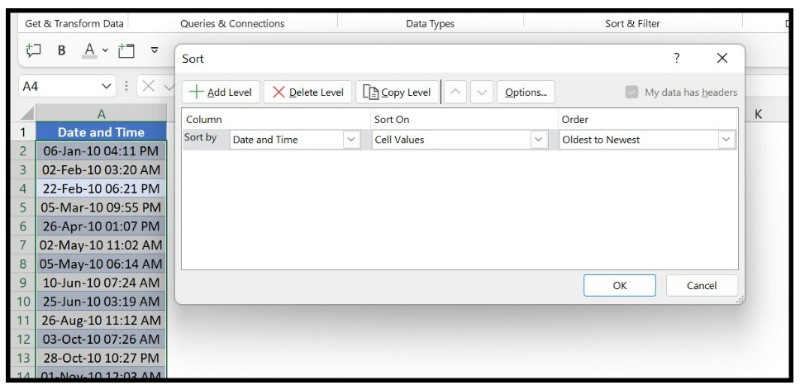
This will sort the dates in older to newer order, including the time values.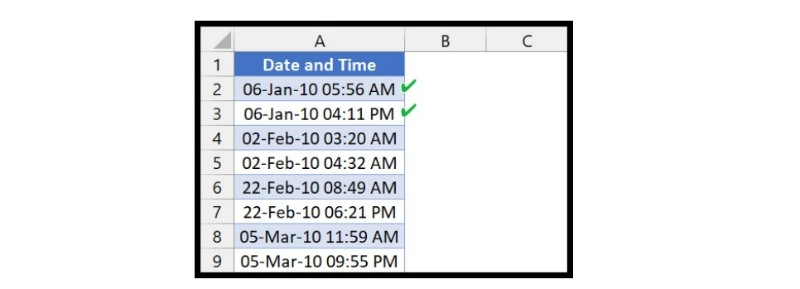
Reverse Sort By Date
To reverse the order of the sorted dates, simply change the “Order” option to “Newest to Oldest” in the Sort dialog box.
Sort By Years From Dates
If you want to sort by years from dates, you can use the YEAR function in a helper column. Follow these steps:
- Add a new column next to the column containing the dates.
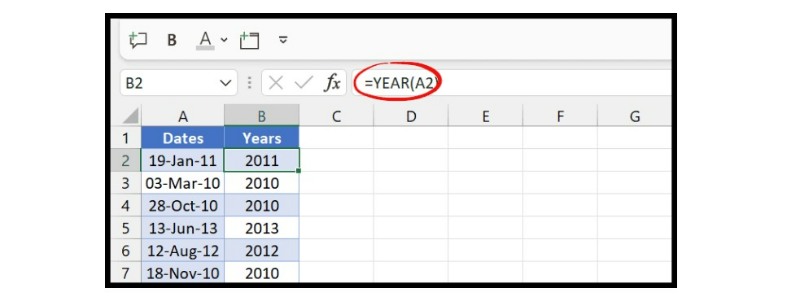
- In the first cell of the new column, enter the formula “=YEAR(cell with the date)” and press Enter. This will extract the year from the date in the corresponding cell.
- Copy the formula down to all the cells in the column.
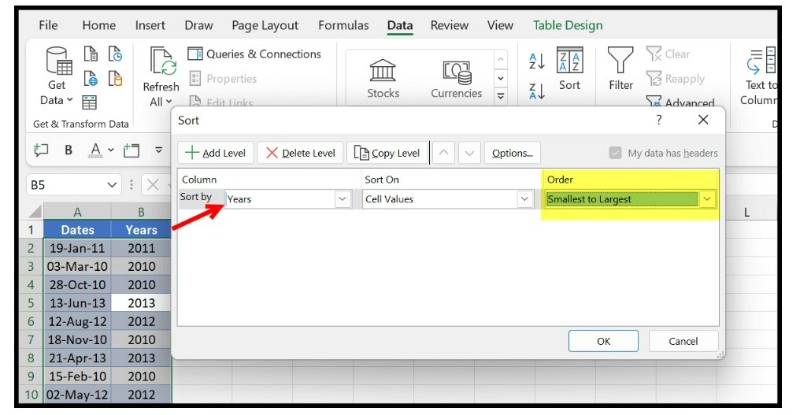
- Select both columns (the one with the dates and the one with the years) and go to the Sort dialog box.
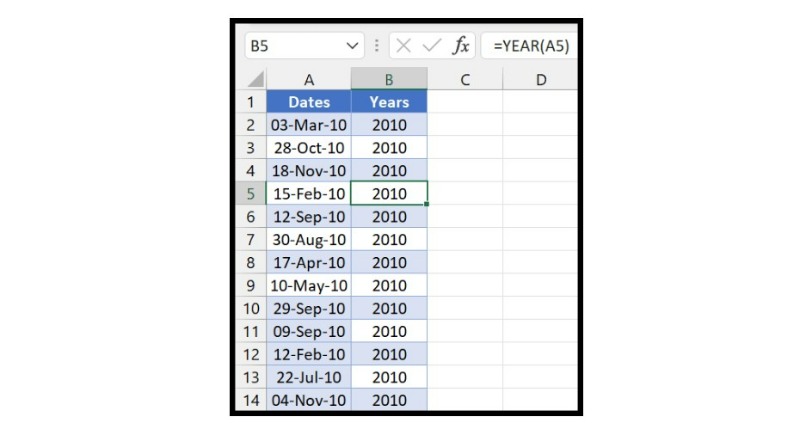
- Select the years column as the primary sort column, and choose “Smallest to Largest” order.
- Click OK to sort the data.
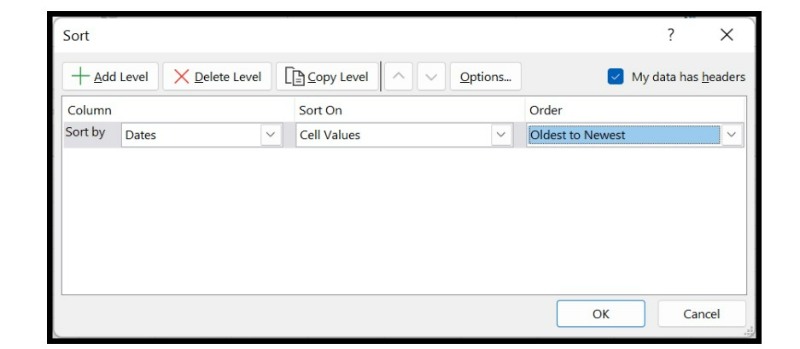
This is how you can sort by dates using only the years.
In conclusion, sorting dates in Excel can be done easily using the SORT option. By following the steps outlined above, you can sort dates by date, date and time, and even by years. Additionally, you can also reverse the order of the sorted dates.