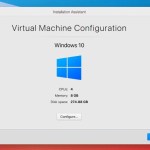Streamlined Guide to Windows Server Backup
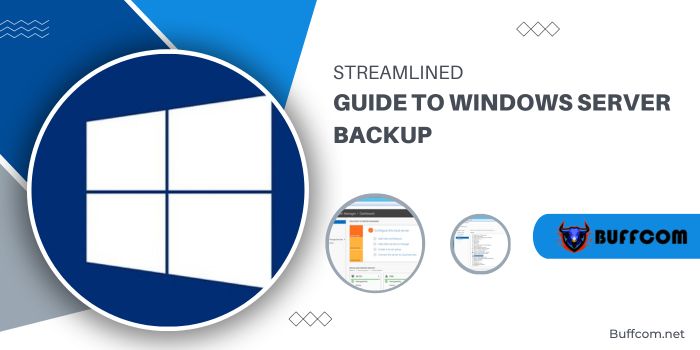
Introduction:
Ensuring the safety of data and applications on Windows Server is crucial to mitigating the impact of potential disasters. This guide provides a step-by-step walkthrough of the Windows Server Backup (WSB) feature, covering its installation, one-time backup process, scheduling backups, and data restoration.
Overview of Windows Server Backup:
Windows Server Backup (WSB) is a powerful tool provided by Microsoft for creating backup copies of entire disk volumes, enabling users to restore individual datasets or the entire disk in the event of data disasters like accidental deletions, system crashes, software malfunctions, or malware attacks.
Streamlined Guide to Windows Server Backup
Installation Steps for Windows Server Backup: To install Windows Server, follow these steps: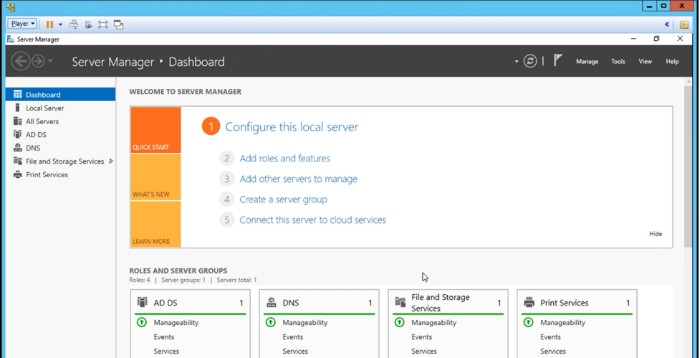
- Launch “Server Manager” and select “Add roles and features” from the main dashboard.
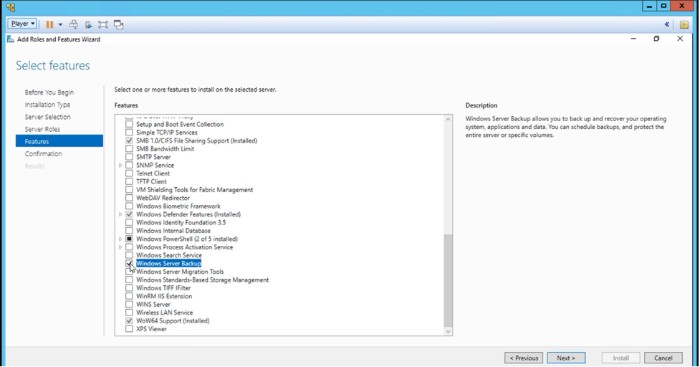
- Navigate through the installation wizard, select “Windows Server Backup” in the “Features” section, and complete the installation process.
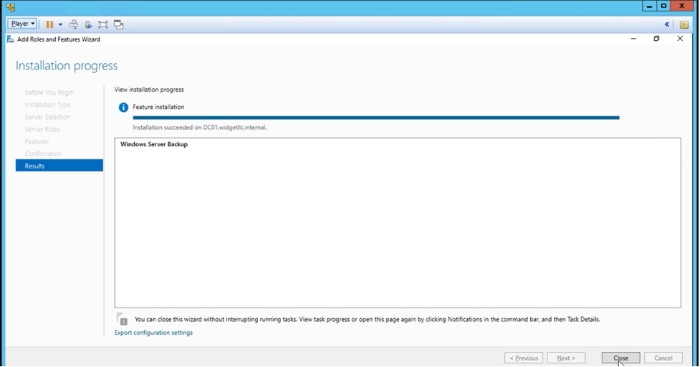
Performing One-Time Server Backup: Execute the following steps for a one-time backup:
- Type “Run” in the Windows Search bar and launch the “wbadmin.msc” utility.
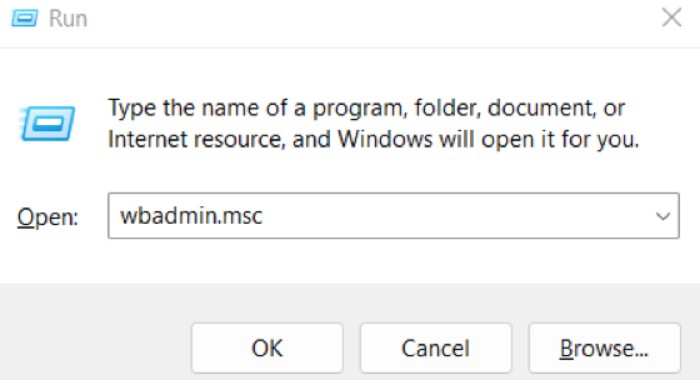
- In the Windows Server Backup utility, choose “Backup Once,” select the backup type (“Full server” or “Custom”), and specify the storage location.
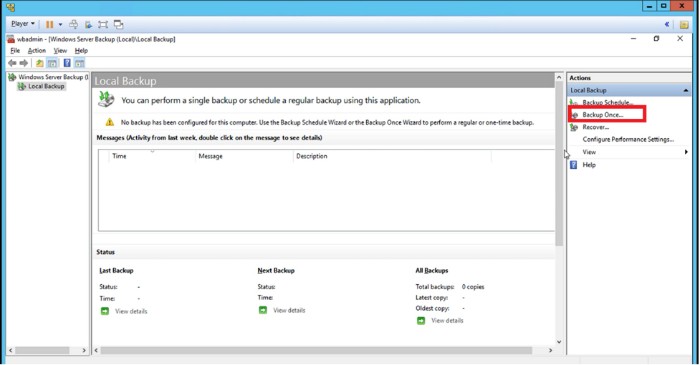
- Confirm settings and initiate the backup process.
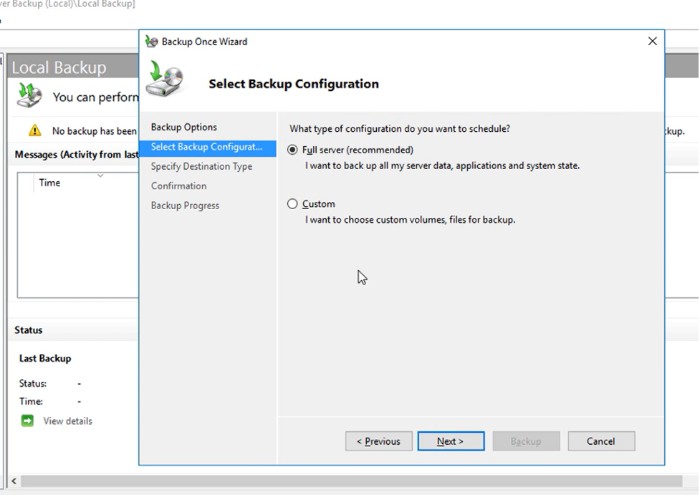
Scheduling Server Backups: To schedule regular backups, use these steps:
- Type “Run” in the Windows Search bar and open “wbadmin.msc.”
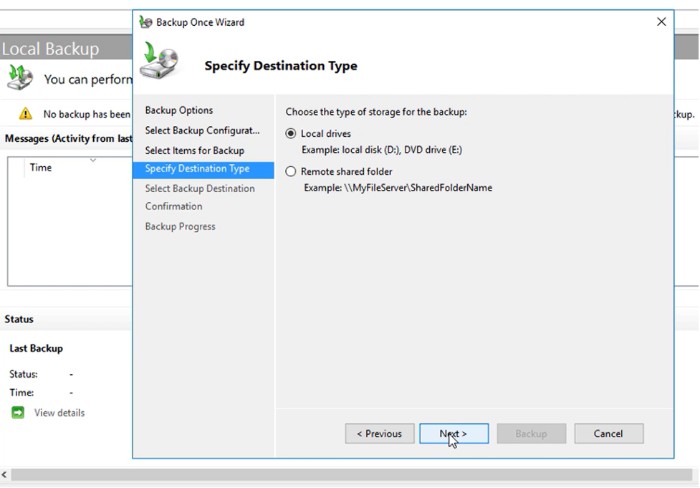
- Click “Backup Schedule,” choose the backup configuration, set the frequency, select the destination, and confirm the settings.
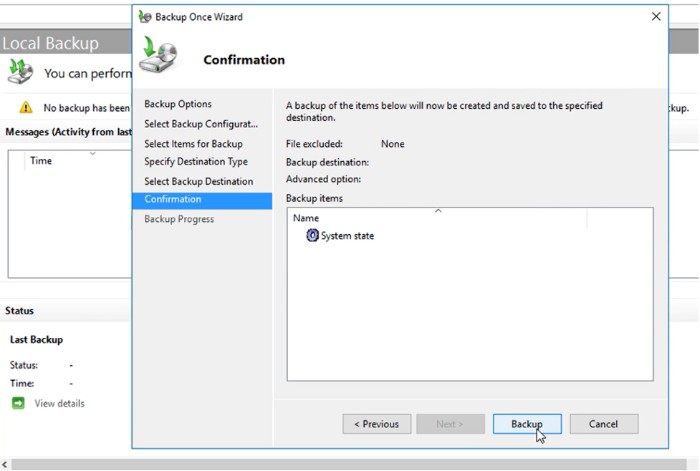
Restoring Server Backups: Follow these steps to restore backups when needed:
- Open “wbadmin.msc” from the Run window.
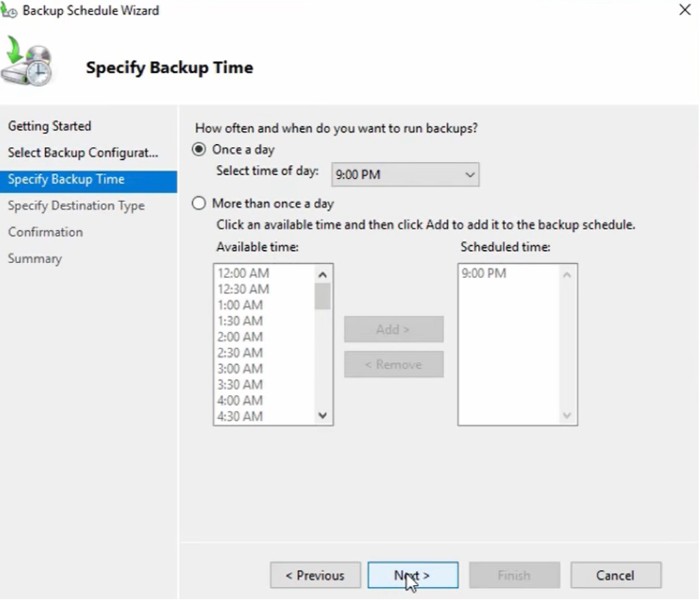
- In the Windows Server utility, select “Recovery Wizard.”
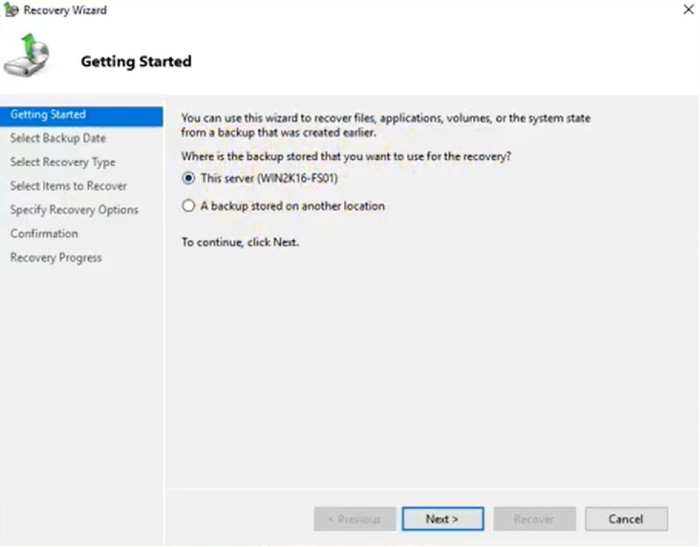
- Choose the backup to restore based on date and time.
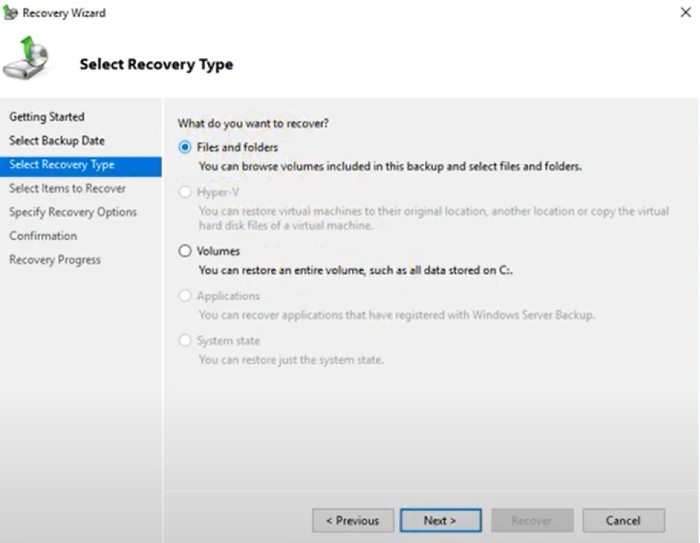
- Select the recovery type, items to recover, and the recovery location.
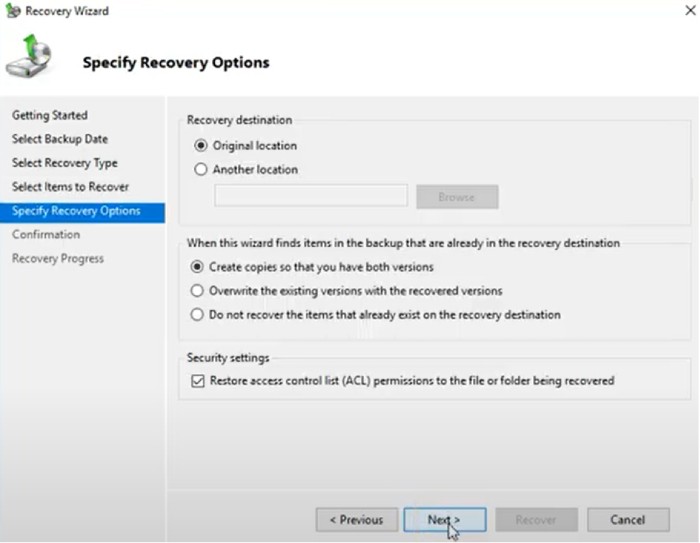
- Confirm settings and initiate the recovery process.
Conclusion:
Windows Server Backup is a reliable method for safeguarding server data. Whether using this utility or exploring other solutions like Microsoft Azure, Acronis Backup, or Backup Everything, regular backups are essential for effective data protection. By following this comprehensive guide, users can confidently install, perform, schedule, and restore backups, ensuring readiness for any data calamity.