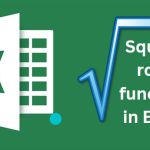The easiest way to open/create the formula management window in Excel
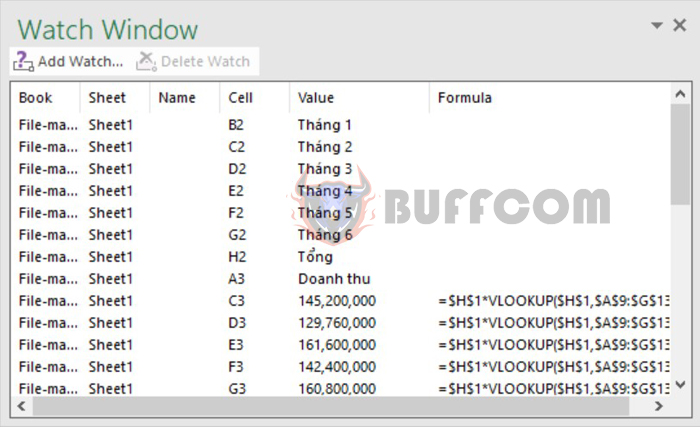
Excel supports a formula management window that allows us to view formulas at any location on a data table, instead of manually scrolling up and down. This tool in Excel helps you manage Excel formulas in one window, along with displaying the results so that we can quickly understand them. This makes users more flexible in managing Excel data tables. This article by Buffcom.net will show you how to open and use the formula management window in Excel.
Step 1: Open the Watch Window
To open the Watch Window, first select the entire data table that you want to view the formula for. Then, on the toolbar, select Formulas and then choose Watch Window.
How to open the formula management window in Microsoft Excel
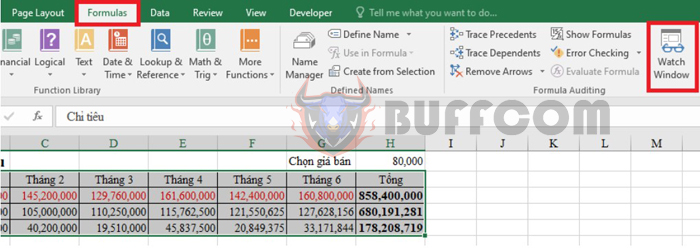
The easiest way to opencreate the formula management window in Excel
Step 2: Select Add Watch
After the Watch Window appears, select Add Watch.
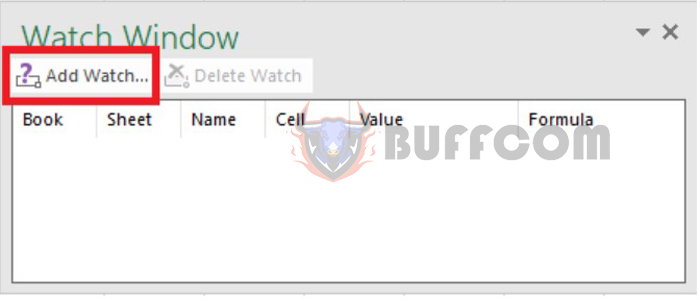
The easiest way to opencreate the formula management window in Excel
How to open the formula management window in Microsoft Excel
At this point, the Add Watch window will display the selected data range from Step 1. Choose Add to continue.
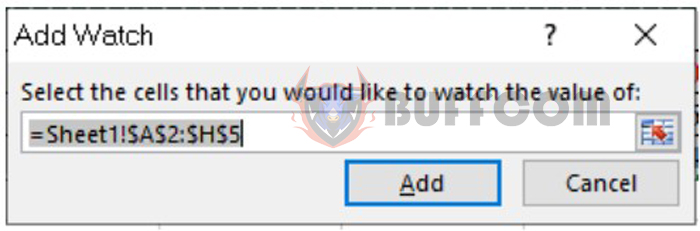
The easiest way to opencreate the formula management window in Excel
Step 3: Customize the Watch Window
After completing Step 2, a data table like the one below will appear. This is the formula tracking and management window. Each data is divided into different columns. In this table, the Formula column will display the formula, and the Value column will display the corresponding value.
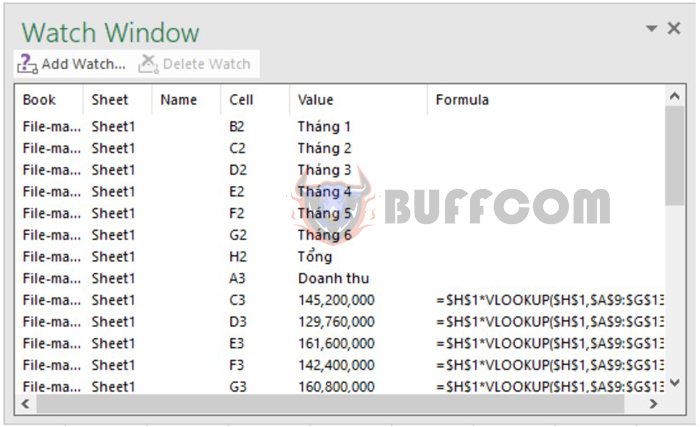
The easiest way to opencreate the formula management window in Excel
You can attach the Watch Window to the formula bar by double-clicking on the gray area of the window. At this point, the interface will appear as shown below:
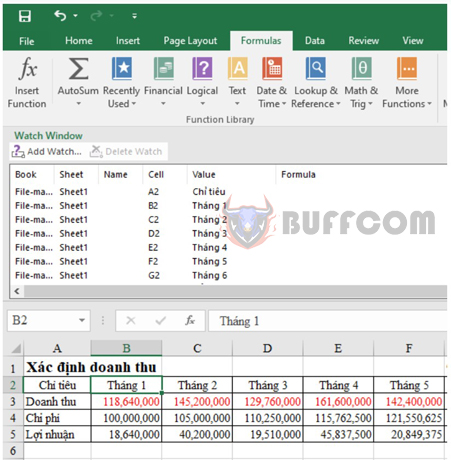
The easiest way to opencreate the formula management window in Excel
How to open the formula management window in Microsoft Excel
To return to the original minimized interface, place the cursor over the gray area of the window until the 4-way arrow appears, and then move the window out of the formula bar.
In this interface, you can also delete data. To delete, select the data row you want to delete and choose Delete Watch. Data is only deleted in the management window and not in the data table.
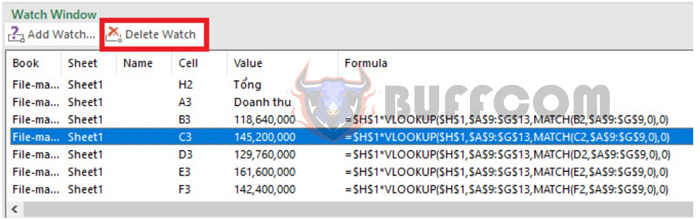
The easiest way to opencreate the formula management window in Excel
To close this window, click on the Watch Window again or press the x button on the window.
Above is how to open the formula management window in Excel. Please refer to and apply it. Wish you success.