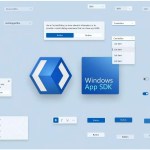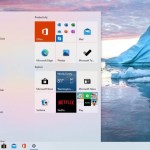Troubleshooting Common Office 2016 Problems
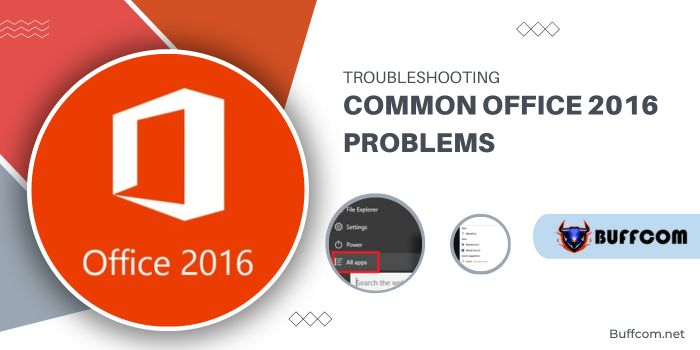
Troubleshooting Common Office 2016 Problems. If you’re using Office 2016, encountering glitches like MS Word crashing on Windows 10 or missing Office apps wouldn’t come as a surprise. Sometimes, even a Windows 10 update might lead to Microsoft Office malfunction. In this article, let’s explore a few Office 2016 issues on Windows 10 and their remedies.
Troubleshooting Common Office 2016 Problems
Problem #1: Microsoft Office 2016 Crashes on Windows 10
Post a Windows 10 update, attempting to open a new Office application might trigger an error, hampering the app’s functionality and causing it to crash. This disrupts applications like Word and Excel, requiring an immediate shutdown.
Solution: A straightforward fix involves restarting your PC. If the problem persists, try repairing it using Windows’ built-in repair tool. Here’s how:
Right-click the Start Menu and select Control Panel.
Under Programs, choose Uninstall a program.
Select Microsoft Office for repair, right-click, and opt for Online Repair.
Online Repair ensures comprehensive file repair.
Quick Repair detects and replaces only corrupt files, running faster but being less thorough.
If this fails and Word files remain unopenable, consider employing a file repair tool specialized in fixing damaged Word documents and restoring them to a healthy state. These tools often cover Excel, PowerPoint, and other Office applications.
Problem #2: Office Applications Missing After Windows 10 Upgrade
Solution: While this issue is generally resolved in Windows 10 updates, you can use the following method if you’ve not updated yet or face difficulties installing the November update:
Method 1: Type the application name (e.g., Excel or Word) in the Start menu and select the program from the search results.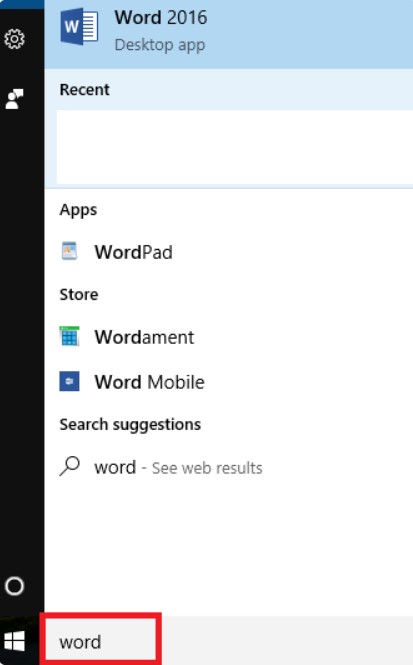
Method 2: Click the Windows icon, then All apps, and locate the desired application.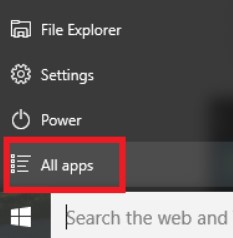
Tip: Speed up access to Office apps by pinning them to the Taskbar or Start menu.
Problem #3: Unable to Save or Open Files After Windows 10 Update
Solution: If encountering file opening or saving problems, a solution that worked for many:
Right-click Start and choose Command Prompt (Admin).
Enter the command: cd %userprofile%, then press Enter.
Type: cd folder_name, and press Enter.
Lastly, type: icacls %userprofile%\folder_name /inheritance:e.
Problem #4: MS Office 2016 Is Not Working on Windows 10
Solution: Multiple factors might cause Office 2016 to malfunction on Windows 10, and no single solution fits all scenarios. However, a method like the one below, applied to Excel, might help:
Open MS Excel, click File, then Options.
Navigate to Add-ins.
Under Manage, select Add-Ins and click Go.
Uncheck add-ins individually to identify the problematic one causing the issue.
In Conclusion:
These workarounds provide fixes for MS Office issues on Windows 10. While Microsoft addresses some in updates, there are added features for Office applications.