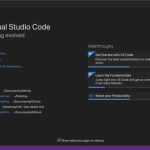12 Helpful Tips For Visual Studio Productivity
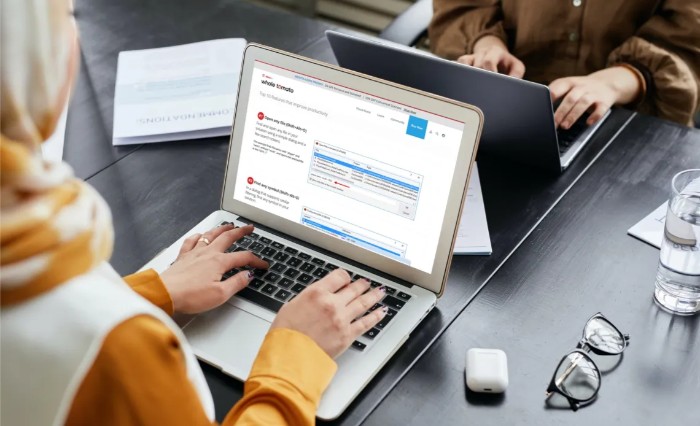
Visual Studio provides a wealth of tools that can significantly simplify the software development process, making it a favorite among developers worldwide. However, many users may not be aware of the full range of features available to enhance their productivity. In this article, we’ll explore 12 tips to help you maximize your efficiency in Visual Studio.
1. Navigation Through the Elements of the Project
When working on large projects with numerous classes and methods, finding the right spot in your code can be challenging. Visual Studio offers features like the Class Navigation menu, located in the upper right corner, which allows you to quickly locate and jump to any class member. Additionally, the Go to All feature enables comprehensive searching across the entire project, filtering results to streamline your search.
2. Navigation Through Definitions and Implementations
Easily navigate to the definition or implementation of a class member using the Go to Implementation command, available via the context menu or the F12 and CTRL+F12 hotkeys. This feature allows you to view where a member is defined and used, and the Find All References command (Shift+F12) helps locate every instance where a member is referenced in the code.
3. Browsing the Structure of the Code
With Solution Explorer, you can easily view and navigate through the structure of your code, including classes, methods, and their relationships. The tool also provides options for browsing method call hierarchies and searching for symbols and references, helping you maintain an overview of your codebase.
4. Code Editor Split for Productivity
Visual Studio allows you to split the code editor either vertically or horizontally, which is particularly useful when working on related files simultaneously. This feature is especially beneficial for wide screens, enabling you to organize your workspace effectively and move files between different document groups with ease.
5. Quick Search in Visual Studio
The search box in Visual Studio’s menu bar is a powerful tool for quickly finding commands, dialog boxes, files, and code elements. Many tool windows also include search bars to help you locate specific items. The Error List window even allows you to filter errors based on various criteria, such as only displaying errors from the currently open files.
6. Conditional Debugging
To avoid unnecessary breaks during debugging, you can set conditions on breakpoints. This feature is particularly useful when debugging loops or complex conditions, as it triggers a breakpoint only when specified criteria are met, streamlining the debugging process.
7. View Objects That Are Out of Scope
When debugging, you might need to track the state of an object even after its reference goes out of scope. Visual Studio allows you to create an object ID to continue monitoring an object’s state outside its original scope, which can be crucial for diagnosing issues in complex applications.
8. Code Snippets Increase Productivity
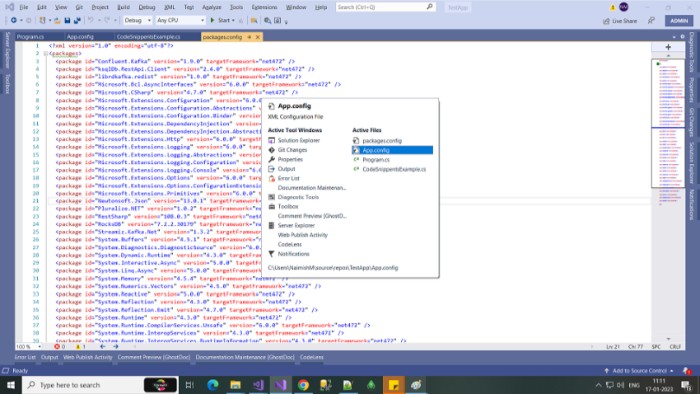
12 Helpful Tips For Visual Studio Productivity
Visual Studio includes numerous ready-made code snippets for common tasks like creating constructors, properties, loops, and more. You can also create custom snippets for frequently used code patterns, significantly speeding up the coding process by reducing repetitive typing.
9. Extract Methods and Interfaces
To streamline your workflow, Visual Studio provides quick actions like Extract Method, which generates a new method from selected code with all necessary parameters. Similarly, the Extract Interface quick action allows you to create interfaces from existing classes effortlessly, improving code modularity and reuse.
10. Work with Images in Web Applications
When developing web applications, Visual Studio simplifies working with images. You can drag images from Solution Explorer directly into HTML code, where the necessary tags and attributes are automatically generated. The tool also supports encoding images to base64 and inserting image dimensions automatically.
11. Shortcuts
Mastering keyboard shortcuts is one of the most effective ways to enhance productivity in Visual Studio. The IDE offers a vast array of shortcuts for actions ranging from code navigation and generation to refactoring and debugging, enabling you to work faster and more efficiently.
12. Extensions
If Visual Studio’s standard tools aren’t enough, you can expand its capabilities with extensions. Tools like Visual Assist enhance navigation, code writing, debugging, and even allow custom code highlighting, tailoring the IDE to your specific needs.
By leveraging these tips, you can significantly boost your productivity in Visual Studio, making your development process faster and more efficient. Whether you’re new to the IDE or a seasoned user, there’s always something new to discover that can improve your workflow.