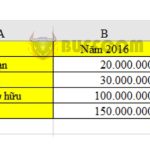2 Simple ways to extract the integer part of a number in Excel
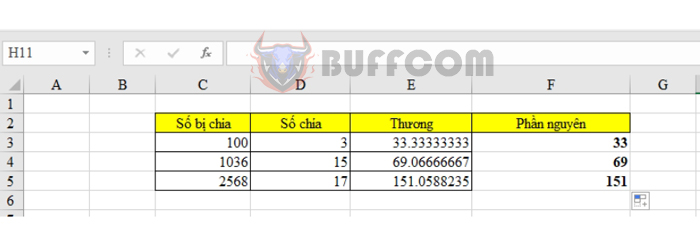
2 Simple ways to extract the integer part of a number in Excel: In Excel, if you need to extract the integer part of a number without spending time on calculation, you can use either the INT function or the QUOTIENT function. These functions will easily strip off the decimal part and only return the integer part of the number in the spreadsheet. Let’s explore how to use these 2 functions in detail in the following article.
Using the INT function to extract the integer part of a number
In Excel, the INT function is often used for rounding or extracting the integer part of a number. The syntax of the INT function is as follows:
INT(Number to extract)
Where Number to extract is a number or a cell reference containing a number.
Specifically, the steps to extract the integer part using the INT function are as follows. Suppose we have the following data table:
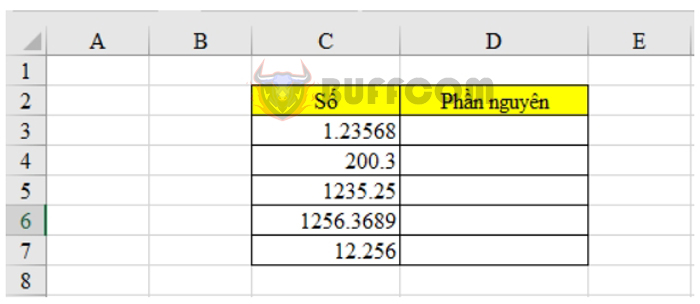
2 Simple ways to extract the integer part of a number in Excel
Enter the syntax of the INT function into any cell, then press Enter.
For example, in cell D3, enter =INT(C3), where C3 is the cell containing the number to extract.
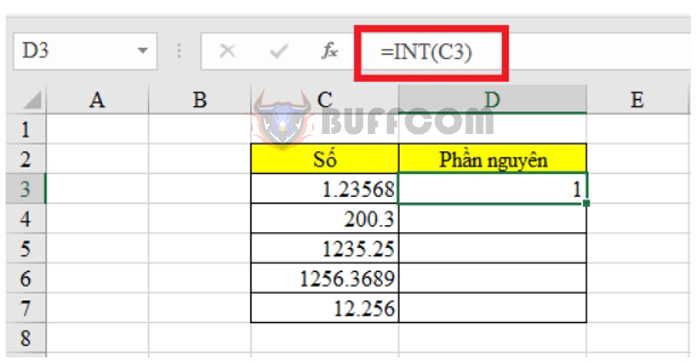
2 Simple ways to extract the integer part of a number in Excel
Drag the formula down to other cells to apply the function to other numbers. The result is as follows:
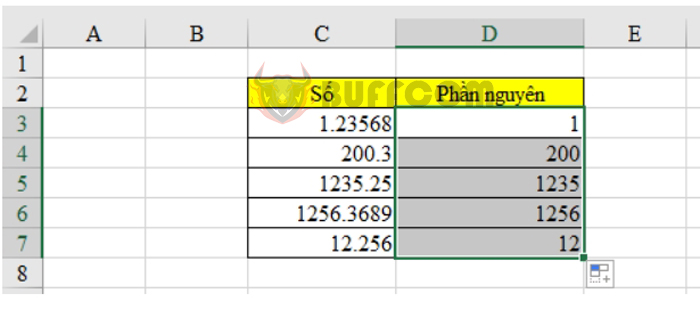
2 Simple ways to extract the integer part of a number in Excel
Using the QUOTIENT function to extract the integer part of a number
Unlike the INT function, the QUOTIENT function extracts the integer part of a division, which means it removes the remainder of the division. The syntax of this function is as follows:
=QUOTIENT(Dividend, Divisor)
Where Dividend and Divisor are numbers or cell references containing numbers, and Divisor must not be equal to zero.
Suppose we have the following data table:
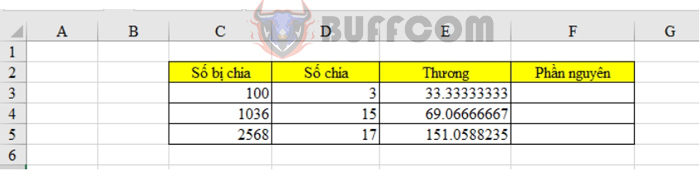
2 Simple ways to extract the integer part of a number in Excel
To extract the integer part of the numbers, enter the formula =QUOTIENT(C3,D3) in cell F3, then press Enter.
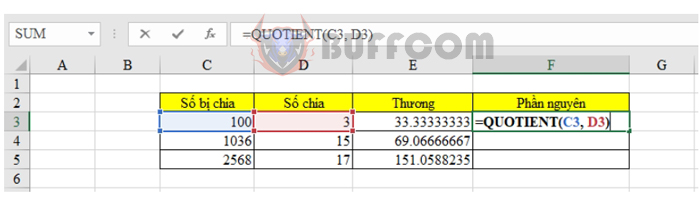 Drag the formula down to other cells to apply the function to other numbers. The result is as follows:
Drag the formula down to other cells to apply the function to other numbers. The result is as follows:
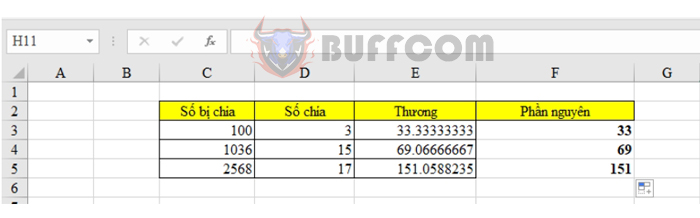
2 Simple ways to extract the integer part of a number in Excel
Above, Buffcom.net has shared with you how to extract the integer part of a number in Excel. We hope this article has provided useful information for you. Wish you success.