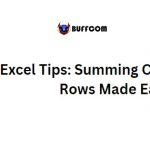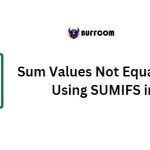Summing Excel Values with SUMIF for Greater Than
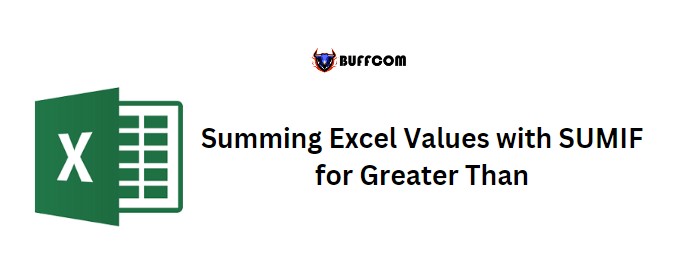
Improving the text on using SUMIF function to sum values greater than a specific value:
Summing Excel Values with SUMIF for Greater Than. To sum values in Excel that are greater than a specific value, you can use the SUMIF function. In this tutorial, we will explore different examples to demonstrate its use.
Using Excel Values with SUMIF for Greater Than Criteria in Excel
One of the examples involves summing values in a list that are greater than 25. To do this, follow these steps:
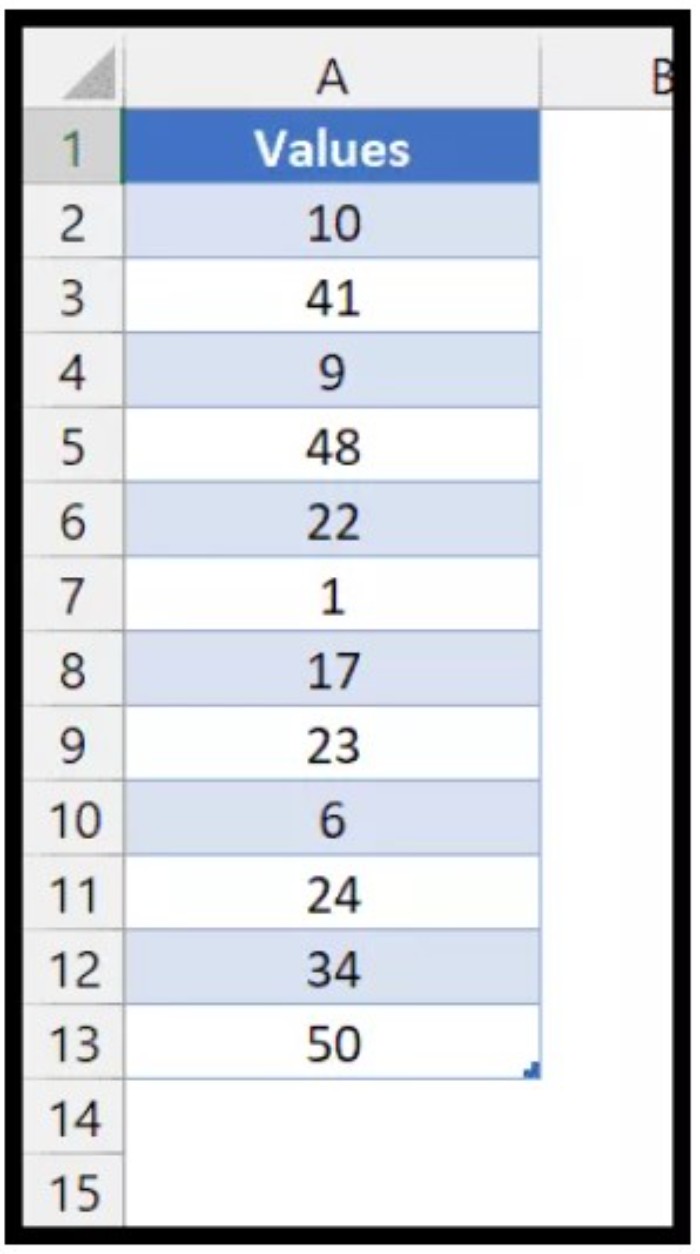
Summing Excel Values with SUMIF for Greater Than
1. Start by typing “=SUMIF(” in cell C1.
2. Specify the range of cells to check for the condition.
3. Add the criteria for the values to be greater than or equal to 25.
4. Include the same range (A2:A13) to get the values to sum.
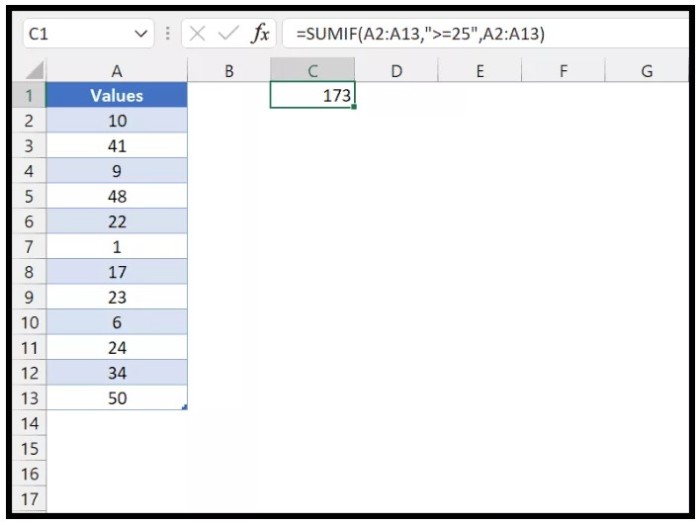
Summing Excel Values with SUMIF for Greater Than
The formula would look like this: =SUMIF(A2:A13,”>=25″,A2:A13)
This formula will give you the sum of all values greater than or equal to 25.
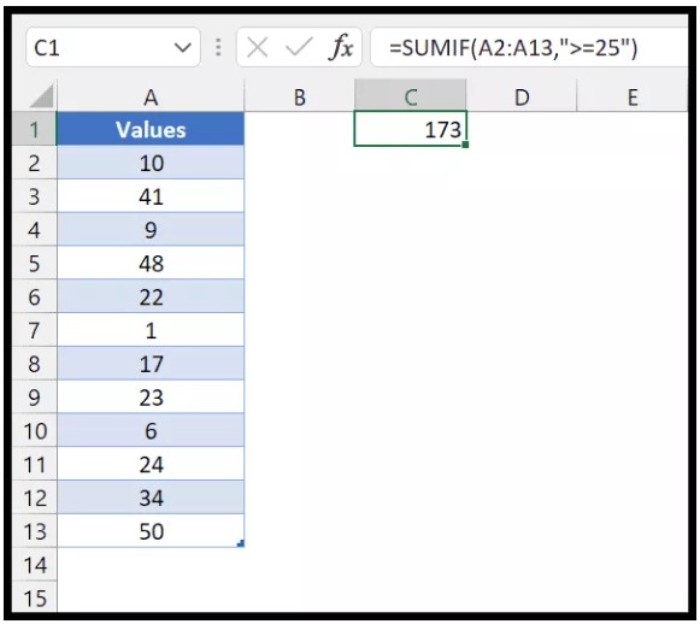
Summing Excel Values with SUMIF for Greater Than
Note that as the criteria range and sum range are the same in this case, you can skip specifying the sum range and still get the desired result.
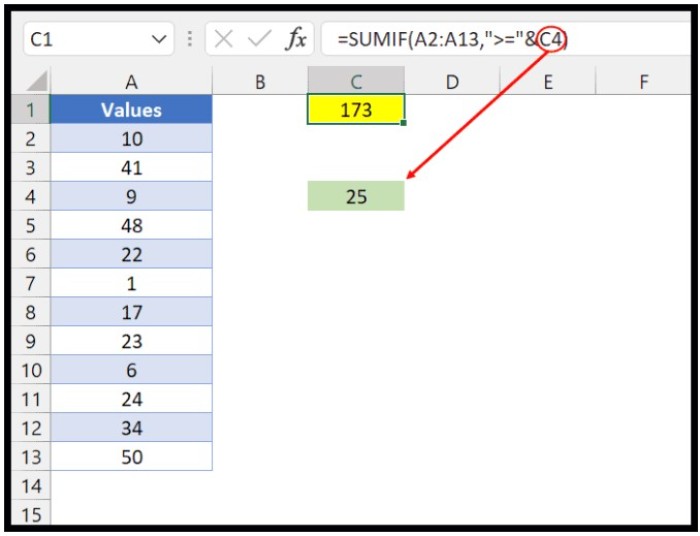
Summing Excel Values with SUMIF for Greater Than
You can also use a cell reference to define the criteria in the function. In the example above, we used the same criteria but referred to a cell that contained a number. By combining this number with the greater than or equal operator in the criteria argument, the formula becomes more flexible. You can change the number in the cell, and the formula will update accordingly.
Additionally, you can use absolute reference in the criteria range by adding dollar signs before the cell reference, as shown in the following example.
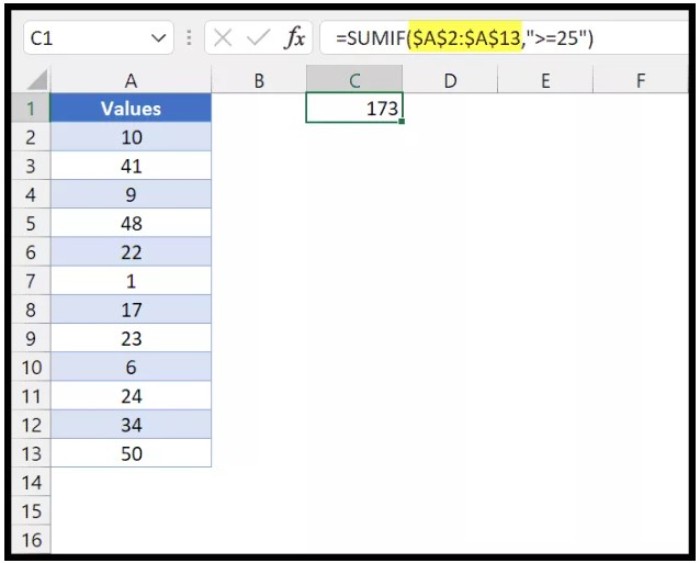
Summing Excel Values with SUMIF for Greater Than