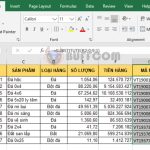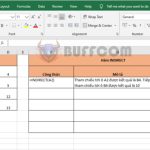How to find duplicate values in an Excel data array
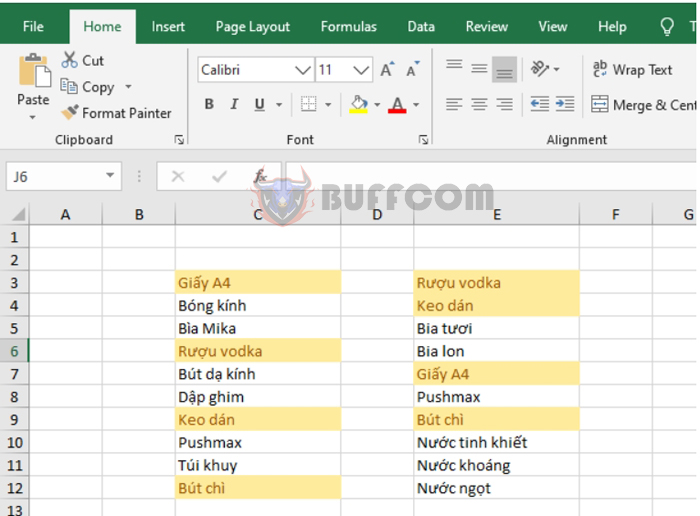
How to find duplicate values in an Excel data array: In practical work, duplicate codes are a common issue faced by warehouse accountants. In this article, Buffcom.net will guide you on how to find duplicate values in an Excel data array.
For example, we have a list of inventory items as shown below. To find items with duplicate names, follow these steps.
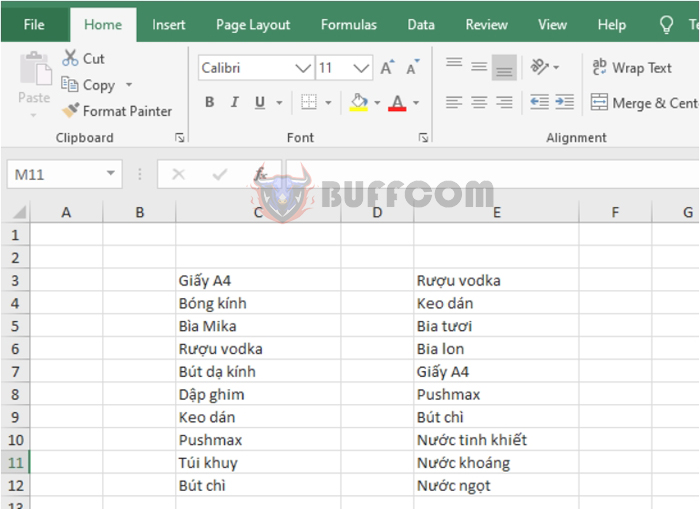 Step 1
Step 1
First, select the data array to search for duplicates. Then, select the Home tab on the ribbon toolbar. Next, click on Conditional Formatting under the Styles section. A scroll bar will appear, select Highlight Cells Rules => Duplicate Values…
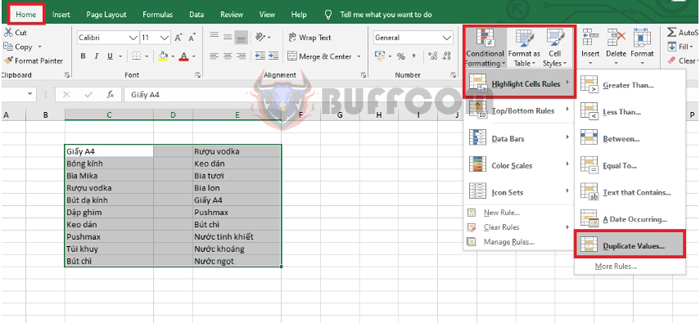 Step 2
Step 2
The Duplicate Values dialog box will appear. Under the Format cells that contain option, there are two choices:
- Duplicate: highlight duplicate data
- Unique: highlight unique data
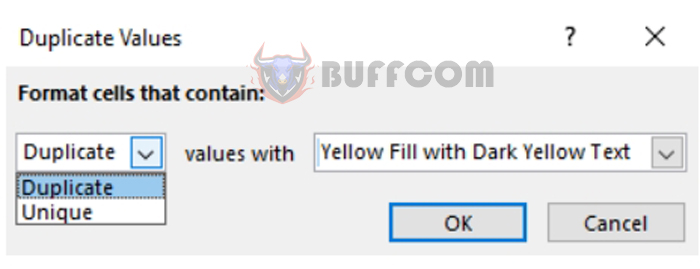
Under the values with option, you can choose how to highlight the data:
- Light Red Fill with Dark Red Text
- Yellow Fill with Dark Yellow Text
- Green Fill with Dark Green Text
- Light Red Fill
- Red Text
- Red Border
- Custom Format…
After selecting, click OK to finish.
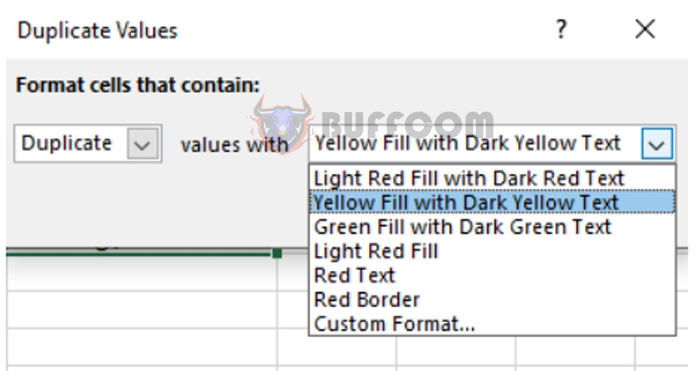 Step 3
Step 3
After customizing, in this case, we choose to highlight the duplicate values. The result is that the duplicate values will be highlighted. Now, we can edit or delete these values as needed.
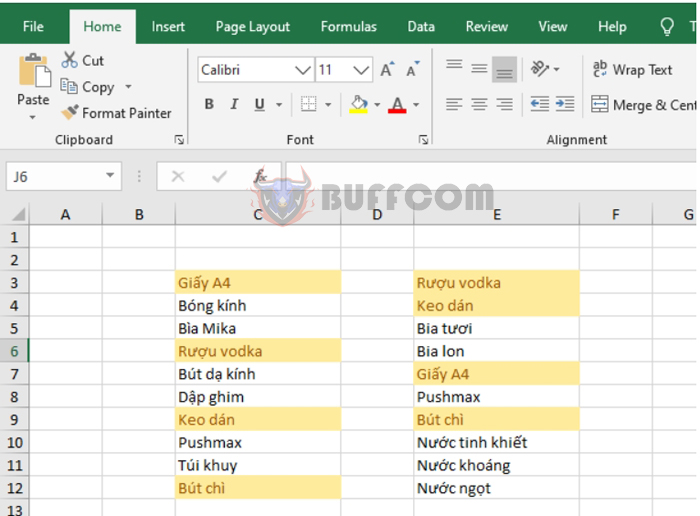 Thus, this article has introduced you to how to find duplicate values in an Excel data array. We hope this article will be helpful to you in your work. Good luck!
Thus, this article has introduced you to how to find duplicate values in an Excel data array. We hope this article will be helpful to you in your work. Good luck!