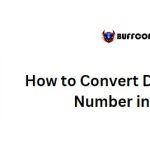Calculating the Number of Years Between Two Dates in Excel
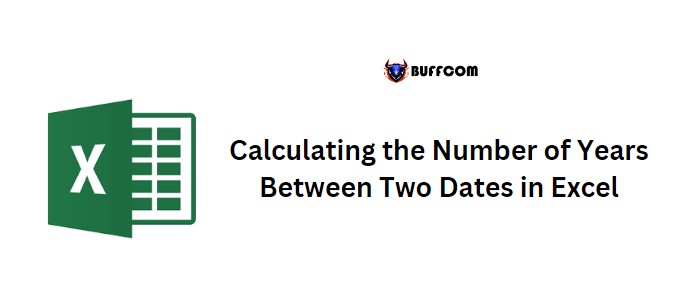
Calculating the Number of Years Between Two Dates in Excel. Excel‘s DATEDIF function can be used to determine the number of years between two dates. In this tutorial, we will show you how to use this function to calculate the years between two dates.
Calculating the Number of Years Between Two Dates in Excel
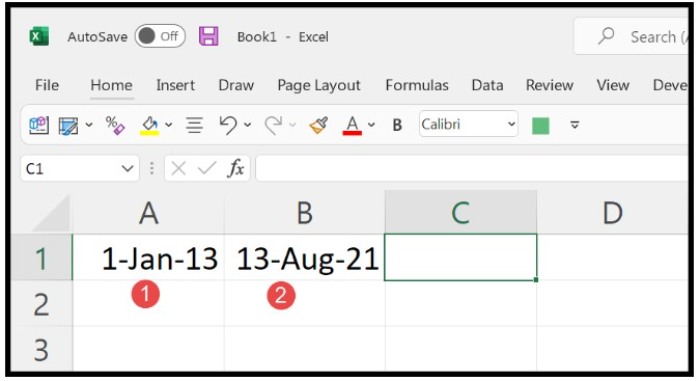
Calculating the Number of Years Between Two Dates in Excel
To calculate the years between two dates using the DATEDIF function, follow these steps:
- In cell C1, enter “=DATEDIF(” to start the function.
- Refer to cell A1, which contains the starting date.
- Enter a comma and refer to cell B1, which contains the ending date.
- Add a comma and type “y” to specify that you want to calculate the number of years.
- Close the parentheses and press Enter.
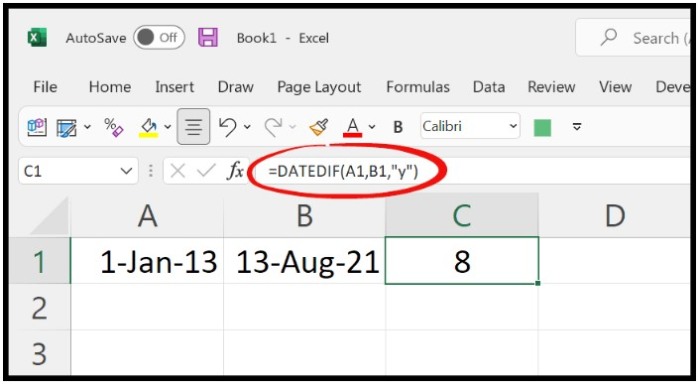
In the example above, the result is 8, which is the number of completed years between the two dates.
If you want a more comprehensive representation of the years between the two dates, you can use the following formula:
=DATEDIF(A1,B1,”y”)&” Year(s), “& DATEDIF(A1,B1,”ym”)& “month(s)”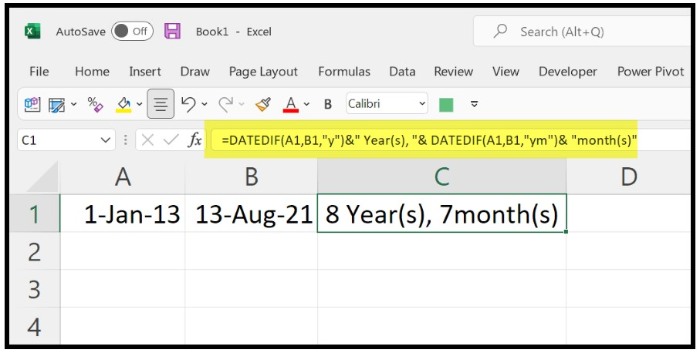
The first part of this formula calculates the complete number of years, while the second part calculates the number of months from the incomplete year. This will give you a more detailed view of the time between the two dates.