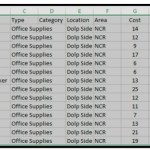How to Hide and Unhide a Workbook in Excel
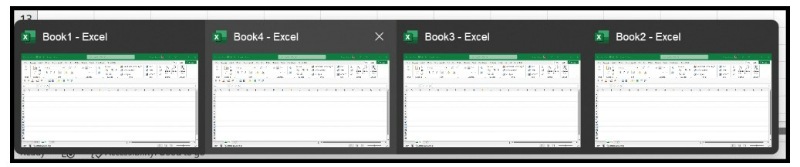
Working with multiple Excel workbooks can be overwhelming, but you don’t have to close them all. You can easily hide them and then unhide them when needed. In Excel, hiding a workbook doesn’t mean closing it. This tutorial will show you how to hide and unhide a workbook using the available options. 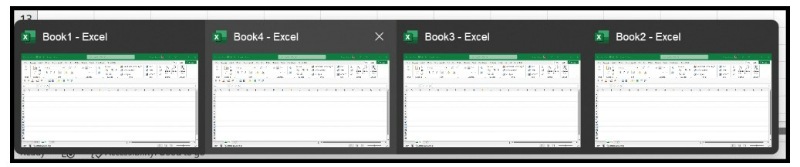
Hiding a Workbook (Excel File)
If you have multiple workbooks open and want to hide one of them, follow these steps:
- Go to the workbook you want to hide.
- Click on the View tab.
- Look for the “Window” group and click on the Hide button.
- The active workbook will now be hidden.
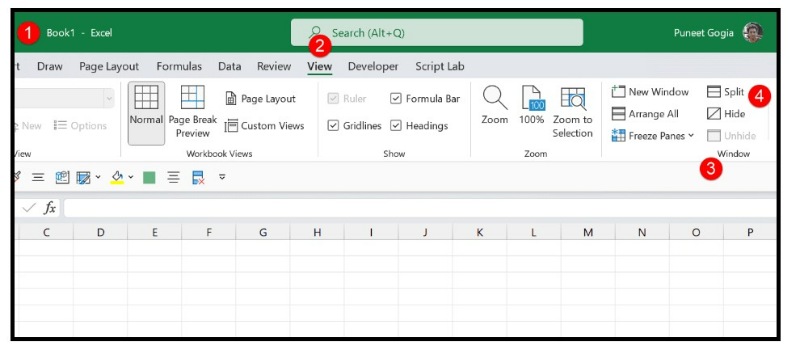
Unhiding a Workbook (Excel File)
If you have a hidden workbook that you want to unhide, follow these steps:
- Click on the View tab.
- In the Window group, click on the Unhide button (this button is only visible when you have one or more workbooks hidden).
- Select the workbook you want to unhide from the dialog box and click OK.
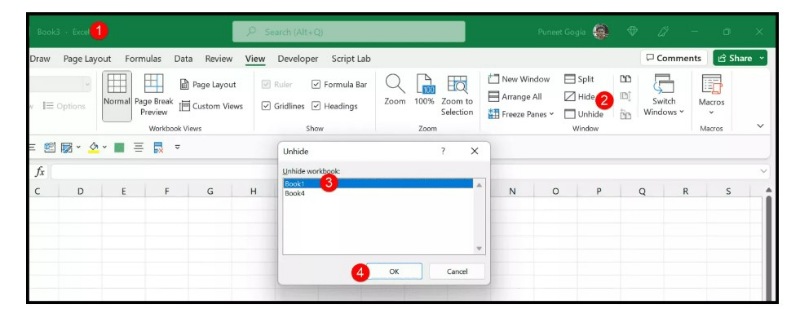
Keyboard Shortcuts to Hide and Unhide a Workbook
You can also use keyboard shortcuts to hide and unhide a workbook:
- To unhide a workbook, press Alt+W+H.
- To open the unhide dialog box and unhide a workbook from there, press Alt+W+U.