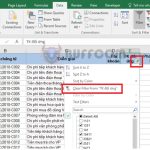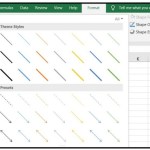How to convert data from rows to columns (and vice versa) in Excel
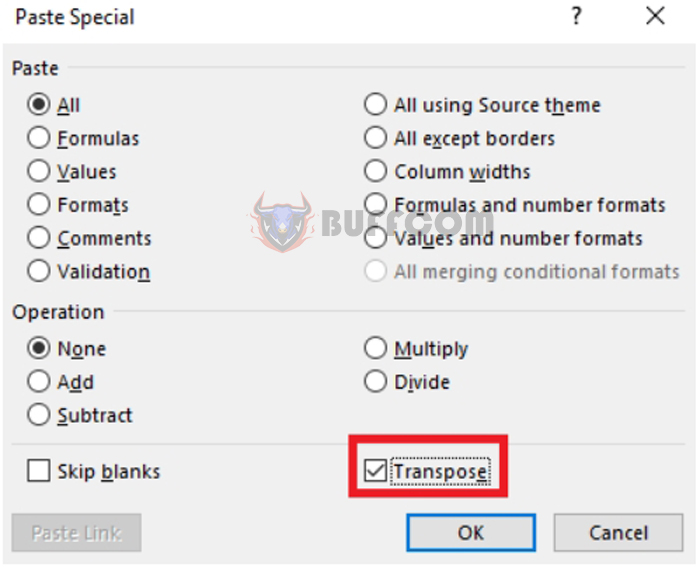
How to convert data from rows to columns (and vice versa) in Excel: If you have an Excel file where you accidentally entered data in rows instead of columns (or vice versa), what would you do? Or if you need to convert data from columns to rows (or vice versa) for work requirements, what can you do? Manually re-entering data can be time-consuming and labor-intensive. Refer to the following tips, and you’ll know how to convert data from rows to columns or vice versa very easily.
Step 1: To convert the data table from rows to columns or vice versa, first, you need to select the entire data table that you want to convert.
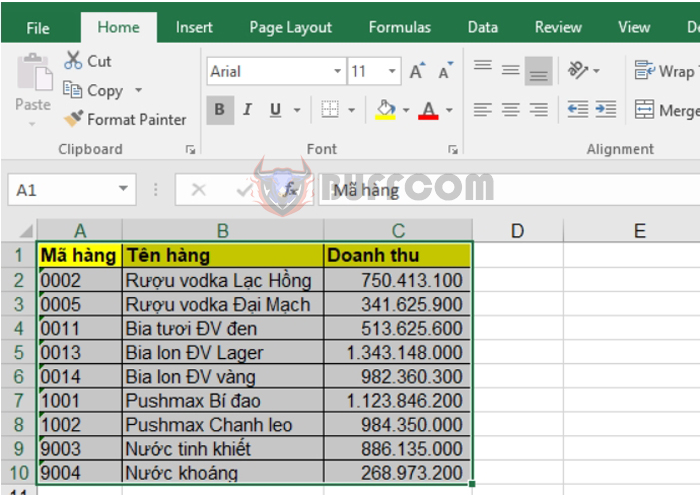
How to convert data from rows to columns (and vice versa) in Excel
Step 2: After selecting the data table, right-click on the table, and then choose Copy. Alternatively, you can use the shortcut key combination Ctrl + C to copy the data table.
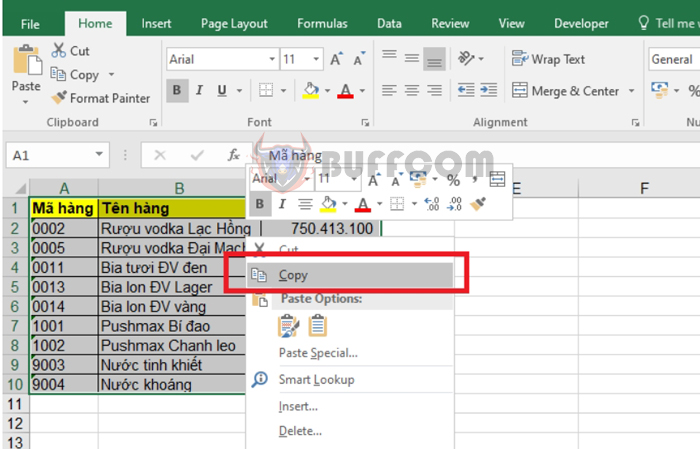 Step 3: After copying the data table, move the cursor to the first cell where you want to place the new data table after the conversion. Then, right-click on that cell and select Paste Special.
Step 3: After copying the data table, move the cursor to the first cell where you want to place the new data table after the conversion. Then, right-click on that cell and select Paste Special.
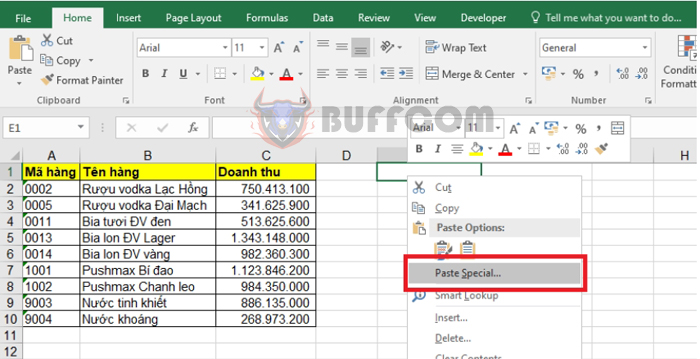 Or you can select the Home tab => choose the Paste icon in the Clipboard section. Then, select Paste Special.
Or you can select the Home tab => choose the Paste icon in the Clipboard section. Then, select Paste Special.
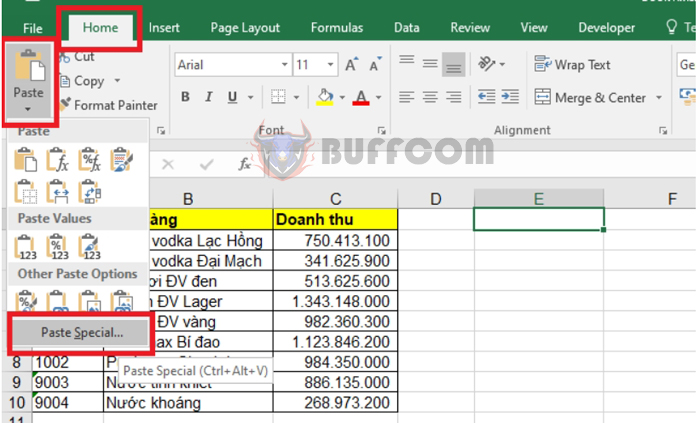 Step 4: At this point, the Paste Special window appears, select the Transpose checkbox, and then click OK.
Step 4: At this point, the Paste Special window appears, select the Transpose checkbox, and then click OK.
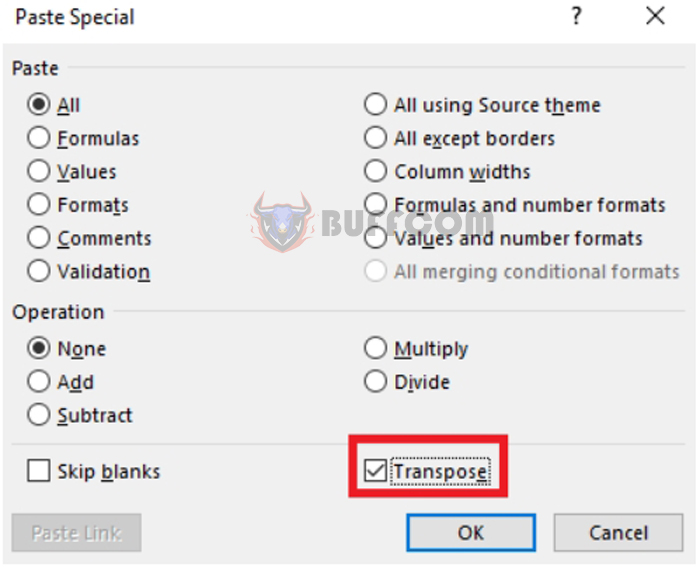 As a result, you will get a new data table with the rows converted into columns and the columns converted into rows.
As a result, you will get a new data table with the rows converted into columns and the columns converted into rows.
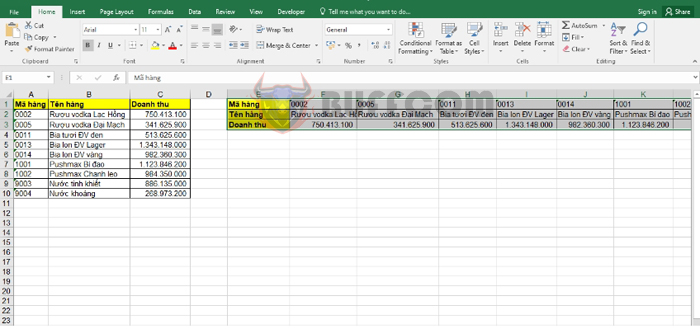
How to convert data from rows to columns (and vice versa) in Excel
Thus, the above article has shown you how to convert rows to columns and vice versa in Excel. Good luck!