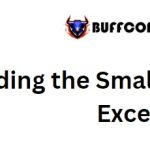Rounding Percentage Values
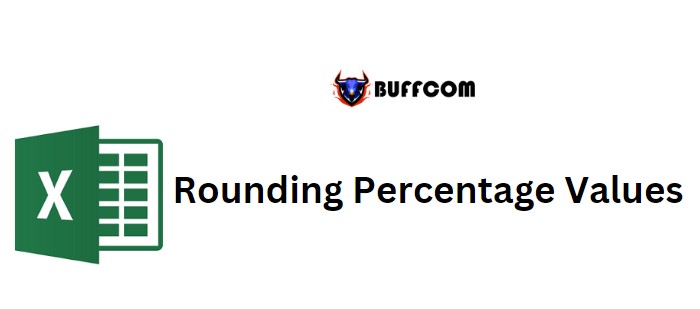
In Excel, you can round percentage values just like regular numbers. Percentages are decimal numbers formatted as percentages, where 100% corresponds to a value of 1. To round percentages, you can utilize functions such as ROUND, ROUNDUP, and ROUNDDOWN. This tutorial will guide you in writing formulas for rounding percentage Values.
Rounding Percentage Values with the ROUND Function
For example, let’s consider the percentage values 30.49% and 30.50%. Using the ROUND function with a num_digits argument of 2, the first percentage value rounds to 30% and the second to 31%.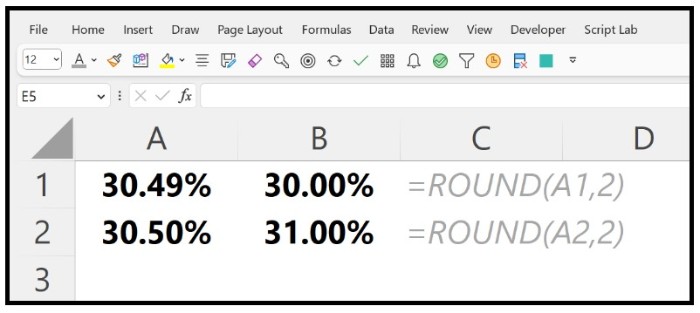
The first value, with a decimal of .49, rounds down to 30%. The second value, with a decimal of .50, rounds up to 31%.
Rounding Percentage Values to One Decimal
To round a percentage value to one decimal place, you can use the following formula: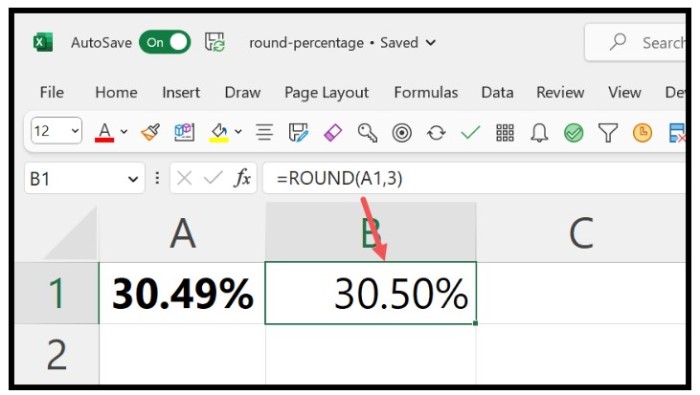
=ROUND(A1,1)
In this formula, the num_digits argument is set to 1, allowing you to round the percentage to one decimal place.
Rounding Down the Percentage
To round down a percentage value, you can use the ROUNDDOWN function. For instance, if you have the percentage 30.49%, you can use the formula: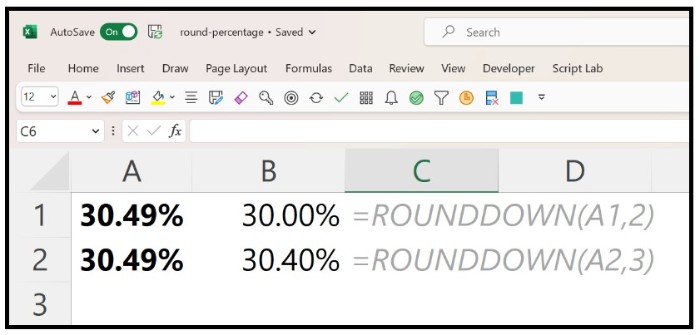
=ROUNDDOWN(A1,2)
This formula rounds down the value to 30.00%. Similarly, you can adjust the num_digits argument to achieve different rounding results.
Rounding Up the Percentage
Similarly, you can use the ROUNDUP function to round a percentage value upwards. For example: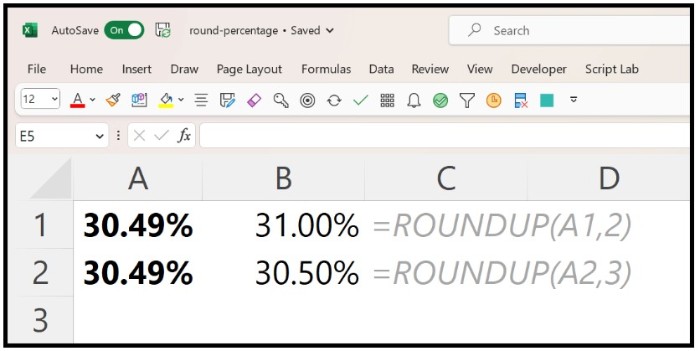
=ROUNDUP(A6,2)
This formula rounds up the value to the nearest hundredth place. You can modify the num_digits argument as needed.
Removing the Decimal Part from a Percentage
If you need to remove the decimal part from a percentage, you can use the following formula: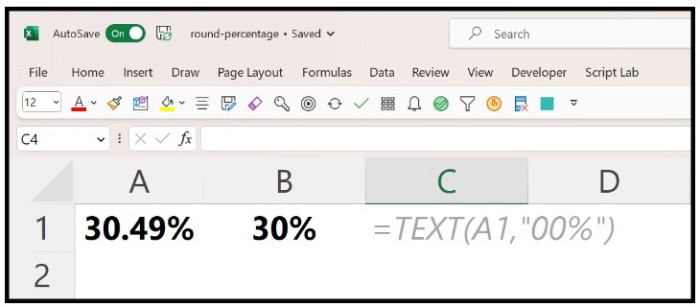
=TEXT(A8,”00%”)
This formula formats the percentage value without decimals, displaying it as a whole number percentage.