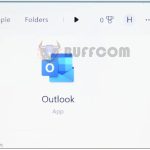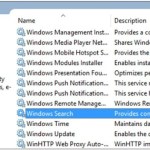How to turn off Windows Defender
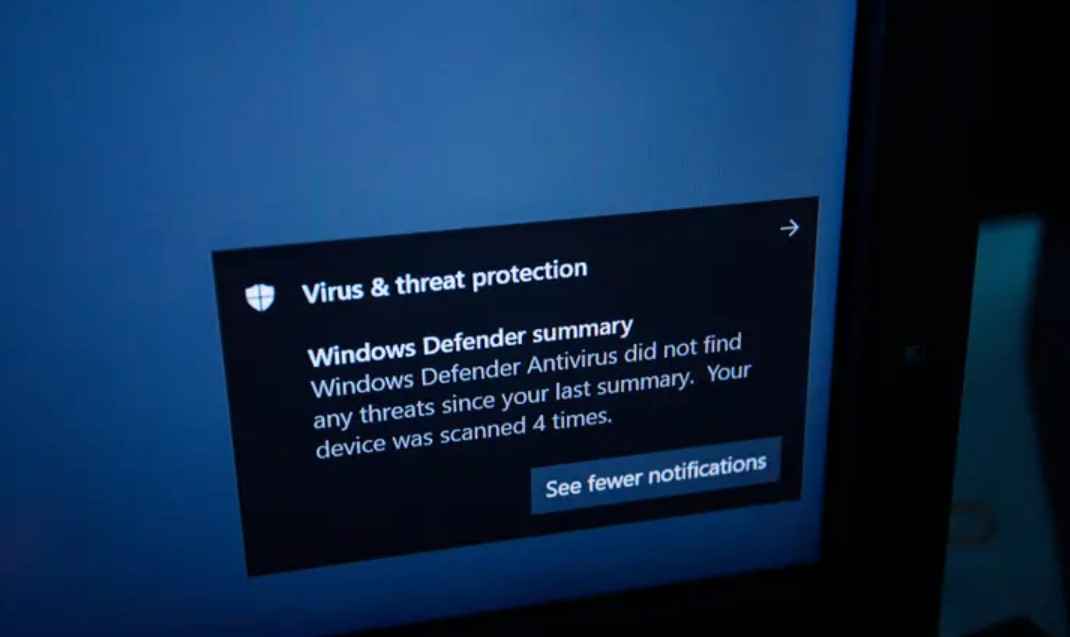
Want to disable Windows Defender? Here are simple steps to permanently turn it off. Windows Defender, now known as Microsoft Defender Antivirus, is a free anti-malware program developed by Microsoft. It offers protection against various types of malicious software such as viruses, ransomware, and spyware. While it may not be the top-performing option, it is suitable for many users.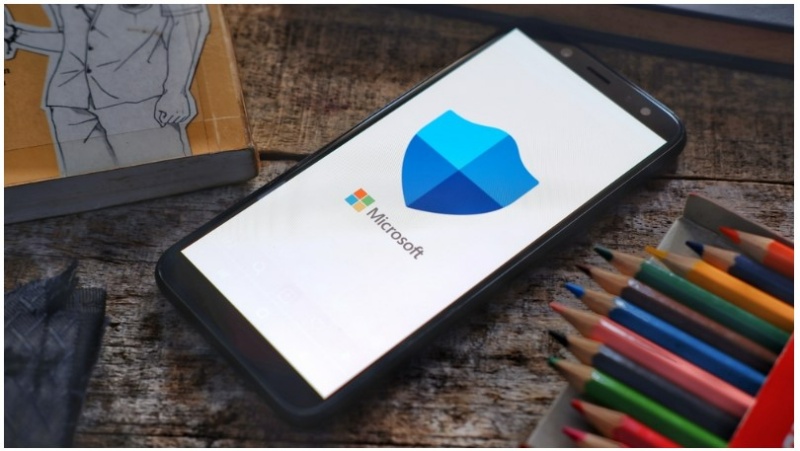
Why Disable Microsoft Defender?
Although Microsoft Defender is a capable free anti-malware application, there are several scenarios where you might consider turning it off.
Firstly, if you wish to install a third-party antivirus program, Microsoft Defender might conflict with it, necessitating its disablement. Alternatively, you might encounter a situation where Microsoft Defender mistakenly blocks the installation of a legitimate and safe application, assuming it to be malicious. This issue has been faced by many users in the past. Lastly, you might simply have a personal preference against Microsoft Defender and desire its removal from your PC. Regardless of your motive, continue reading for instructions on how to temporarily or permanently disable Microsoft Defender.
How to Temporarily Disable Windows Defender:
If you need to disable Windows Defender temporarily, such as during the installation of a flagged program, follow these steps:
- Click on the Start button.
- Type “Windows Security” and select the option under “Best match.”
- In the new window that opens, click on “Virus & threat protection.”
- Under the “Virus & threat protection” section, click on “Manage settings.”
- Toggle the switch for “Real-time protection” to the Off position.
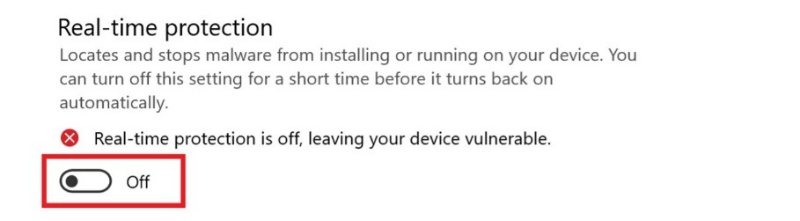
By doing this, Windows Defender will be temporarily disabled. Please note that it will automatically re-enable when you restart your computer.
How to Permanently Turn Off Windows Defender: If you want to permanently disable Windows Defender, follow these steps:
- Click on the Start button.
- Type “Windows Security” and select the option under “Best match.”
- In the new window that opens, click on “Virus & threat protection.”
- Under the “Virus & threat protection” section, click on “Manage settings.”
- Toggle the switch for “Tamper Protection” to the Off position.
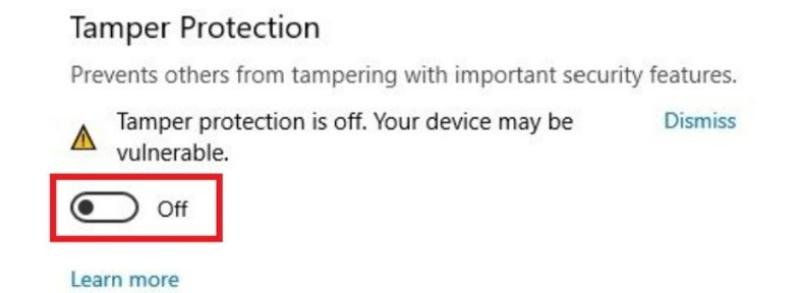
Next:
- Click on the Start button again.
- Type “gpedit.msc” and select the option under “Best match.”
- Navigate to Computer Configuration > Administrative Templates > Windows Components > Microsoft Defender Antivirus.
- Double-click on “Turn off Microsoft Defender Antivirus.”
- Check the “Enabled” checkbox to turn off Windows Defender.
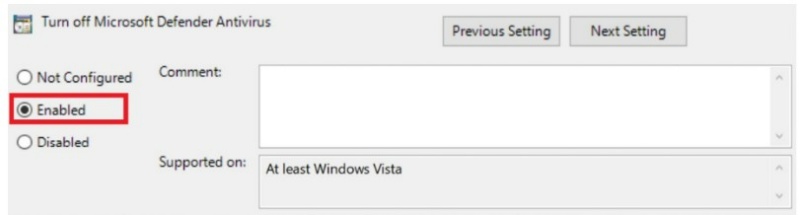
Finally, click Apply, OK, and restart your computer.
After following these instructions, Windows Defender will be permanently disabled. However, you may still see the icon in the system tray on the taskbar, which is normal.
Secure Your PC With Maximum Security:
Even though Microsoft Defender may not be your preferred anti-malware app, it’s crucial to have a reliable solution to protect your computer. Consider using Maximum Security, an effective security software that safeguards your PC against various threats such as viruses, malware, spyware, ransomware, and adware. With its user-friendly interface, Maximum Security provides maximum protection while minimizing complications and technical issues.