How to Change the Color of a Row with a Click Using VBA in Microsoft Excel
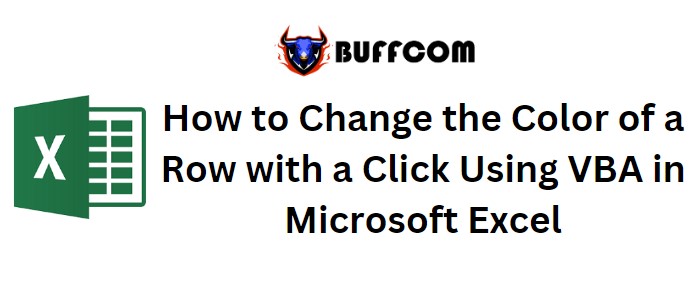
How to Change the Color of a Row with a Click Using VBA in Microsoft Excel. Changing the color of a row with a single click can be a useful feature in Excel, especially when you want to visually distinguish specific rows. In this article, we will guide you on how to achieve this using VBA (Visual Basic for Applications) in Microsoft Excel 2010.
How to Change the Color of a Row with a Click Using VBA in Microsoft Excel
Here are the steps to implement this functionality:
Step 1: Access the Developer Tab Click on the “Developer” tab in the Excel ribbon. If you don’t see the Developer tab, you need to enable it first. Go to “File” > “Options” > “Customize Ribbon” and check the box for “Developer” in the list of tabs.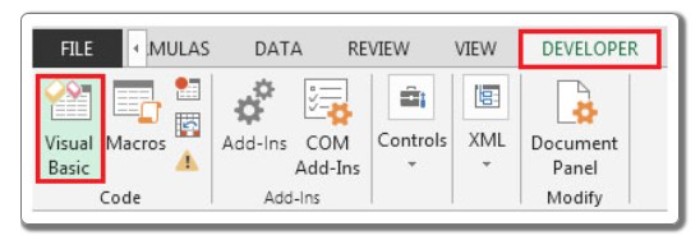
Step 2: Open the Visual Basic Editor In the Developer tab, locate the “Code” group and click on “Visual Basic” to open the Visual Basic Editor.
Step 3: Add the VBA Code In the Visual Basic Editor, find the worksheet where you want to apply the row color change (e.g., Sheet1) in the Project Explorer pane on the left side. Double-click on the worksheet to open the code window for that sheet.
Enter the following code in the code window:
Private Sub Worksheet_SelectionChange(ByVal Target As Range)
Dim rownumber As Integer
rownumber = ActiveCell.Row
If ActiveCell.Value <> “” Then
Range(“A” & rownumber & “:D” & rownumber).Interior.ColorIndex = 6
End If
End Sub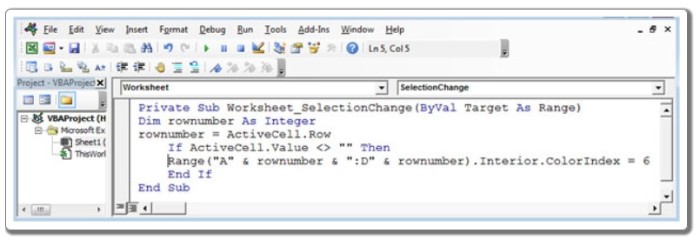
This code utilizes the Worksheet_SelectionChange event, which triggers every time a cell selection changes on the worksheet. The code checks if the selected cell is not empty and then changes the color of the corresponding row (in this example, columns A to D) to yellow (ColorIndex 6).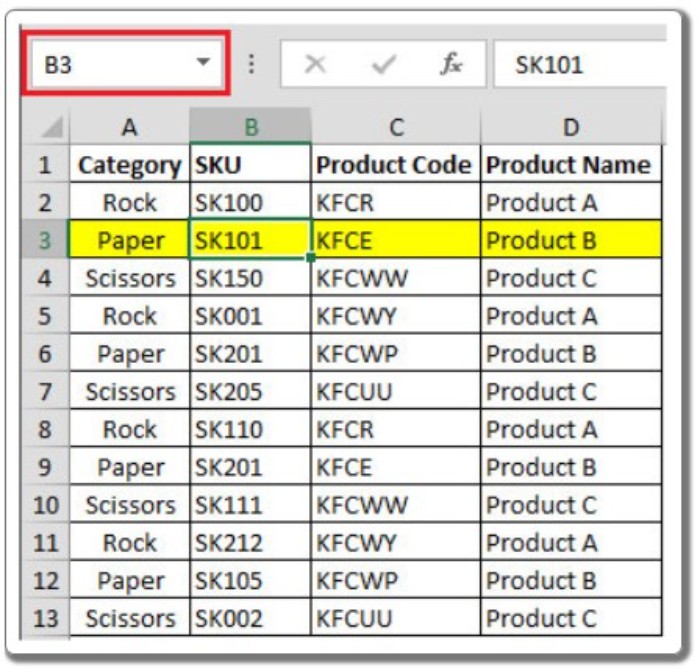
Step 4: Test the Functionality Close the Visual Basic Editor and return to your worksheet. Now, whenever you click on a cell within a row that contains data, the entire row will be highlighted in yellow. If you click on an empty cell or a cell in a different row, no color change will occur.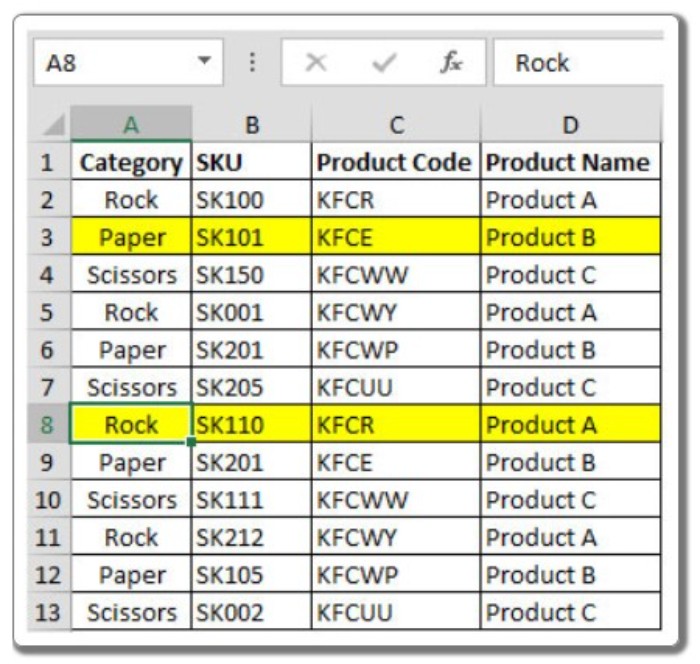
By following these steps, you can easily implement the functionality to change the color of a row with a single click in Excel using VBA. This can be useful for visually organizing and highlighting specific rows based on your requirements.


