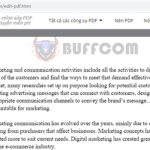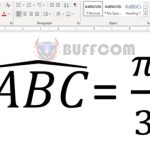How to Perform Text Comparison in Microsoft Excel
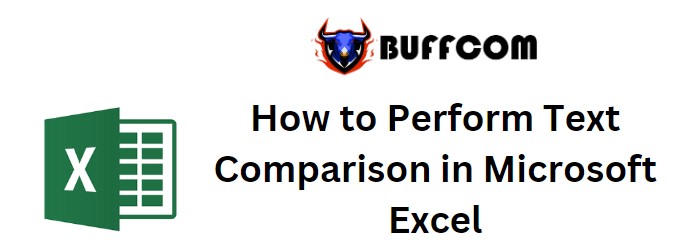
How to Perform Text Comparison in Microsoft Excel. In this guide, we will delve into the process of comparing two text strings within Excel. While utilizing the comparison operator “=” works well for straightforward comparisons, there are instances where you might require case-sensitive Perform text comparisons.
How to Perform Text Comparison in Microsoft Excel
For scenarios that demand case-sensitive comparisons, the Excel EXACT function proves to be invaluable. The EXACT function is designed to compare two text strings and deliver a TRUE outcome only if the strings are entirely identical. Importantly, it takes into consideration both uppercase and lowercase letters.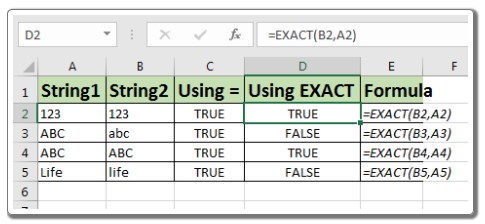
Here’s the formula structure for using the EXACT function:
=EXACT(string1, string2)
Where:
string1andstring2refer to the text strings you intend to compare.
For instance, consider this example of case-sensitive text comparison:
If cell A2 contains the string “ABC,” and cell B2 contains “ABc,” the formula below will yield a FALSE result:
=EXACT(A2, B2)
Conversely, the formula =A2=B2 would return TRUE.
In summary, employing the EXACT function in Excel empowers you to execute Perform text comparisons with sensitivity to letter casing. This versatile tool provides an effective solution for scenarios where precise text matching is essential.