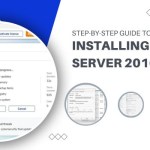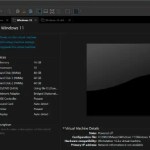Installation and Activation Guide for Office 2021
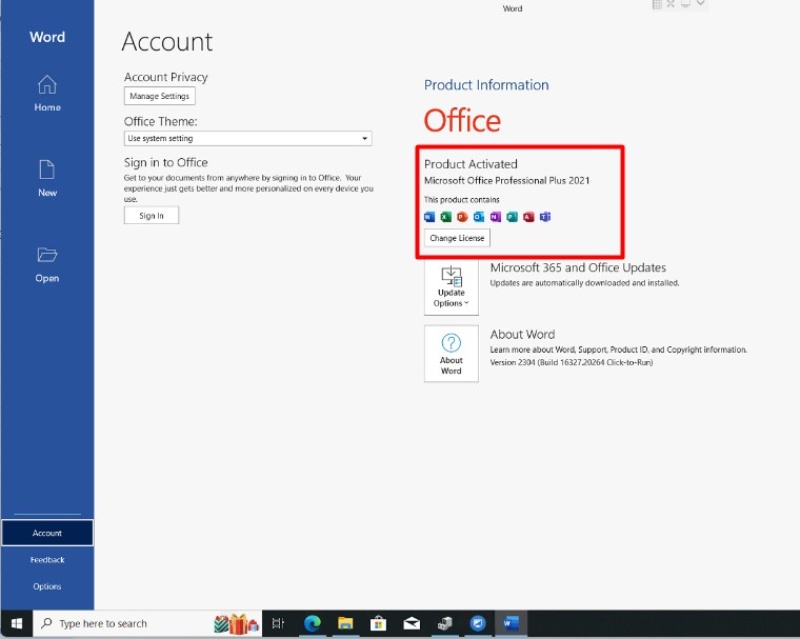
Welcome to our comprehensive guide on installing and activating Microsoft Office 2021. In this step-by-step tutorial, we’ll walk you through the entire process, ensuring a smooth installation and activation of this essential office suite.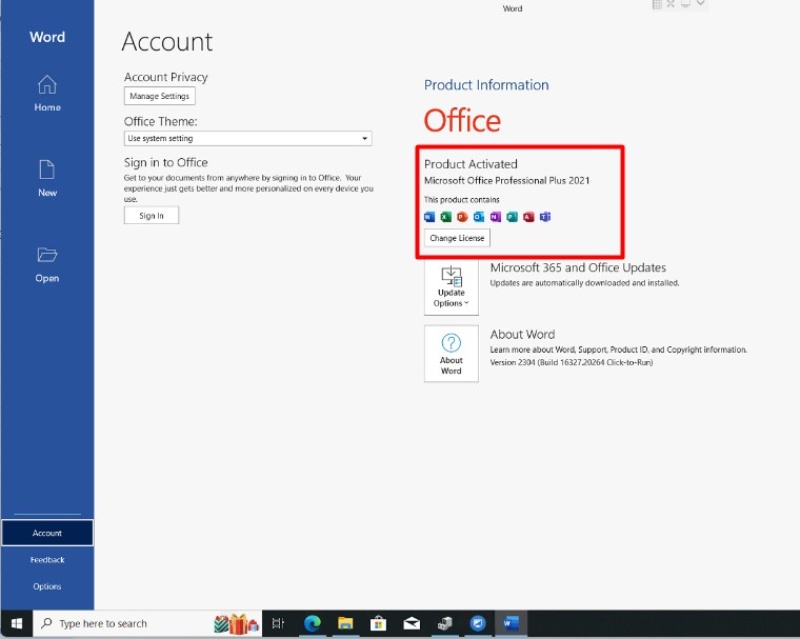
Downloading Microsoft Office 2021
To initiate the installation process, start by obtaining the official installer directly from Microsoft. Follow this link to download the ISO image of Microsoft Office 2021: [Download Link].
Acquiring the Activation Key
Before proceeding, it’s crucial to secure the activation key for Microsoft Office 2021. Without activation, the software operates in trial mode for a limited period. Purchase your activation key from our catalog [Link], and it will be promptly delivered to your email address.
Installation Steps
Opening the Installer: Double-click on the downloaded file to reveal its contents. To commence the installation, double-click on the “Setup” file.
Initiating Installation: The Microsoft Office 2021 installation process will begin. Allow some time for completion; typically, it takes 10-15 minutes, depending on your internet speed and PC performance.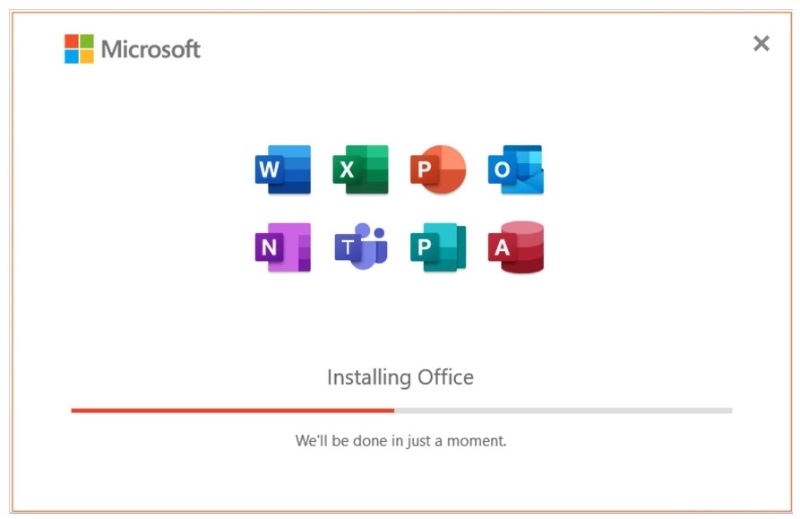
Completion Notification: Upon successful installation, a notification window will confirm the completion of the process.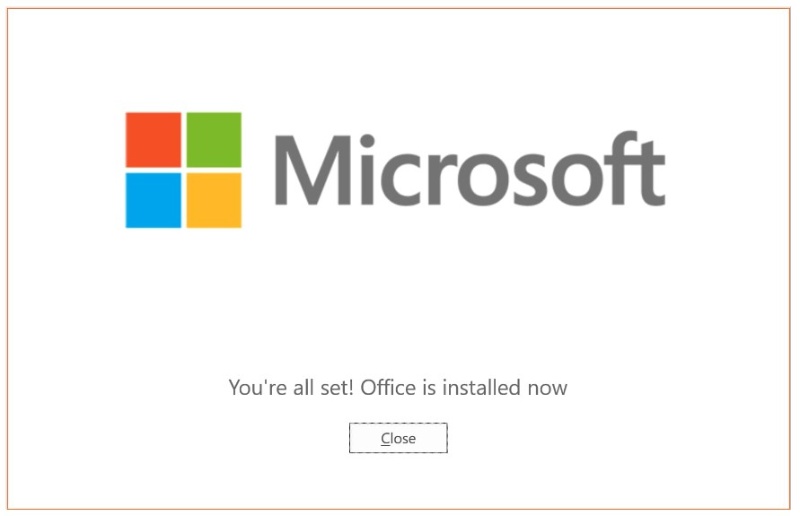
Activation Process
1. Logging into Office Application:
For Windows 10 users: Navigate to the “Start menu,” locate an Office 2021 application (e.g., Excel), and run it.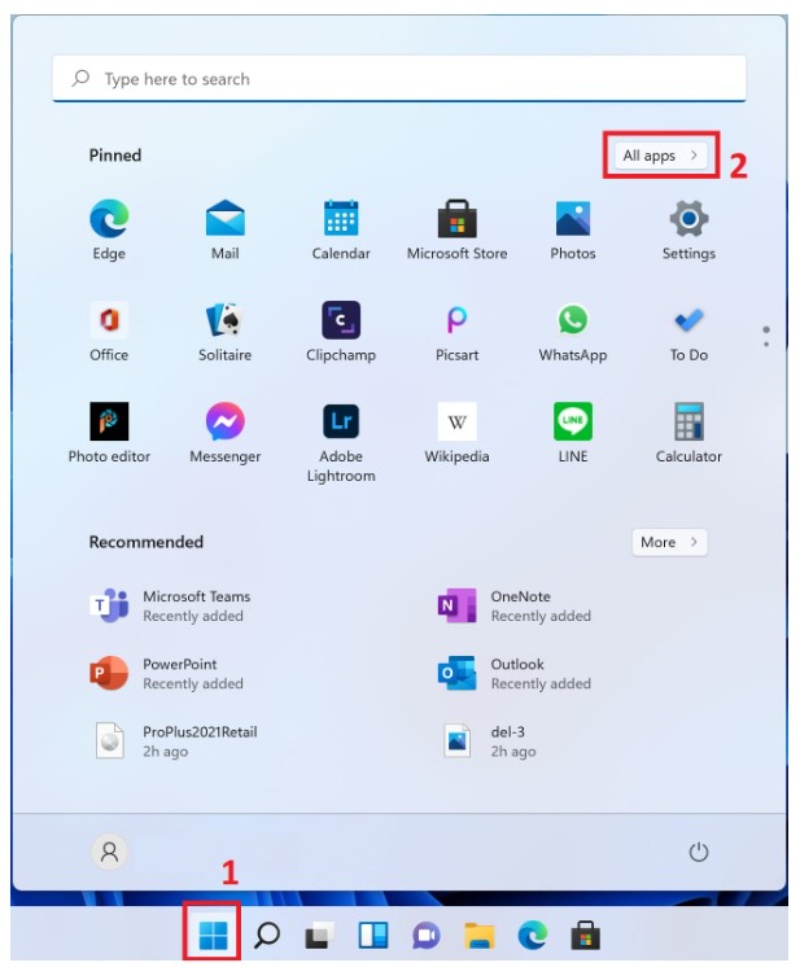
For Windows 11 users: Access the “Start menu,” go to “All apps,” search for an Office 2021 application (e.g., Excel), and launch it.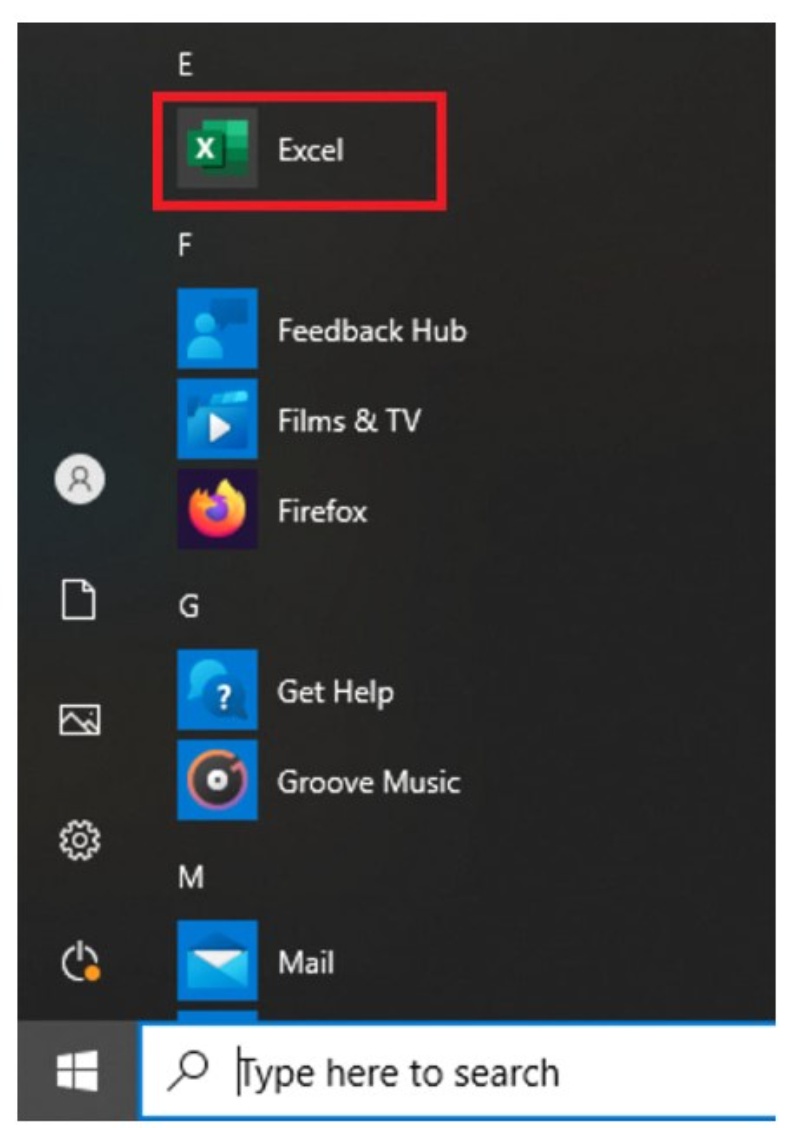
2. First Launch Activation:
Upon launching the application for the first time, a window for activation will appear, prompting you to enter the activation key.
Enter your Microsoft Office 2021 activation key and click on the “Activate” button.
Accept the terms of the license agreement.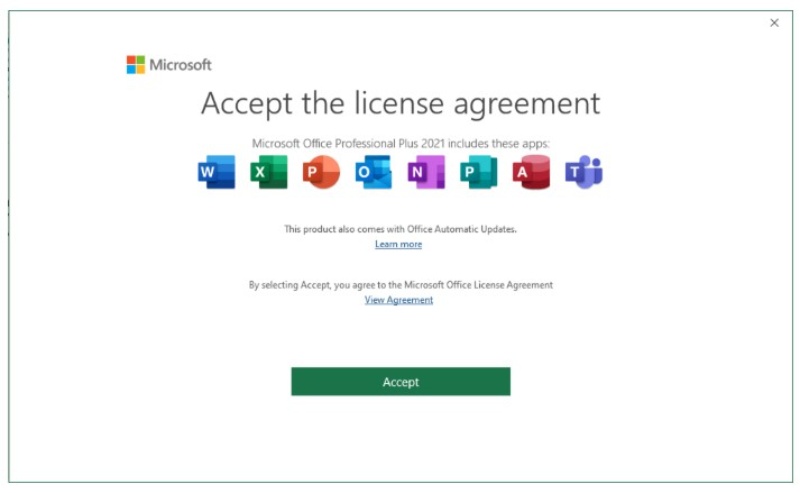
3. Verification and Completion:
After successful activation, your Microsoft Office 2021 is ready to use.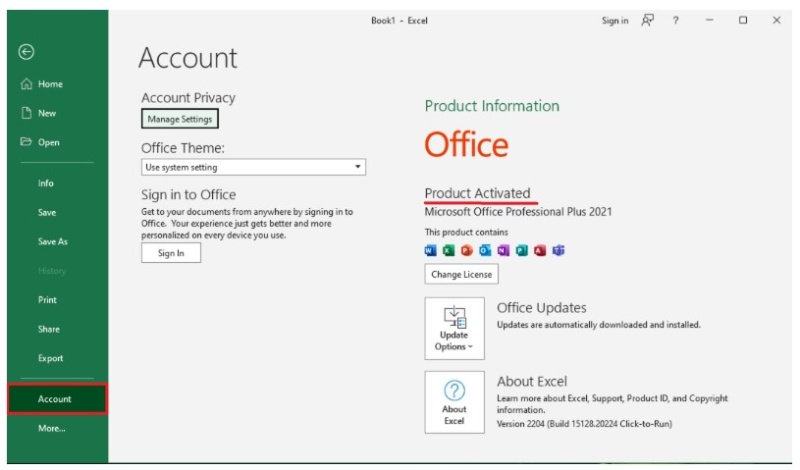
Verify the activation status in the “Account” menu within the application.
Conclusion:
Congratulations! You’ve successfully installed and activated Microsoft Office 2021, unlocking its full suite of features. Should you have any questions or encounter issues, feel free to reach out for assistance. Enjoy the seamless functionality of Microsoft Office 2021 for all your productivity needs.