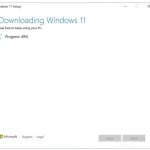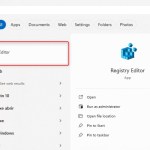Navigating the Interface of Microsoft Windows 10
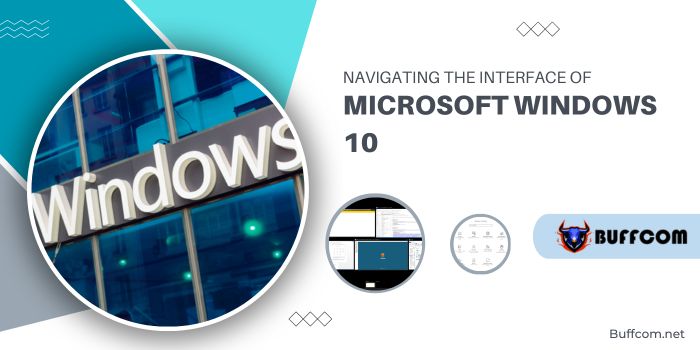
The transition from Windows 7 to Microsoft Windows 10 for businesses has been gradual, despite Windows 10 being around for several years. For many non-tech users, the significant interface changes in later Microsoft operating systems posed a challenge. However, Windows 10’s adaptations, particularly the revamped “Start Menu,” have made it more akin to the familiar Windows 7 experience, making it a preferred choice for businesses. Having used Windows 10 in a business setting for some time now, I can confidently say it’s not as intimidating as it might seem. In fact, its new features enhance productivity.
Navigating the Interface of Microsoft Windows 10
Here are some key aspects that make Microsoft Windows 10 a user-friendly and efficient operating system:
- Window Snapping: While available in Windows 7, Window Snapping is notably more user-friendly in Microsoft Windows 10, especially for multi-monitor setups. Use shortcuts like Windows + Arrow Right or Left to snap windows to either side of the screen, or simply drag and drop them.
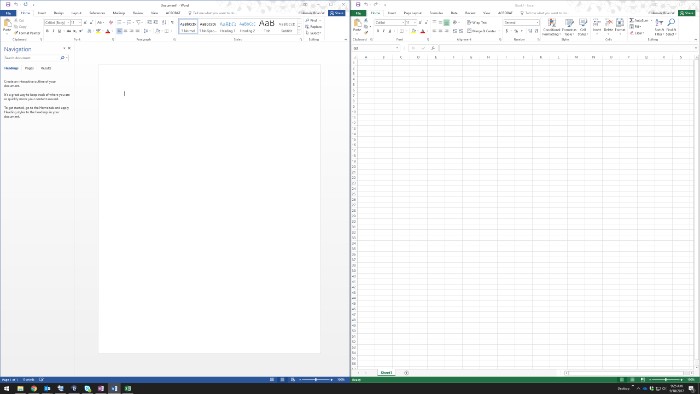
- Creating Desktop and Start Menu Links: Easily add shortcuts for frequently used programs to your desktop or Start menu. You can drag program icons from the Start menu to the desktop as shortcut links. Alternatively, right-clicking on a program icon offers the option to create a desktop shortcut.
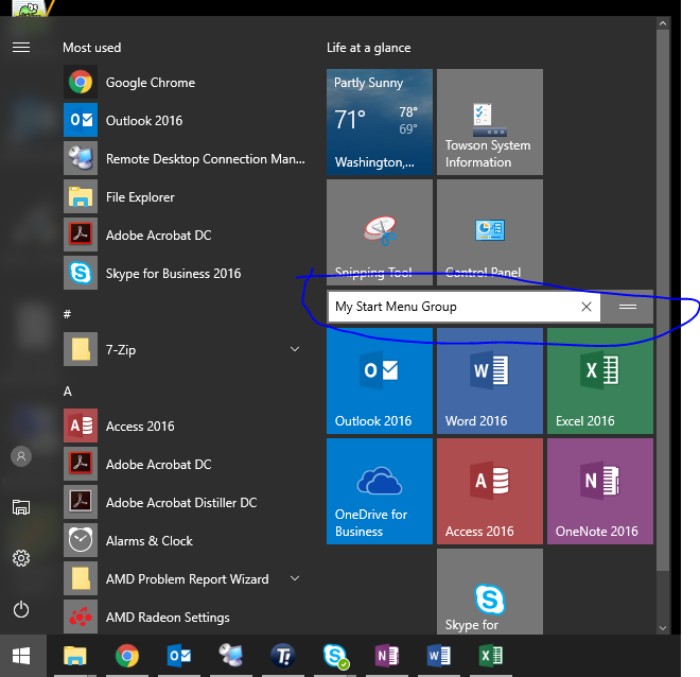
- Start Menu Search Tool: Windows 10 excels in indexing programs and files, simplifying the search for specific items. Just start typing in the Start menu to swiftly locate what you need.
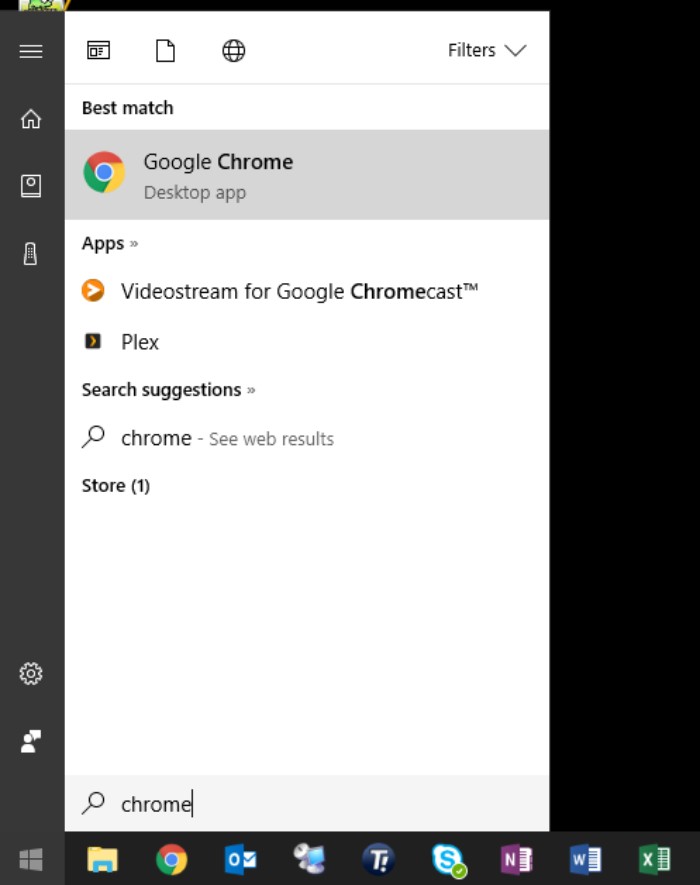
- Microsoft Windows 10 Action Center: Serving as a replacement interface for Windows Control Panel programs, the Action Center simplifies configuring settings within Microsoft Windows 10. Access it by clicking on the notifications icon in the bottom right or via the gear icon on the Start menu.
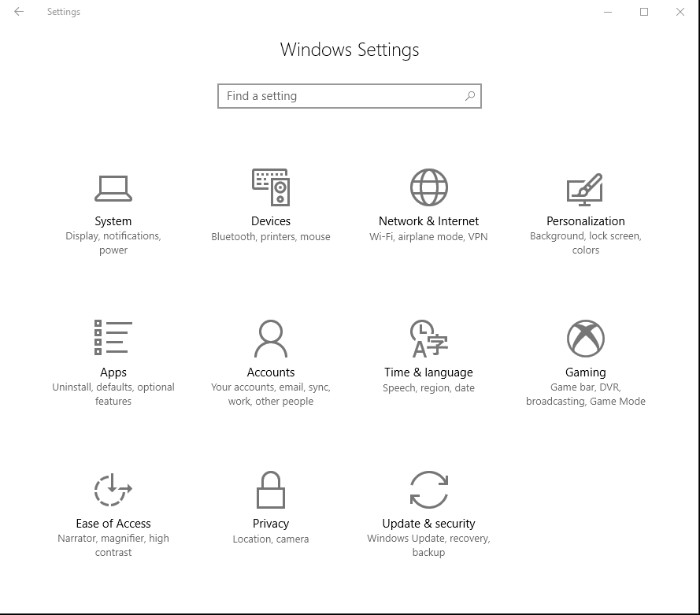
- Multiple Virtual Desktops: Designed for power users, this feature enables the management of various desktop setups for different tasks. The Task View button allows you to view all open windows and create additional desktops, switching between them seamlessly.
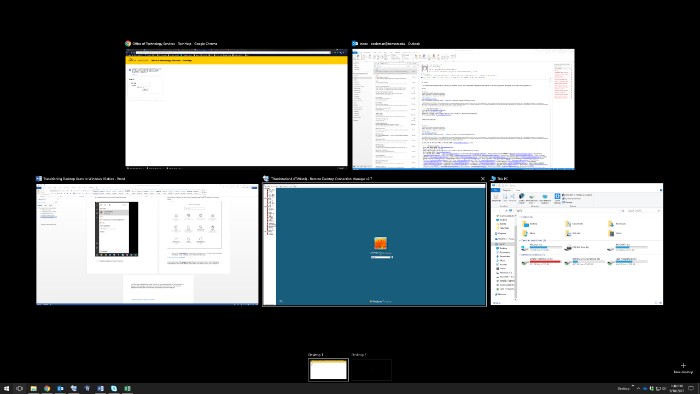
Aside from these features, Microsoft Windows 10 also comes with interface updates, such as renamed system utilities like “This PC” instead of “My Computer” and reorganized settings accessible via right-clicking the Start menu.
In essence, while Windows 10 may appear different at first, it offers a user-friendly experience with enhanced productivity tools once you acquaint yourself with its functionalities.