Windows Update Error 0x800F0831 – 6 Solutions to Fix It
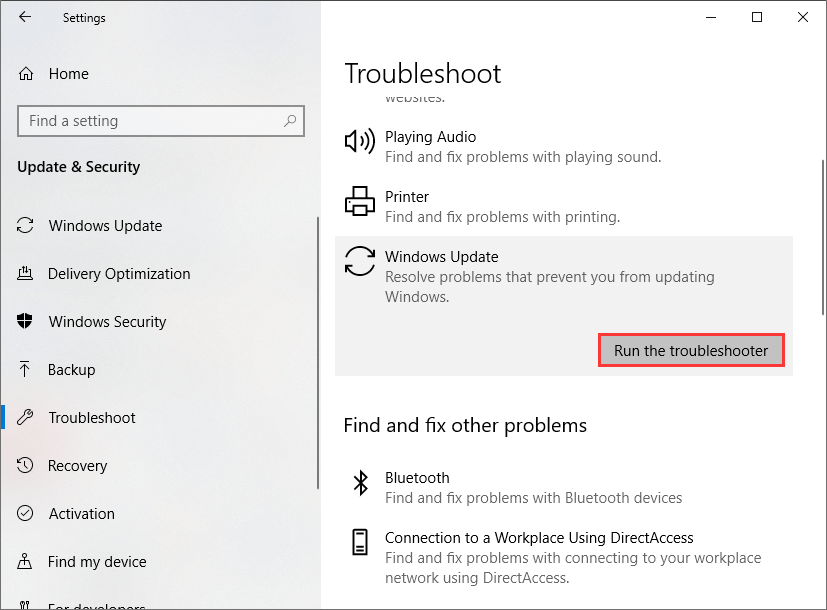
Encountering issues with Windows updates, especially the 0x800F0831 error, can be frustrating. If you’re facing difficulties installing Windows updates, don’t worry. In this guide, we present six methods to help you resolve the Windows Update error 0x800F0831.
Preliminary Steps:
Before diving into the troubleshooting methods, consider trying the following techniques:
- Manually install updates.
- Temporarily disable antivirus software.
If the issue persists, proceed with the following solutions:
Solution 1: Use Windows Update Troubleshooter
- Press Windows + I to open Settings.
- Select Update & Security.
- Click on the Troubleshoot tab in the left pane.
- Choose Windows Update from the right pane and run the troubleshooter.
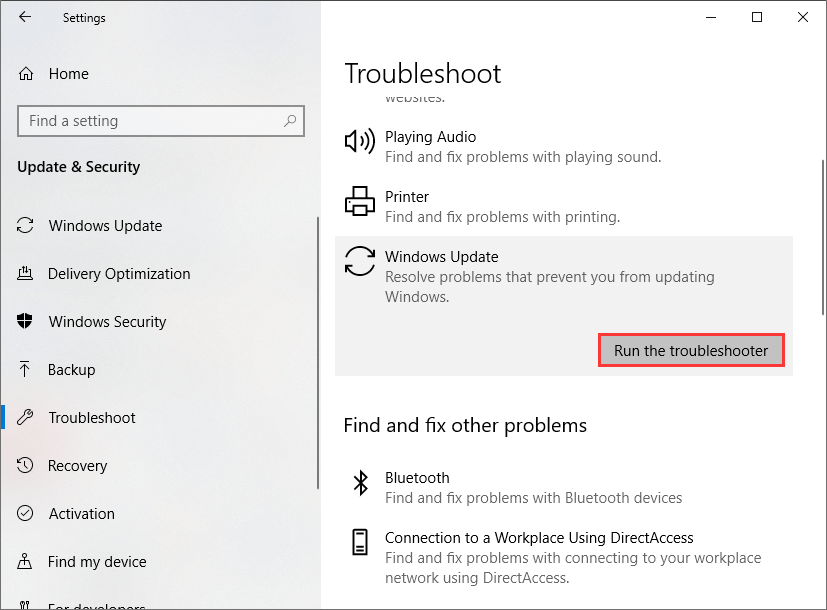
Solution 2: Run SFC Scan
- Press Windows + R to open Run.
- Type
cmdand press Ctrl + Shift + Enter to run Command Prompt as administrator. - Enter the command
sfc /scannowand press Enter.
Solution 3: Disable Proxy
- Open the Internet Options window by entering
inetcpl.cplin the Run dialog and pressing OK. - Navigate to the Connections tab and click on LAN settings.
- Uncheck both Automatically detect settings and Use a proxy server for your LAN.
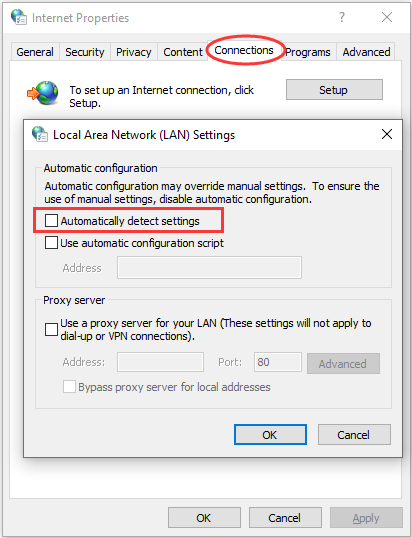
Solution 4: Modify Windows Update Service
- Type
services.mscinto the Run dialog and press OK to open the Services application. - Right-click on the Windows Update service and select Properties.
- Set the startup type to Automatic and ensure its status is Running.
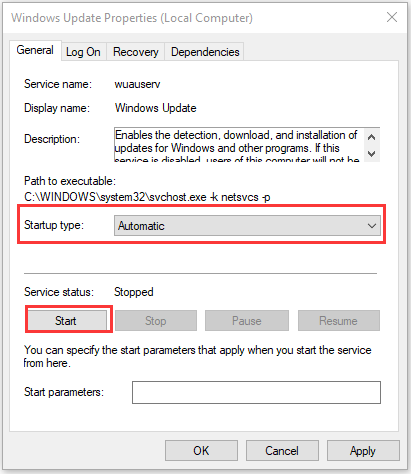
Solution 5: Activate .NET Framework 3.5
- Open the Control Panel.
- Go to Programs > Programs and Features.
- Click on Turn Windows features on or off.
- In the Windows Features window, ensure .NET Framework 3.5 (includes .NET 2.0 and 3.0) is selected and press OK.
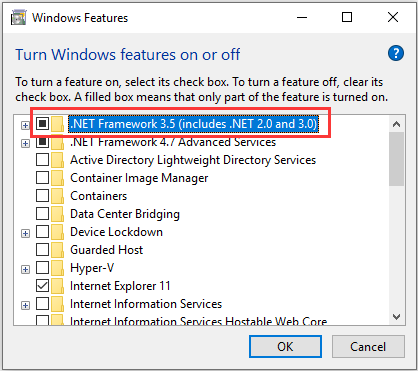
Windows Update Error 0x800F0831
Solution 6: System Restore
If all else fails, consider performing a system restore to revert Windows to a state before the issue occurred.
These steps should help you address the Windows Update error 0x800F0831. Before implementing the solutions, remember to try installing updates manually and temporarily disable antivirus software. If the problem persists, follow the provided troubleshooting methods.


