Troubleshooting Online Activation Issues on Windows 10
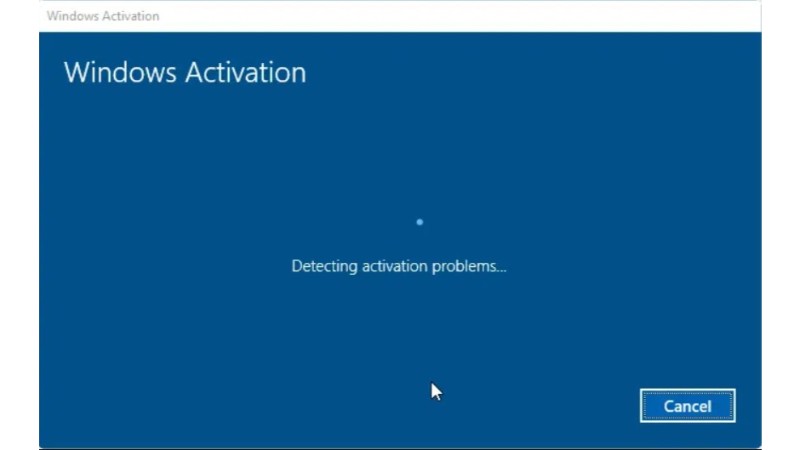
Utilize the troubleshooter in case you inadvertently installed the Windows 10 Home edition on a PC where you had previously activated your Windows 10 Pro copy. In this scenario, the activation troubleshooter will seamlessly lead you through the process of upgrading to Windows 10 Pro and activating your copy of Windows 10.
Given that there is currently no available method for backing up Windows 10 activation, the troubleshooter proves invaluable for users contemplating a change in their Windows 10 PC’s hardware.
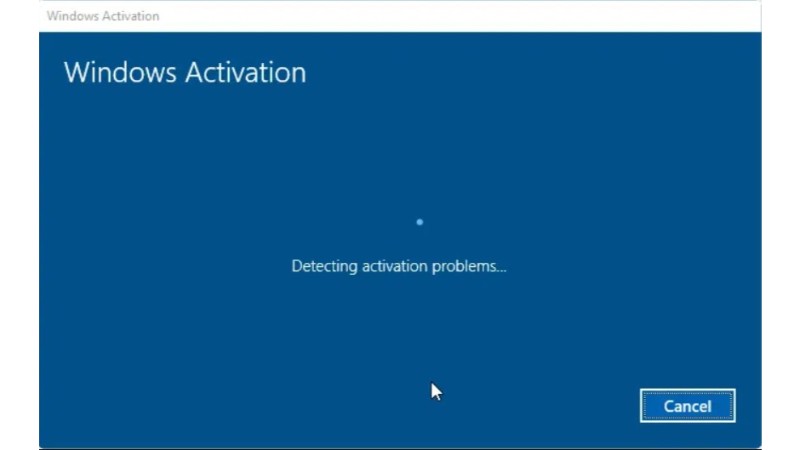
Activation Issues on Windows 10
IMPORTANT: It’s crucial to note that the Windows 10 activation troubleshooter is exclusively accessible in Windows 10 build 14371 or later. Therefore, if you are considering a hardware change, we strongly recommend making such alterations only after upgrading to the stable build of Windows 10 Anniversary Update, expected to be released in a few weeks.
Guidelines for using the activation troubleshooter in Windows 10:
Step 1: Open the Settings app, either by clicking its icon in the Start menu or simultaneously pressing the Windows logo and the I key.
Step 2: Once the Settings app is launched, click on the Update & Security icon.
Step 3: Navigate to Activation. Under the “Activate Windows” section, click on the link named Troubleshoot to initiate the Windows 10 activation troubleshooter.
Important: The Windows 10 Activation troubleshooter link will only be visible if your Windows 10 installation is not currently activated.

Activation Issues on Windows 10
Step 4: The troubleshooter will diligently attempt to detect any activation problems and swiftly rectify the issue within a few seconds.
It’s worth noting that while the activation troubleshooter is designed to address activation issues arising after a change in PC hardware, it may not resolve all activation problems or errors.


