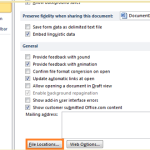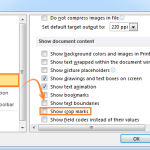How to show or hide text boundaries in Word?
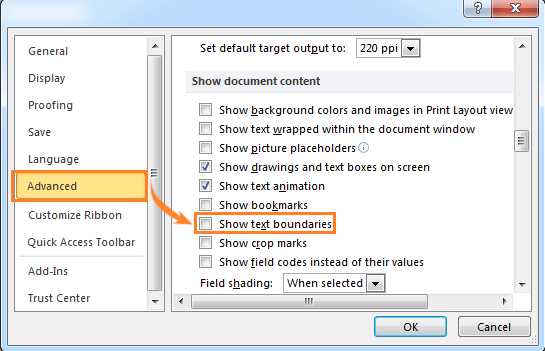
To show or hide text boundaries in Word, follow these steps:
Show or hide text boundaries in Word 2003:
- Click on “Tools” and select “Options”.
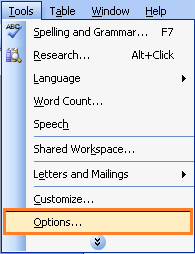
- Go to the “View” tab.
- Check the “Text boundaries” option in the “Print and Web Layout” group to show text boundaries in the document.
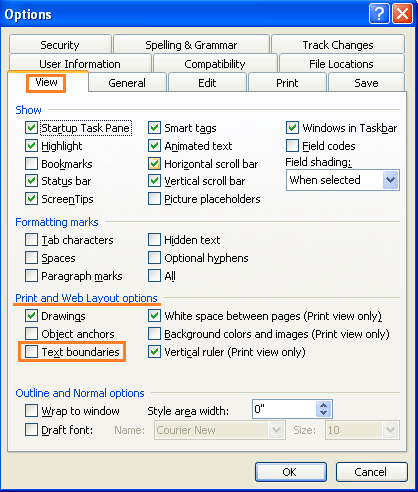
How to show or hide text boundaries in Word
Show or hide text boundaries in Word 2007/2010/2013:
- Click on the “File” tab in Word 2010/2013, or the Office icon in Word 2007.
- Click on “Options” (Word 2010/2013) or “Word Options” (Word 2007).
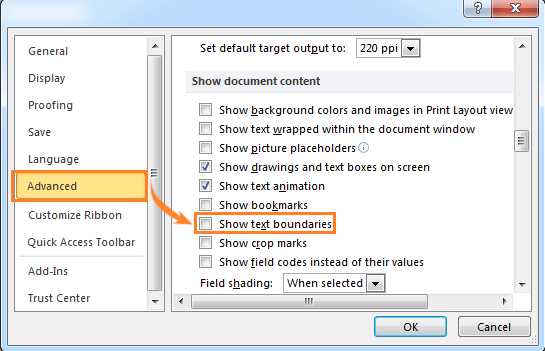
- Go to the “Advanced” tab.
- Check the “Show text boundaries” option in the “Show document content” section to show text boundaries in the document. Uncheck it to hide them.