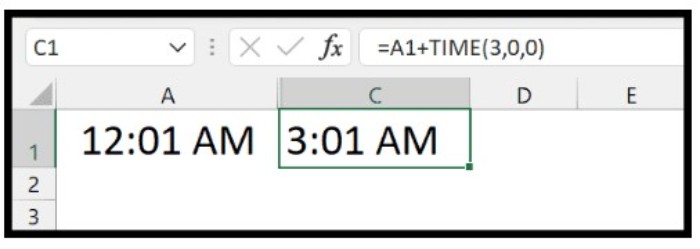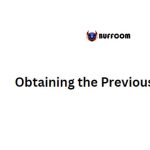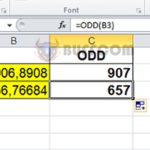Adding Hours to a Time in Excel
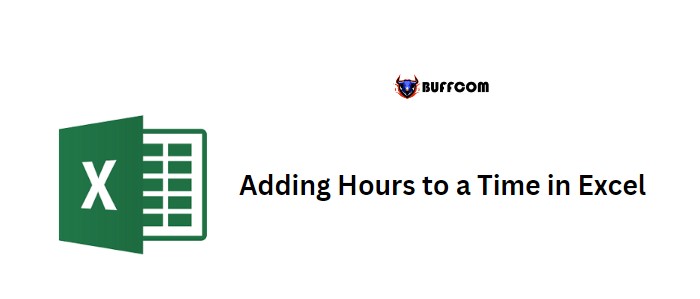
To add hours to a time value in Excel, you can use a simple formula that involves specifying the original time from a cell and the hour value that you want to add after dividing it by 24, which represents the total number of hours in a day.
Adding Hours to a Time in Excel
For example, let’s say you have a time value in cell A1 (12:01 AM) and you want to add 3 hours to it.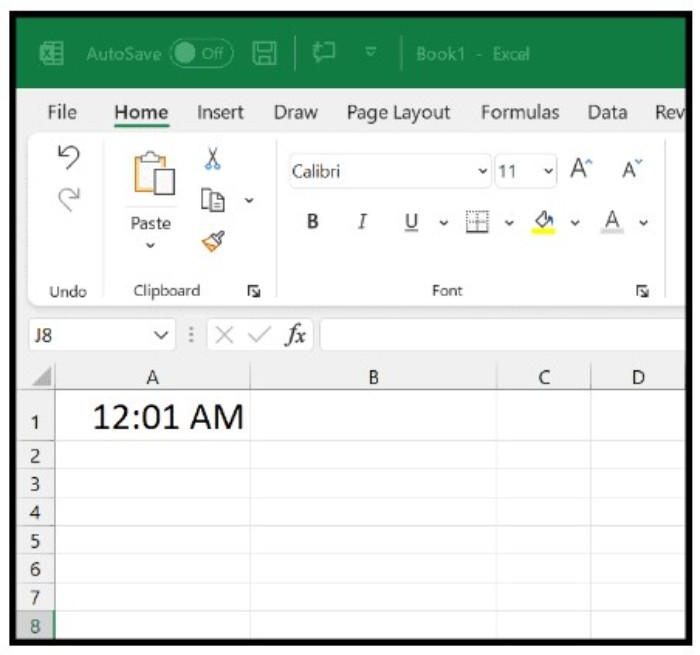
To do this, follow these steps:
1. Refer to the cell where you have the original time value (in our example, it’s A1).
2. Enter the addition operator (+) and type an opening parenthesis.
3. Enter the hour value you want to add to the original time.
4. Enter a division operator (/) and type 24 (which is the total number of hours in a day).
5. Type a closing parenthesis and press Enter to get the result. 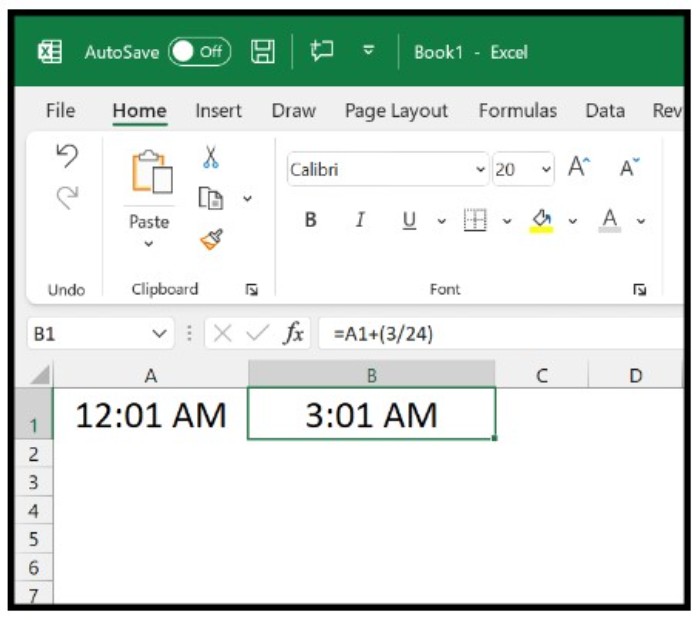 The formula would be:
The formula would be:
=A1+(3/24)
This formula simply adds the hour value divided by 24 to the original time.
Using the TIME Function to Add Time
Alternatively, you can use the TIME function to add hours to a time value. Here is an example formula: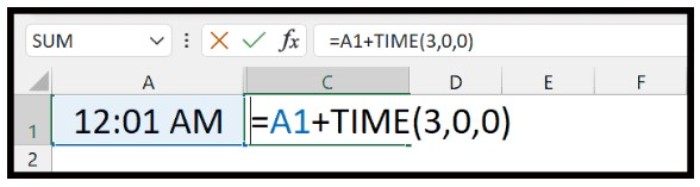
=A1+TIME(3,0,0)
In this formula, you need to specify the original time value, use the TIME function, and only specify the hour argument with the hours that you want to add.