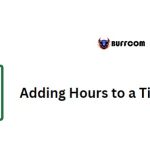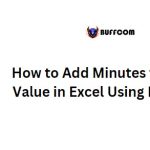Using ODD function to round to nearest odd integer in Excel
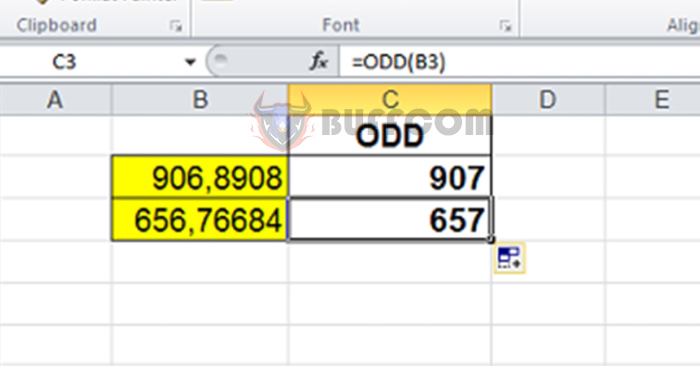
Using ODD function to round to nearest odd integer in Excel: The ODD function is used to round a number to the nearest odd integer. This function is commonly used to round quantities, number of products, amounts of money, revenues, prices, etc. In this article, Buffcom.net will introduce in detail how to use the ODD function with specific examples.
1. ODD function structure
Function syntax: =ODD(number)
Where: Number is a required argument, representing the value to be rounded.
Note:
- If the number is not a numeric value, the ODD function returns a #VALUE! error.
- The sign of the number argument is ignored, and the value is rounded away from zero.
- If the number is already an odd integer, it is not rounded.
2. How to use the ODD function
Suppose we want to round the following numbers:
- Round 4 to the nearest odd integer
- Round 4.5 to the nearest odd integer
- Round 3.4 to the nearest odd integer
- Round -4 to the nearest odd integer
- Round -4.5 to the nearest odd integer
- Round -3.4 to the nearest odd integer
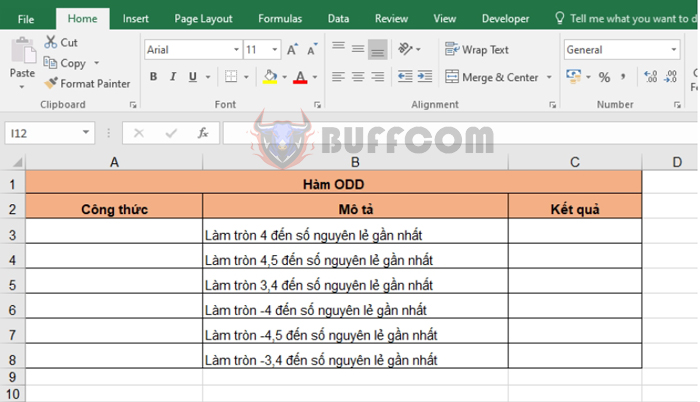
Using ODD function to round to nearest odd integer in Excel
Applying the function structure above, we have the following formulas for each case:
- Round 4 to the nearest odd integer: =ODD(4)
- Round 4.5 to the nearest odd integer: =ODD(4.5)
- Round 3.4 to the nearest odd integer: =ODD(3.4)
- Round -4 to the nearest odd integer: =ODD(-4)
- Round -4.5 to the nearest odd integer: =ODD(-4.5)
- Round -3.4 to the nearest odd integer: =ODD(-3.4)
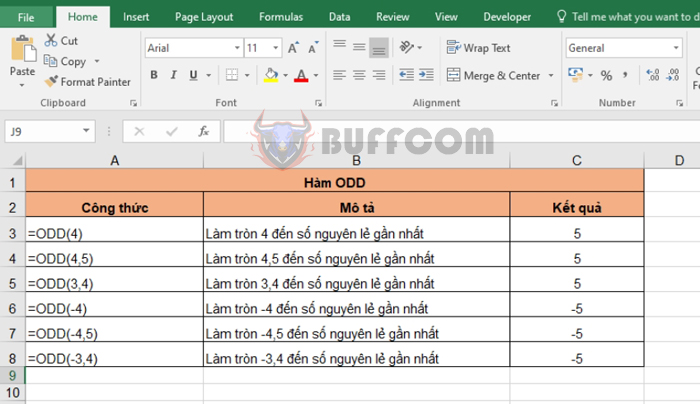
Using ODD function to round to nearest odd integer in Excel
Looking at the results, we can see that the ODD function rounds the number away from zero.
- For example, the function rounds 4 up to 5, not down to 3, even though 3 and 5 are both equally close to 4. Similarly, -4 is rounded down to -5, not up to -3.
- For 4.5, it is closest to 5, so it is rounded up to 5. Similarly, -4.5 is rounded down to -5.
- For 3.4, the function rounds it up to 5, not down to 3, even though 3.4 is closer to 3. This is because the function rounds away from zero, not towards zero. Similarly, -3.4 is rounded down to -5.
We hope that through this article, you have understood how to use the ODD function to round numbers in Excel. Good luck!