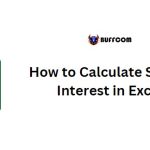How to Calculate Percentage Variance (Difference) in Excel
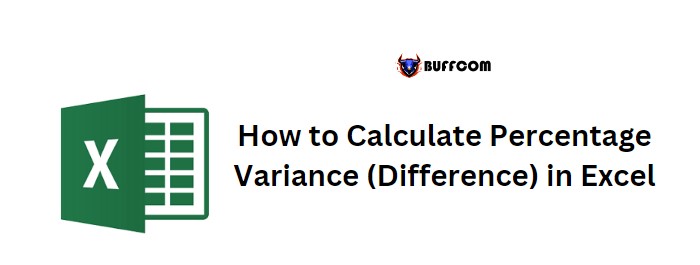
To calculate the percentage variance (difference) between two values in Excel, you can use a simple formula. This formula involves subtracting the old value from the new value and then dividing that difference by the old value. This will give you the percentage change compared to the old value.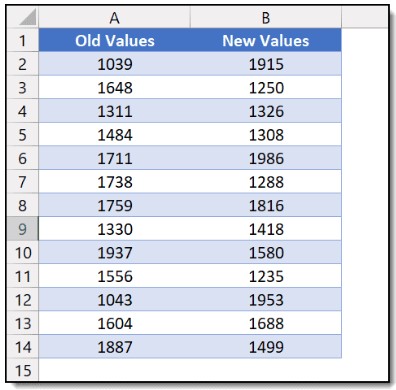
Here’s the Excel formula to calculate the percentage variance:
=(New Value – Old Value) / Old Value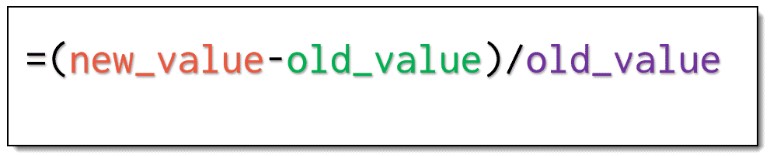
In the example provided, you have a list of old values and corresponding new values. To calculate the percentage variance, you can apply this formula to each pair of values.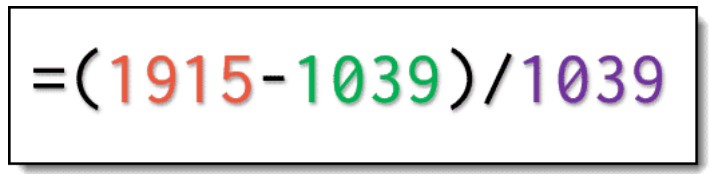
Here’s how to understand the formula:
- Start the formula with an opening parenthesis.
- Refer to the cell containing the new value.
- Use the minus operator (-) to subtract the old value.
- Close the parenthesis.
- Divide the result by the old value.
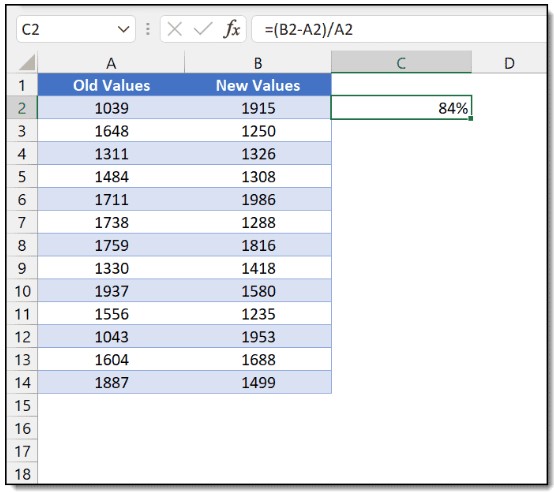
- Press Enter to calculate the percentage variance.
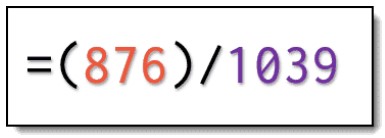
- Format the cell containing the result as a percentage by using the keyboard shortcut “Ctrl + Shift + %”.
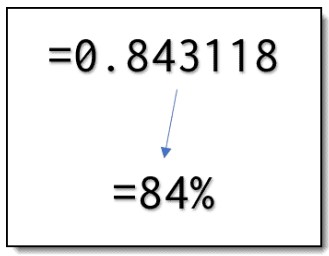
By applying this formula, you can calculate the percentage variance for each pair of values. The result will be displayed as a percentage. It’s important to note that negative percentages indicate a decrease in value, where the new value is smaller than the old value.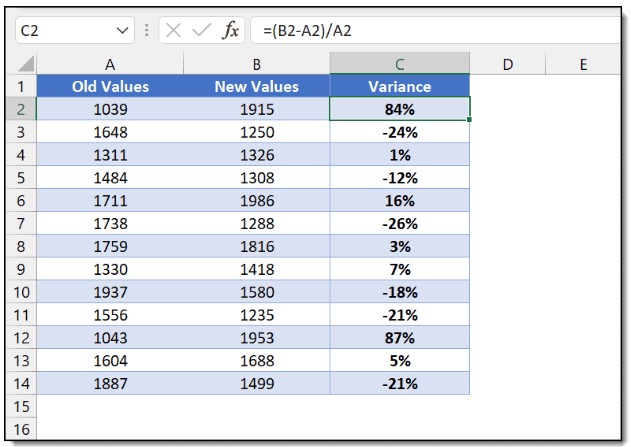
Remember to adjust the cell format to percentage for the cell containing the result. You can use the keyboard shortcut “Ctrl + Shift + %” to apply the percentage format.