How to Calculate the Original Price from a Discounted Price
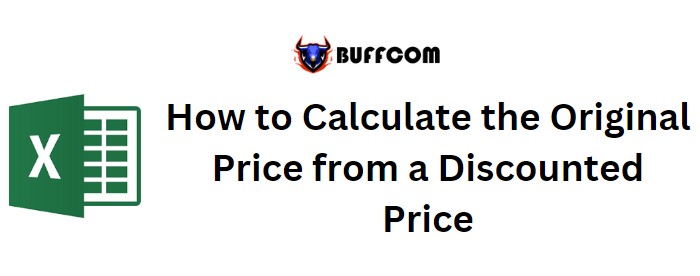
How to Calculate the Original Price from a Discounted Price. This article provides guidance on determining the original price based on a discounted price in Excel.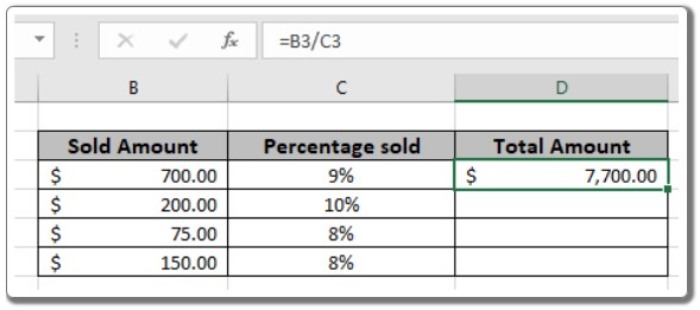
Scenario: When working with percentage values in Excel, it is often necessary to calculate the original price based on a given percentage and the discounted amount. By knowing the discounted amount and the discount percentage, we can find the price before the discount or the total amount.
How to Calculate the Original Price from a Discounted Price
How can we find the total amount? To accomplish this, we can leverage a basic mathematical observation used in Excel. Excel interprets percentage values as decimals, so 20% is represented as 0.2 in Excel. Therefore, dividing the discounted amount by the discount percentage will yield the total amount.
Generic formula: Total amount = discounted amount / discount percentage
Discounted amount: the amount after the discount is applied. Discount percentage: the percentage at which the discount is given.
Example: To illustrate the formula, let’s apply it to the following example. We will use the generic formula to calculate the total value based on the provided data.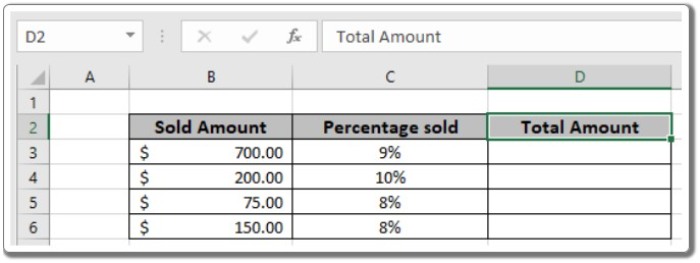
- Enter the formula in cell D3: = B3 / C3
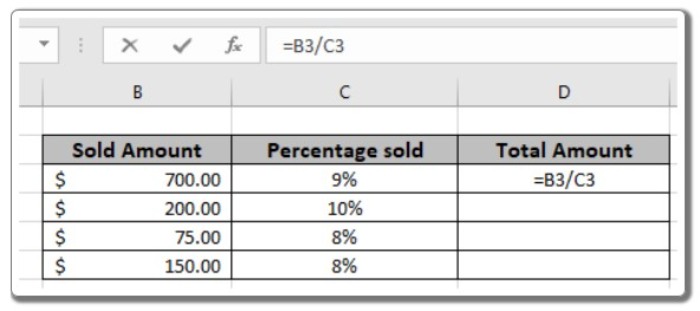
- Copy the formula to other cells using the Ctrl + D shortcut to obtain the new amount for the remaining values in the table.
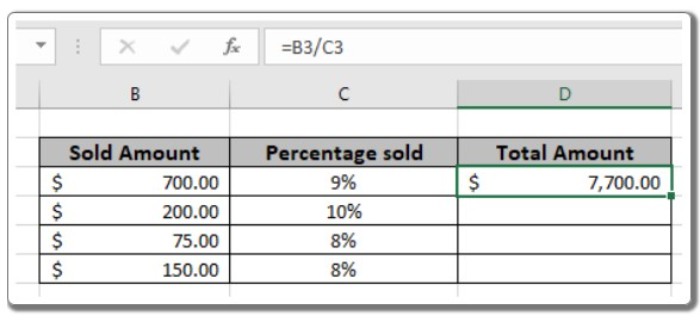
In the snapshot above, you can observe that the formula calculates the original amount to be $7,700. By copying the formula to other cells, the new amounts are obtained for the rest of the values in the table.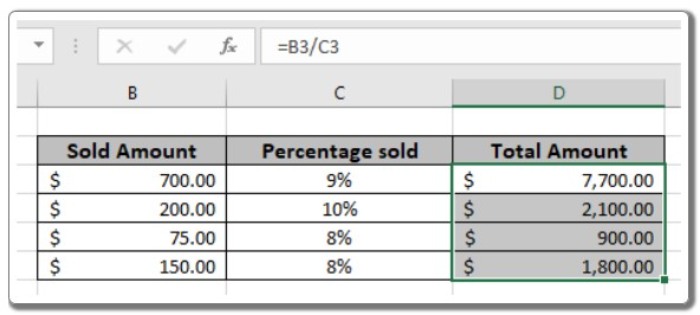
In summary, the mathematical formula shown above allows us to determine the total value based on a percentage amount in Excel.


