How to Create Barcodes in Word, Excel – A Guide
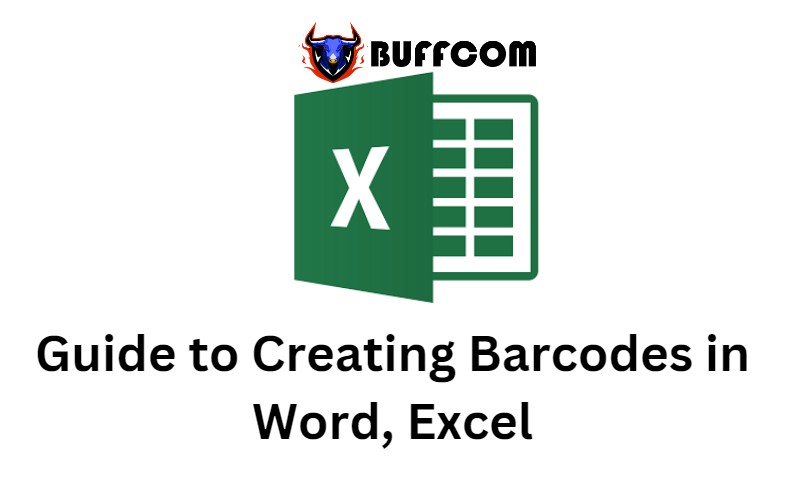
Creating Barcodes in Word. In business or product manufacturing, do you always want to create barcodes for your products more quickly and easily? Don’t worry, if anyone is thinking like that, then check out the article below! In this article, I will guide you on how to create barcodes in Word and Excel. Let’s explore the article together.
What is a Barcodes?
A barcode is a representation of information on the surface of products, goods, etc. It is printed based on patterns of points, concentric circles, or hidden in images, and electronic devices can read it.
So how do you create a barcode in Word or Excel? Please continue reading the section below.
How to create a barcode in Word, Excel
Before performing, make sure your computer has Word and Excel installed. At the same time, you need the Barcode font in your Word or Excel.
Implementation steps:
Step 1: After downloading the Barcode font, you will extract the file by right-clicking on the compressed file, then select Extract to +.
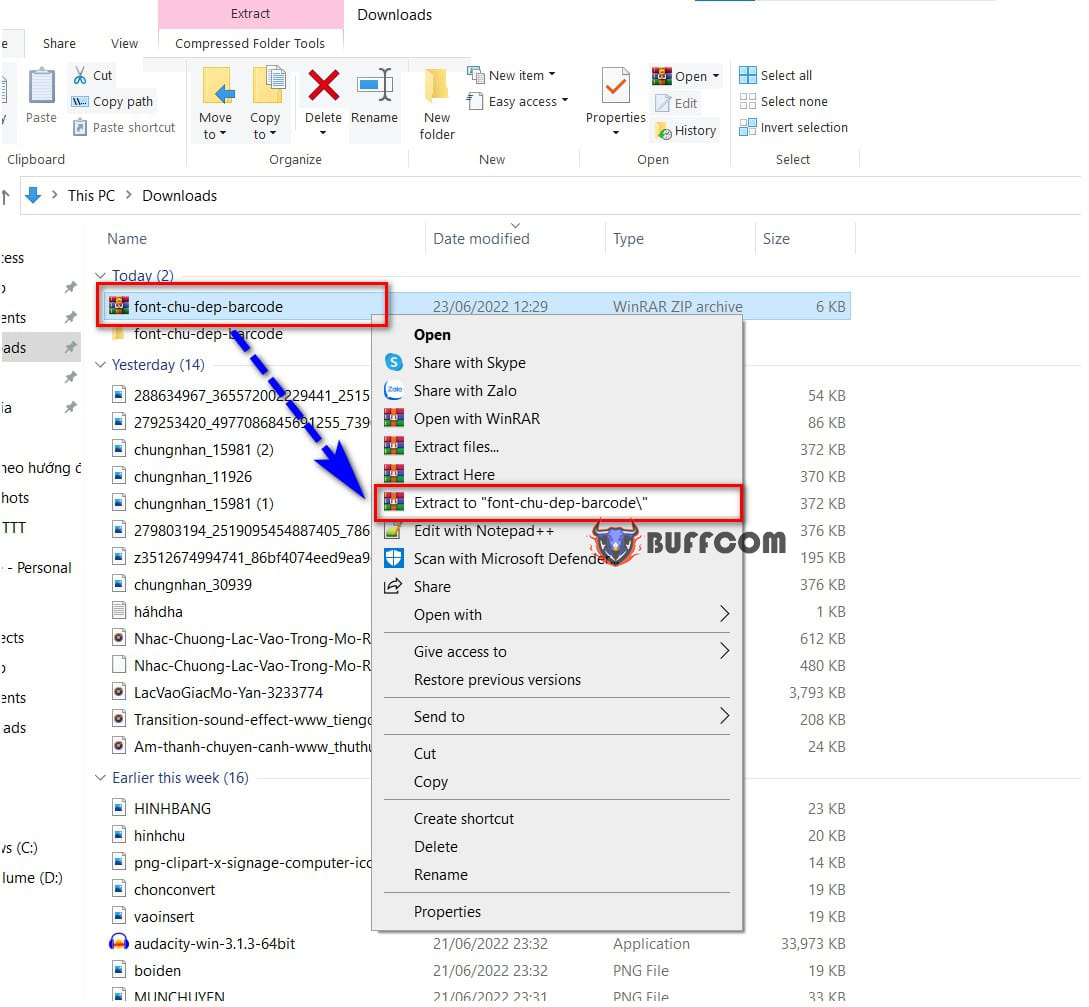 Next, to install the font, you select the font you want to download, right-click and choose Install to install the font.
Next, to install the font, you select the font you want to download, right-click and choose Install to install the font.
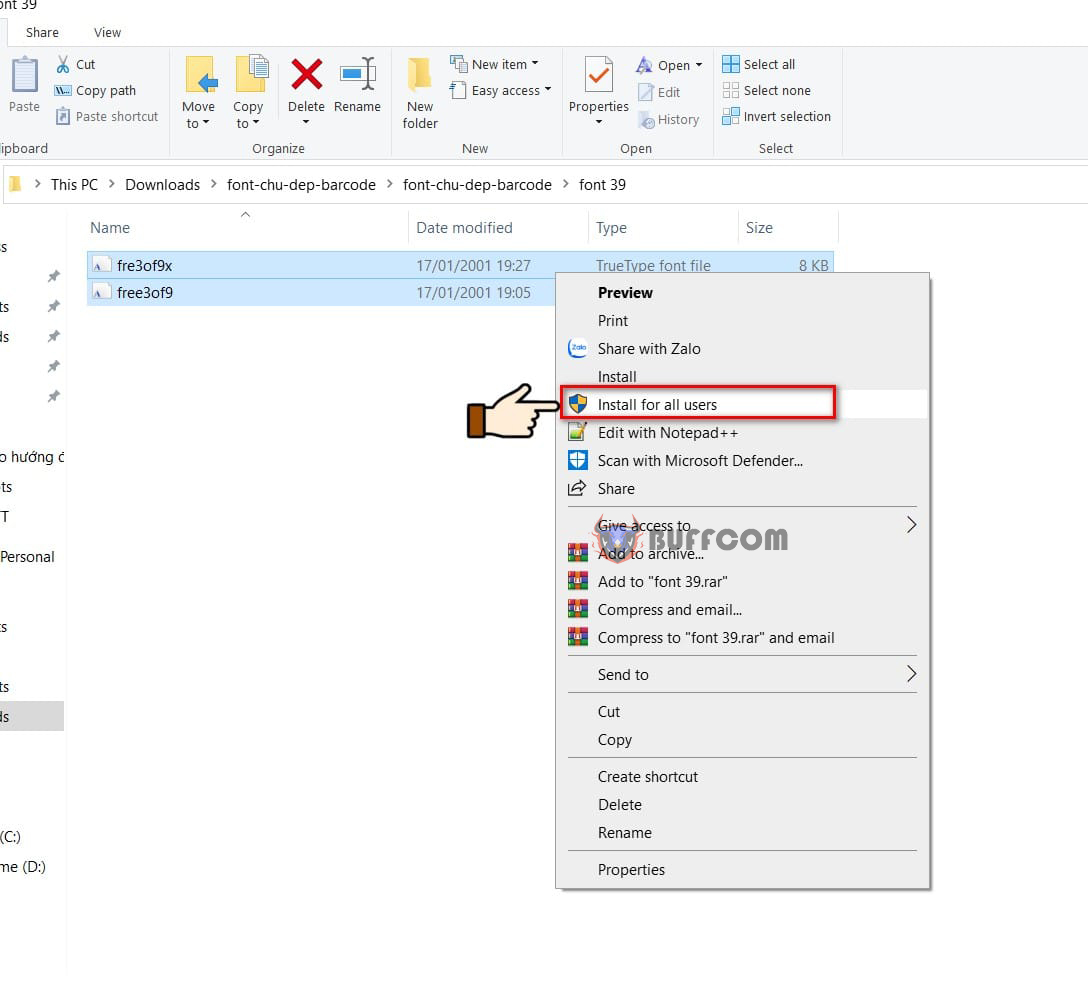 Note: The file contains 2 types of fonts: code 39 and code 128. Both types allow encoding of both numbers and characters.
Note: The file contains 2 types of fonts: code 39 and code 128. Both types allow encoding of both numbers and characters.
However, in code 39 font, you need to add “*” at the beginning and end of the data when you enter it.
Step 2: This is the step of creating a barcode. First, you open a Word or Excel file.
In the font selection box, you select the font you just installed.
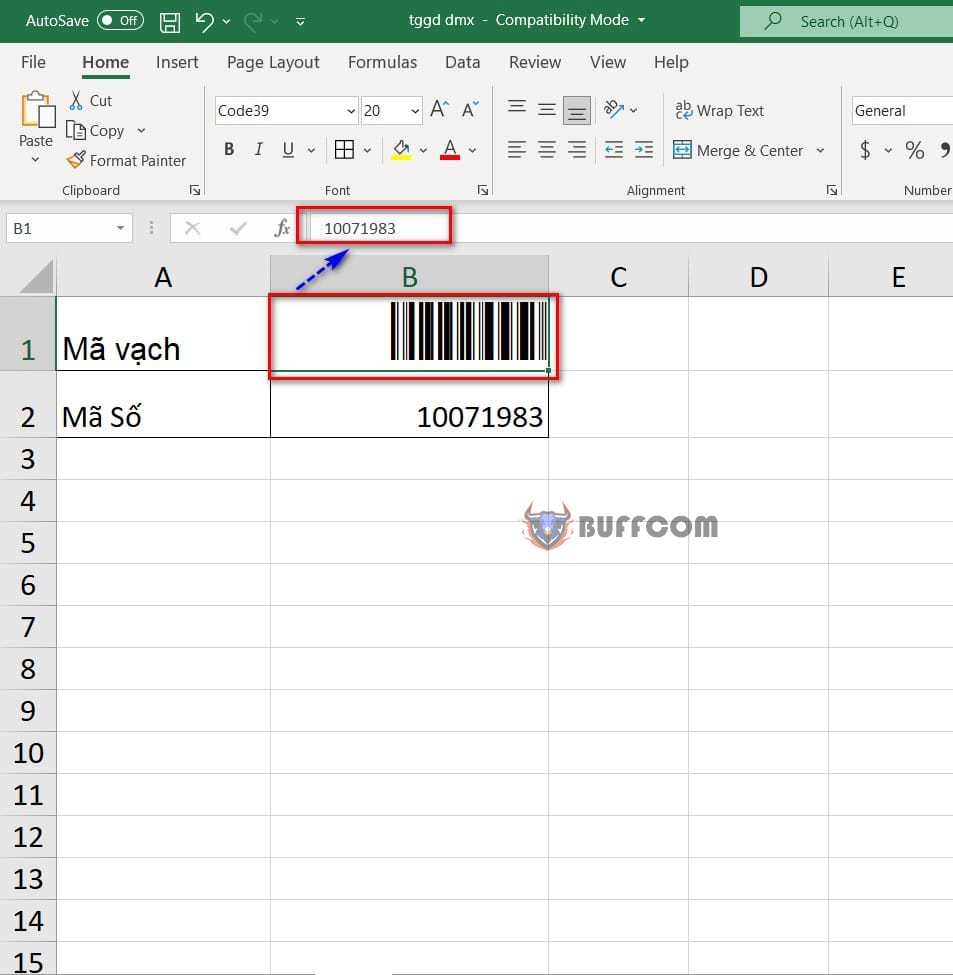 To increase the size of the barcode, you just need to change the font size box.
To increase the size of the barcode, you just need to change the font size box.
To sum up, generating barcodes in Word and Excel is a simple task that can greatly benefit businesses and individuals alike. With the help of built-in tools or add-ins, users can easily create and customize various types of barcodes to meet their specific needs. So why not give it a try and streamline your barcode generation process today?


