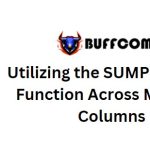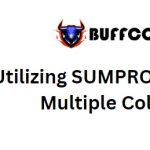How to Add/Subtract Half Year/Month/Hour to Date or Time in Excel
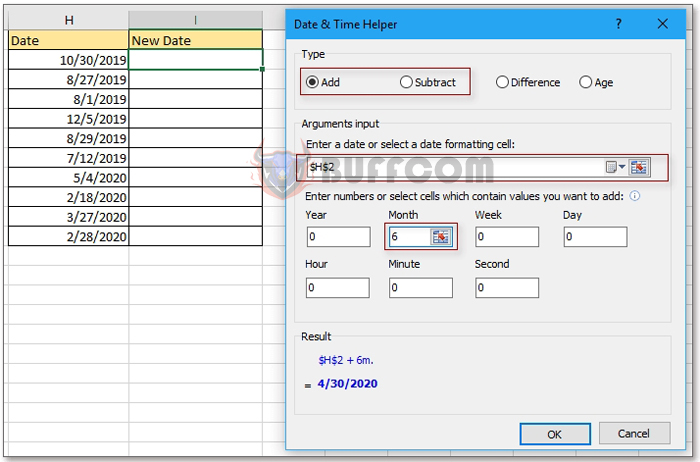
How to Add/Subtract Half Year/Month/Hour to Date or Time in Excel: In our daily Excel tasks, adding or subtracting years, months, or hours to date and time is a common requirement. But have you ever encountered the need to add half a year, month, or hour to a date or time? Here, I’ll guide you through the methods to achieve this task.
Adding Half Year/Month/Hour to Date or Time Using Formulas
Let’s start by exploring the formulas that enable you to add or subtract half a year, month, or hour to a date or time cell.
| Operation | Formulas |
| Add half year | =DATE(YEAR(A1),MONTH(A1)+6,DAY(A1)) |
| Add half month |
=DATE(YEAR(A1),MONTH(A1)+INT(0.5),DAY(A1)+MOD(0.5,1)*30) |
| Add half hour | =A1+1/48 |
To utilize these formulas, select a cell and input the formula that suits your requirement from the table above. For example, if you want to add half a year to the date in cell A1, you would use the formula =DATE(YEAR(A1),MONTH(A1)+6,DAY(A1)). Press Enter to obtain the result, and if needed, drag the formula down to apply it to other cells.
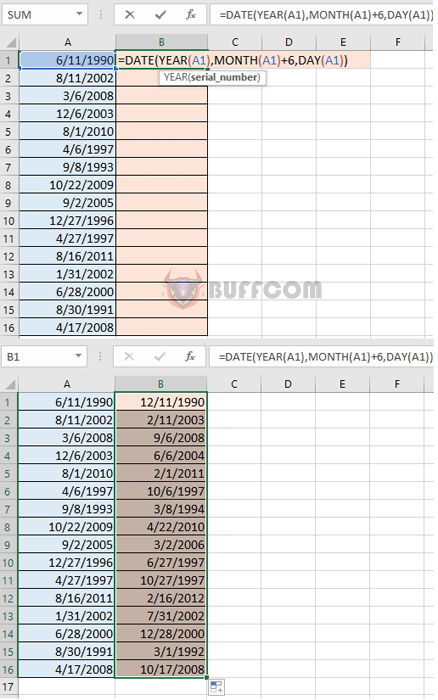
How to Add/Subtract Half Year/Month/Hour to Date or Time in Excel
Tip: In the provided formulas, A1 represents the cell you are working with. You can adjust the cell reference according to your needs.
Adding/Subtracting Half Year/Month/Hour to Date Using Kutools for Excel
1. Select a cell where you want to display the calculated result.
Click on “Kutools” in the Excel ribbon, then go to “Formula Helper,” and choose “Date & Time Helper.”
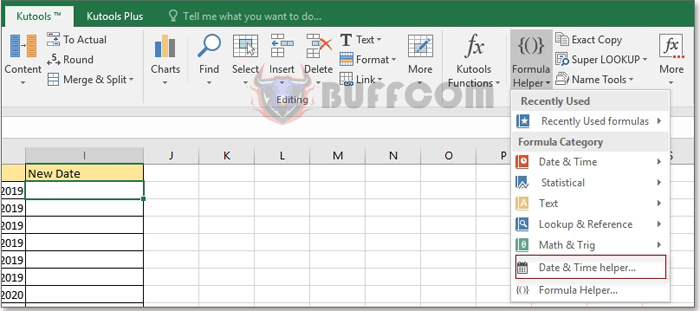
2. In the “Date & Time Helper” dialog, select either the “Add” or “Subtract” option based on your requirement. Choose a cell with the date or time value, or enter it manually.
Specify the desired number of years, months, hours, or minutes to add or subtract. For instance, you can input “6” for months.
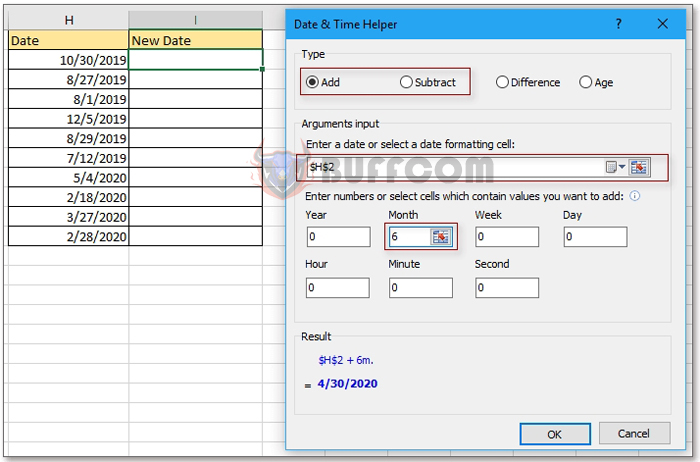
Preview the calculated result in the “Result” section of the dialog.
3. Click “OK,” and then use the auto-fill handle to apply the formula to other cells.
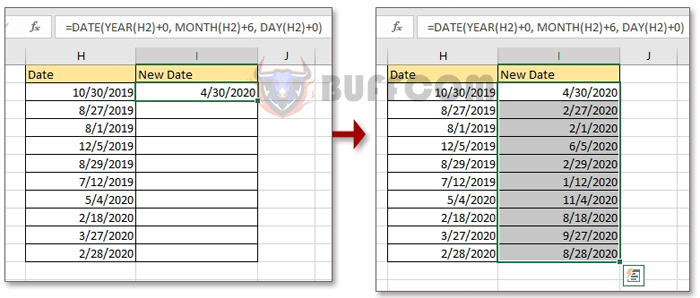
By utilizing these methods, you can effortlessly perform calculations involving adding or subtracting half a year, month, or hour to date or time in Excel, enhancing your productivity and efficiency.