How To Adjust Line And Text Spacing In Word Easily And Quickly
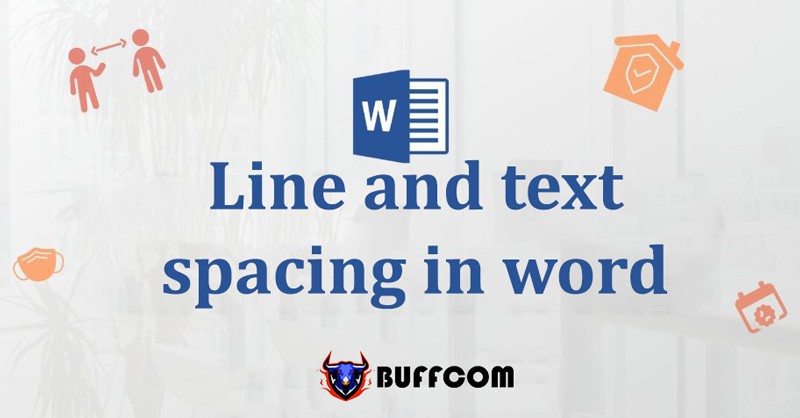
Adjusting line and character spacing in Word is a basic and very useful feature that makes your document look much better. Let’s learn this feature with Buffcom.net to gain more new knowledge!
Line Spacing in Word
Method 1: Choosing Available Parameters in Word
Step 1: Click on the Home tab > Click on the line spacing icon in the Paragraph table.
Step 2: Choose the line spacing parameter you want.
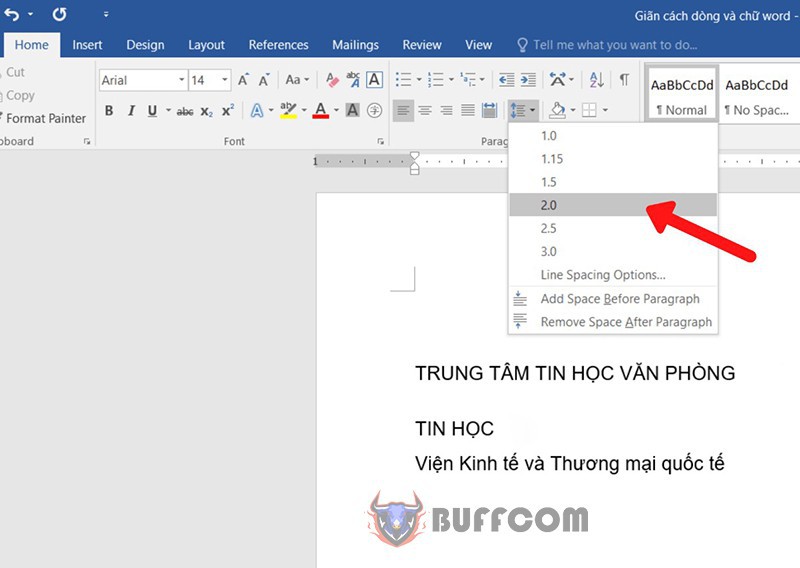 Method 2: Customizing Parameters According to Your Preference
Method 2: Customizing Parameters According to Your Preference
Step 1: Select the text that needs alignment.
Step 2: In the Home Paragraph table, select the arrow in the lower right corner of the tool to open the Paragraph table.
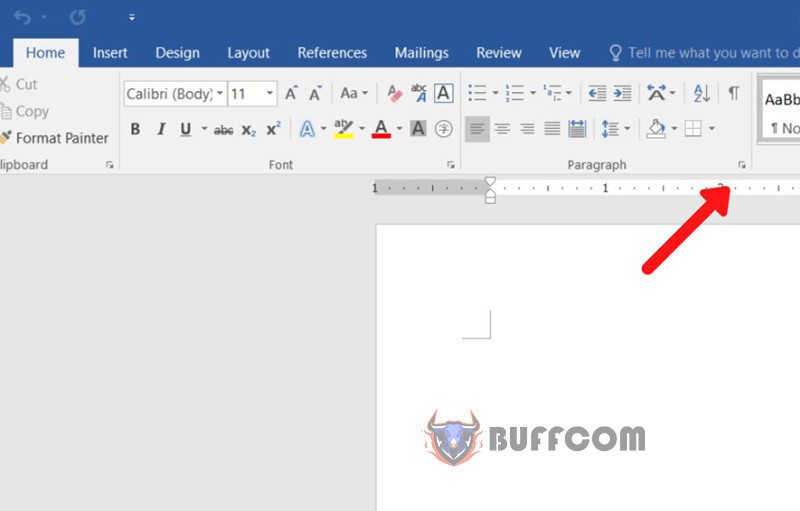
How To Adjust Line And Text Spacing In Word
Step 3: Enter the line spacing parameters
- For line spacing: you should choose Multiple and enter the line spacing parameters at At and then click OK.
- For spacing: you can adjust the spacing between paragraphs as follows:
– Before to increase the spacing above the paragraph.
– After to increase the spacing below the paragraph.

Cách Chỉnh Khoảng Cách Dòng Và Chữ Trong Word
Spacing and Positioning Text in Word
Step 1: Select the Text to be Adjusted
Step 2: Open the Font Advanced Menu
In the Font section of the Home tab, click the arrow in the bottom right corner of the tool box. Here, select Advanced.
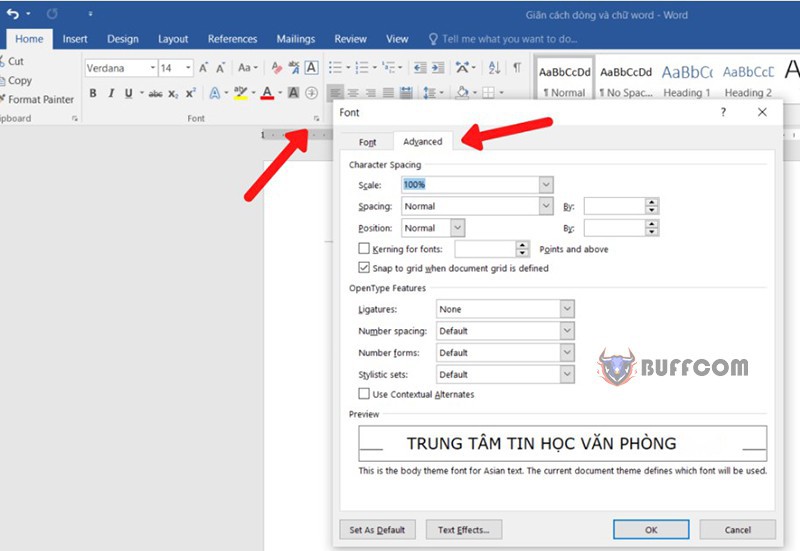
Cách Chỉnh Khoảng Cách Dòng Và Chữ Trong Word
Step 3: Enter the Spacing Parameters
The Spacing section is used to adjust the spacing between characters.
- To increase the spacing between characters, select Expanded and enter the desired value in the first By box, then click OK.
- To decrease the spacing, select Condensed and enter the desired value in the first By box, then click OK.
- To restore the default spacing in Word, select Normal and click OK.
The Position section is used to adjust the vertical alignment of text in relation to the default hidden line in Word. - To align text with the default line, select Normal.
- To raise text above the line, select Raised and enter the desired value in the By box, then click OK.
- To lower text below the line, select Lowered and enter the desired value in the By box, then click OK.
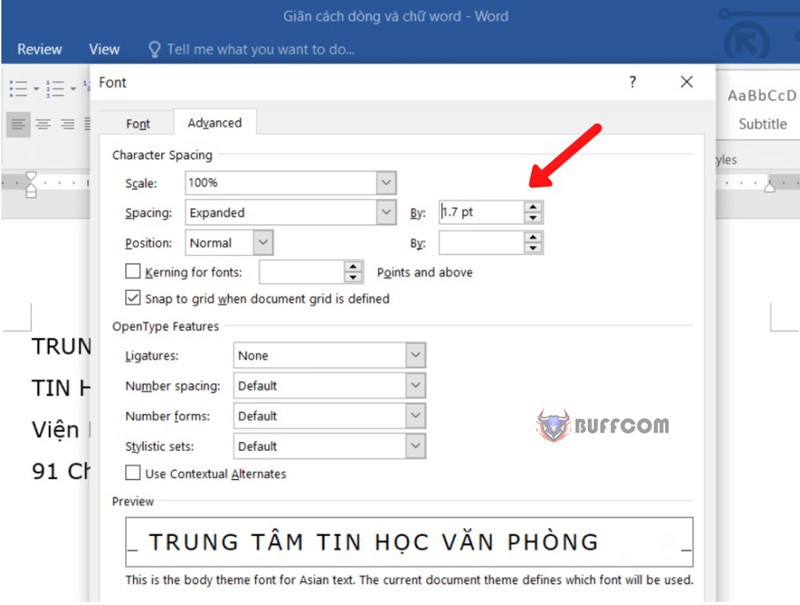
Line Spacing And Text In Word
Summary of Line and Text Spacing in Word
In summary, spacing and positioning text in Word is a basic function of word processing that makes your text more readable and visually appealing. Additionally, if you are having trouble with your current office software or need a new product, contact Buffcom.net for assistance.


