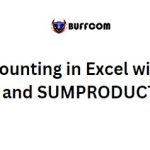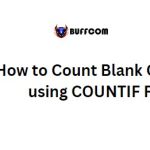How to check if Excel data is compatible with older versions
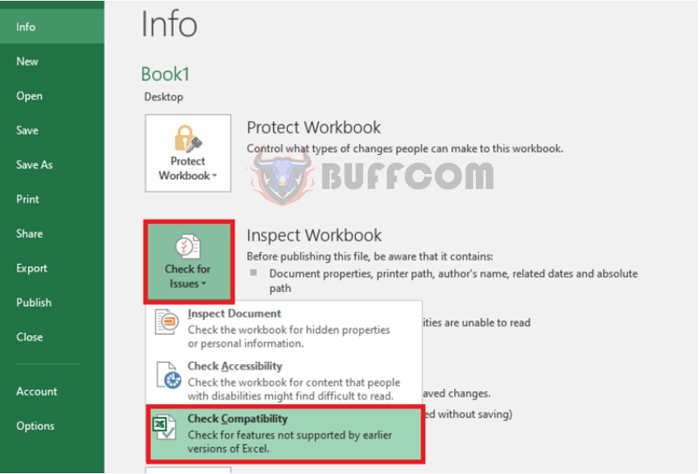
How to check if Excel data is compatible with older versions: The newer version of Excel introduces some new features that are not compatible with older versions. The newer version also handles document formatting with some differences from older versions. In this article, Buffcom.net will guide you on how to check whether the data in an Excel file is compatible with older versions or not.
When you create a new document with Excel 2013 or 2016, the document is new. It can be compatible with all new features and new formatting. However, when you open a document created with older versions of Excel, it will open in Compatibility Mode to ensure it is displayed as the older version.
Compatibility Mode also disables the use of new features. For example, if someone creates a document in Excel 2007 and you open it in Excel 2016, Excel 2016 will prevent you from using the new features (features that Excel 2007 does not understand). Then, you can save the document and send it back to the sender without any problems. If Excel 2016 allows you to use new features, others may not be able to see the entire document.
How to check if Excel data is compatible with older versions
To check, select the File tab. Then select Check for Issues and scroll down to Check Compatibility.
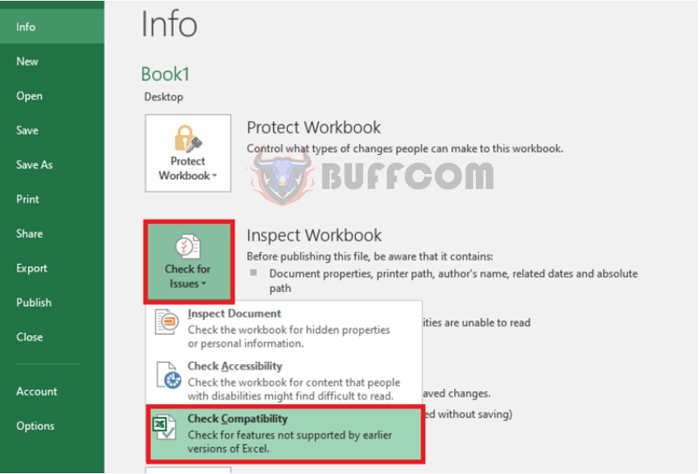 At this point, the Compatibility Checker dialog box appears. Here, you will see the issues that your Excel file encounters when opened in older versions. You can select Select versions to show to choose the versions. Now you can proceed to edit the data according to the issues to make the data compatible with older versions.
At this point, the Compatibility Checker dialog box appears. Here, you will see the issues that your Excel file encounters when opened in older versions. You can select Select versions to show to choose the versions. Now you can proceed to edit the data according to the issues to make the data compatible with older versions.
 So, the article has guided you on how to check whether the data in an Excel file is compatible with older versions or not. We hope the article will be helpful to you in using Excel. Good luck!
So, the article has guided you on how to check whether the data in an Excel file is compatible with older versions or not. We hope the article will be helpful to you in using Excel. Good luck!