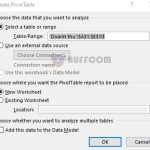How to Convert Column Letters to Numbers in Excel: A Simple Guide
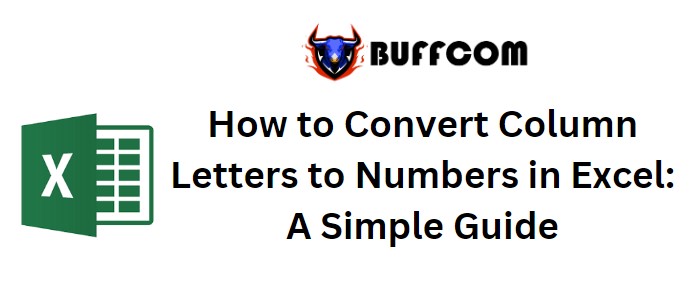
How to Convert Column Letters to Numbers in Excel: A Simple Guide. In Excel, we often come across situations where we need to convert column letters into corresponding numbers. While we previously learned how to convert column numbers to letters, now let’s explore how to do the reverse – convert column letters to numbers. In this article, we will introduce a simple and effective method to achieve this.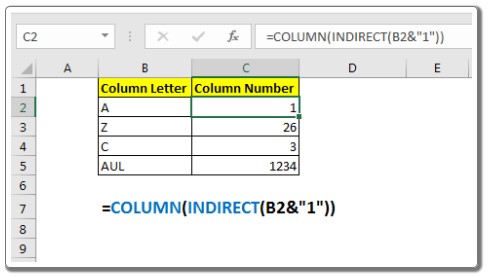
How to Convert Column Letters to Numbers in Excel: A Simple Guide
Using the COLUMN and INDIRECT Functions
To convert column letters to numbers in Excel, we can utilize the COLUMN function along with the INDIRECT function. The COLUMN function returns the column number of a given reference, and INDIRECT helps us construct a cell reference based on a text string.
The Generic Formula to Convert Letters to Numbers in Excel
The formula to achieve the conversion is as follows:
=COLUMN(INDIRECT(col_letter & “1”))
Here, “col_letter” represents the reference of the column letter for which we want to obtain the column number.
Example: Creating an Excel Column Letter to Number Converter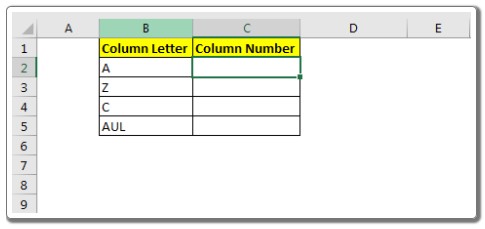
Let’s clarify the process with an example. Suppose we have column letters in cells B2 to B5 (e.g., A, B, C, etc.), and we want to get the corresponding column numbers (1, 2, 3, etc.) for each letter.
To achieve this, we can apply the generic formula mentioned above to extract the column number from the given letter.
Step-by-Step Demonstration
- In cell C2, enter the formula:
=COLUMN(INDIRECT(B2&“1”))
- Copy the formula down to cells C3 to C5.
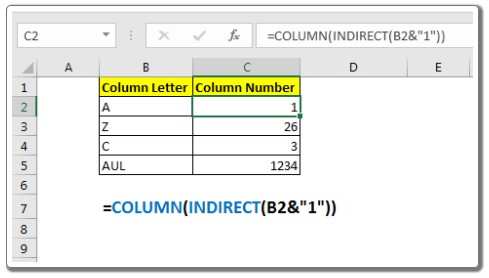
By doing this, you will have the column numbers of the given column letters (A, B, C, etc.) displayed in cells C2 to C5.
How it Works
The working principle behind this formula is straightforward:
- We construct the cell reference of the first cell in the column corresponding to the given column letter using INDIRECT(B2&”1″). For example, if B2 contains “A”, the INDIRECT(B2&”1″) translates to INDIRECT(“A1”), giving us the cell reference of A1.
- The COLUMN(A1) part then fetches the column number of A1, which ultimately represents the column number of the given column letter.
Conclusion
Converting column letters to numbers in Excel is a simple yet valuable skill. The combination of the COLUMN and INDIRECT functions provides a reliable and efficient method to achieve this conversion. We hope this guide has been helpful to you. If you have any questions about this or any other function in advanced Excel, feel free to share them in the comments section below. Happy Exceling!