How to copy a table from Excel to Word while maintaining the formatting
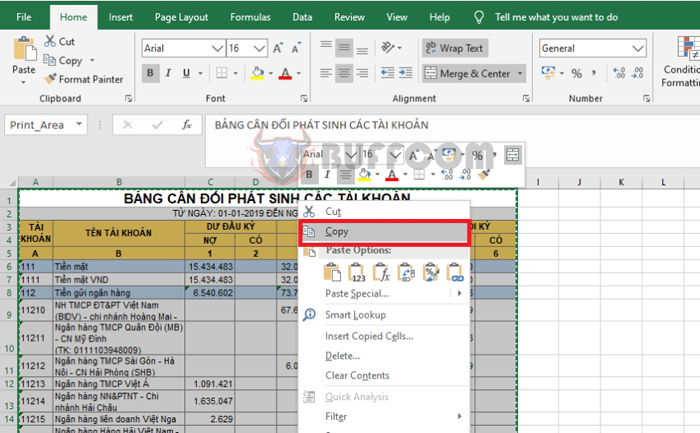
How to copy a table from Excel to Word while maintaining the formatting: During your work, you may need to copy a table from Excel to Word while preserving the formatting, but you may not know how to do it. Follow the steps below to learn how.
Step 1
First, open your Excel file containing the table and your Word file. Then, select the entire table you want to copy from Excel.
Next, right-click and choose Copy. Alternatively, you can use the shortcut key combination Ctrl + C to copy the table.
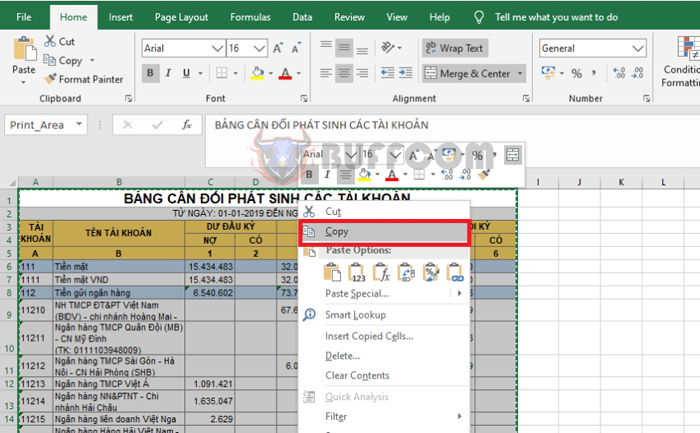
How to copy a table from Excel to Word while maintaining the formatting
Step 2
Next, open your Word file. Then, select the Home tab on the toolbar. Then, choose the Paste option. A scroll bar will appear, and you should select Paste Special.
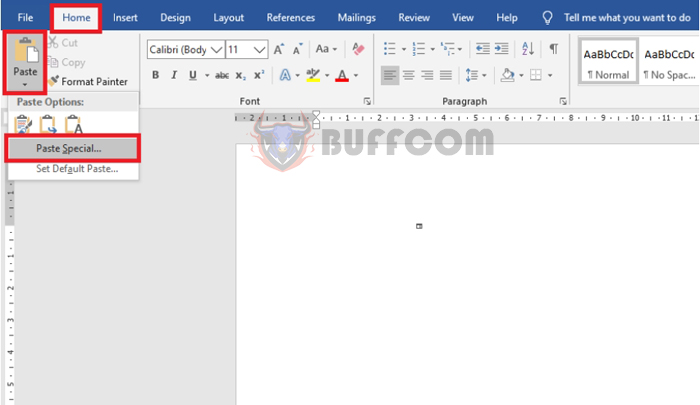
How to copy a table from Excel to Word while maintaining the formatting
Step 3
At this point, the Paste Special window appears. Check the Paste option, then select Microsoft Excel Worksheet Object in the As section. Finally, click OK to complete the process.
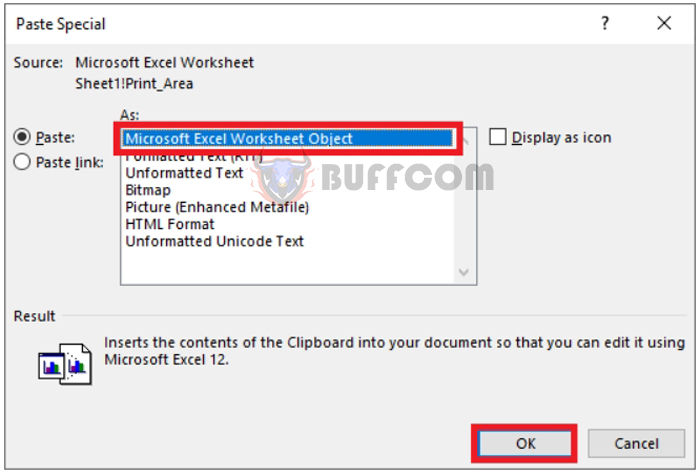 Step 4
Step 4
The result is a table that has been copied to Word while retaining the same formatting as in Excel. You can now adjust the width and border of the table to make it more visible.
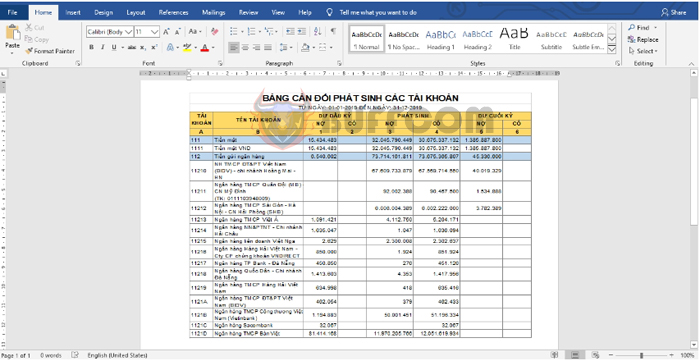
How to copy a table from Excel to Word while maintaining the formatting
Step 5
If you want to edit the data inside the table, simply double-click on the table. The Word window will appear as in Excel, allowing you to edit the content of the table.
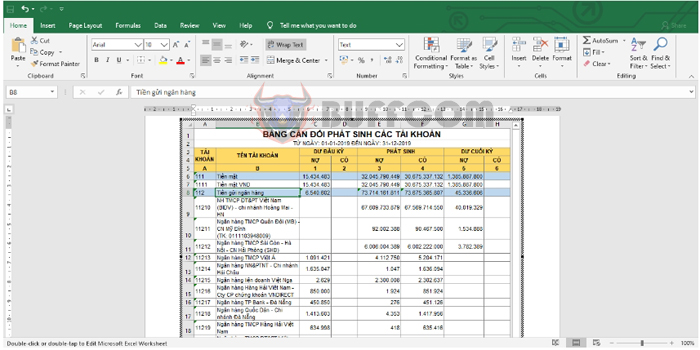
How to copy a table from Excel to Word while maintaining the formatting
That’s how you copy a table from Excel to Word while maintaining the formatting. We hope this article will be useful to you in your work. Good luck!


