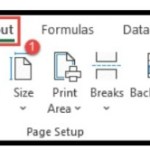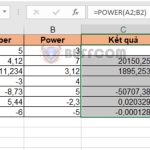How to Delete Rows in Excel, Individually or in Bulk.
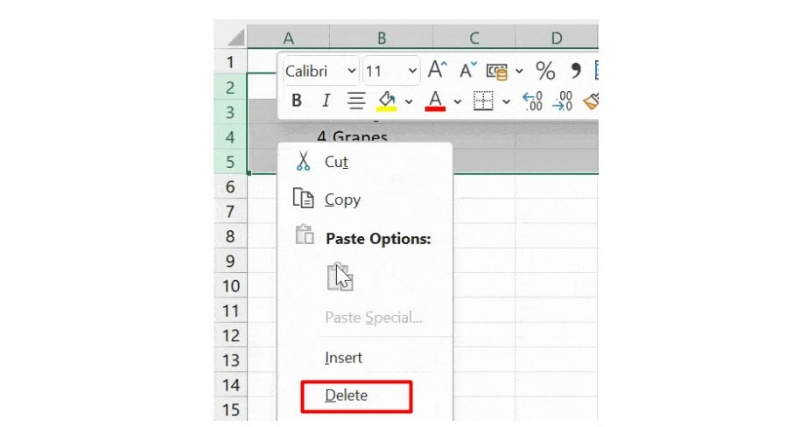
In Excel, you may come across situations where you need to remove one or more rows from your worksheet. In this guide, we’ll explore several methods for deleting rows. So, let’s take a closer look at each method below.
Deleting rows in Excel is a common task that you may encounter while working on your worksheet. In this tutorial, we will guide you through the steps for deleting a single row or multiple rows using different methods.
How to Delete a Single Rows in Excel
How to Delete a Single Row:
- Hover the cursor over the row header you want to delete from the worksheet.
- Right-click on the row header.
- Select the “Delete” option from the drop-down menu.
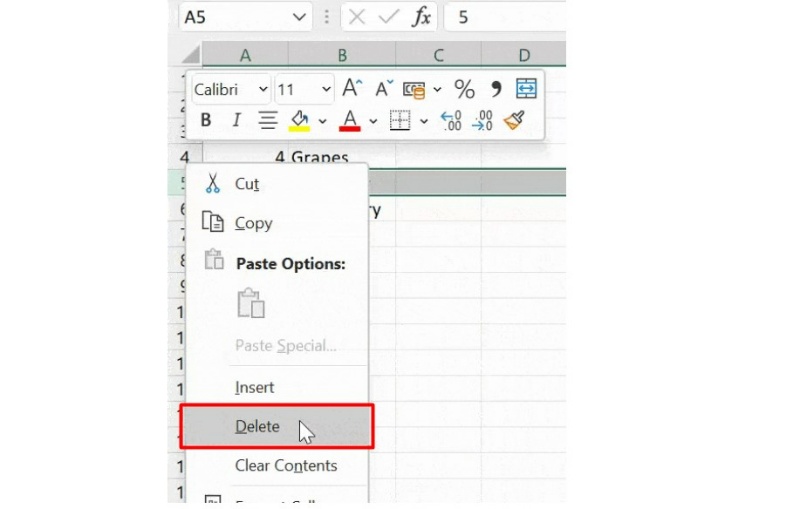
- Confirm the deletion by clicking “OK.”
How to Delete Multiple Rows in Excel
How to Delete Multiple Rows:
- Select all the rows you want to delete by clicking and dragging your mouse over the row headers.
- Right-click on one of the selected row headers.
- Click on the “Delete” option from the drop-down menu.
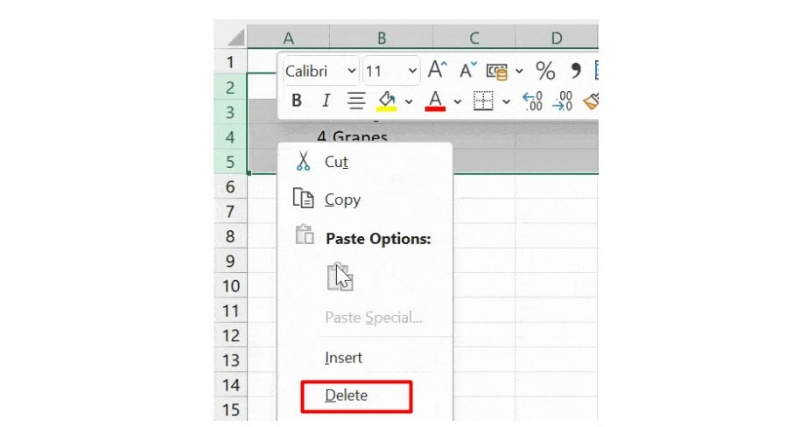
- Confirm the deletion by clicking “OK.”
By following these simple steps, you can easily delete a single row or multiple rows from your Excel worksheet.
How to Delete multiple non-adjacent in Excel
Deleting multiple non-adjacent rows in an Excel sheet can be done effortlessly and easily. Here are the steps to follow:
- Firstly, select all the non-adjacent rows that you want to delete one by one while holding down the Ctrl key.
- After that, move the cursor to the header of any of the selected rows.
- Right-click on it and select the Delete option.
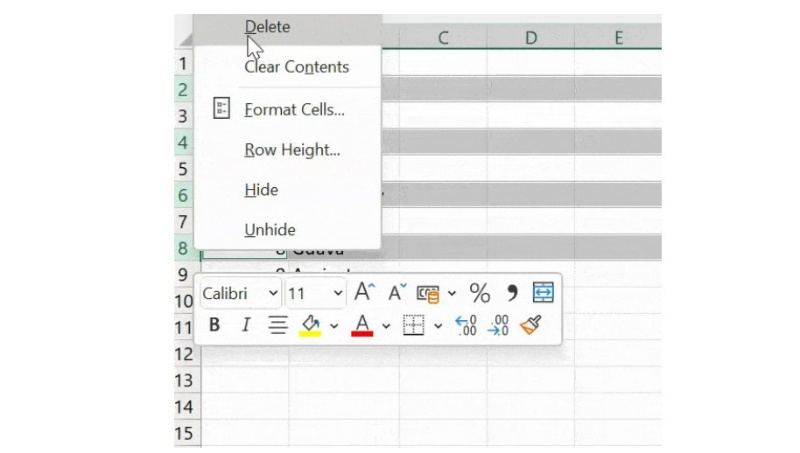
- Once you click on delete, all the selected non-continuous rows will be deleted.
Delete Rows by using a Ribbon Command
Another way to delete rows from a spreadsheet is by using the ribbon command. Follow the steps below:
- First, select the row or rows (single or multiple) that you want to delete.
- From the Home tab on the ribbon, click on Cells, and then select Delete.
- Next, select Delete sheet rows from the drop-down list.

- Clicking on it will delete all the selected rows from the sheet.
You can also use the shortcut Ctrl+ (-) on the keyboard to quickly delete rows.
In conclusion, these are the methods to quickly delete unwanted rows in your worksheet. These shortcuts can help you save time and work more efficiently. Which method do you prefer? Please let me know in the comments section below.