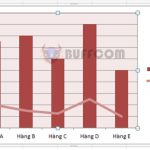How to disable Update Link notification while preserving Excel file data
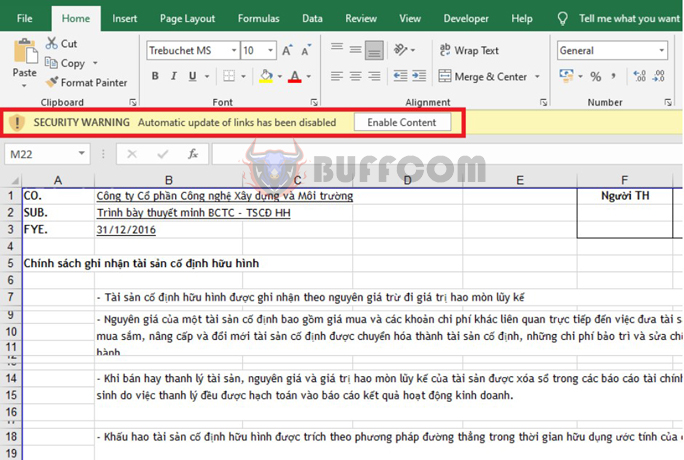
How to disable Update Link notification while preserving Excel file data: When working with spreadsheets that contain data from multiple sources, you may encounter the Update link notification with the message “The workbook contains one or more links that cannot be updated”. This notification will continue to appear even after you close it and requires you to update the links in full, even if the referenced spreadsheet no longer exists. Turning on and off this Update link notification may cause Excel to freeze or lag and not allow you to enter content. So how do you disable the Update Link notification while keeping the Excel file safe? In this article, Buffcom.net will share with you how to disable the Update Link notification in Excel.
When you open a file and this notification appears, it means that your file has broken links and Excel cannot update these links. To remove these links, follow these steps:
Step 1
First, click on the Enable Content option in the notification. At this point, the notification “We can’t update some of the links in your workbook right now” will appear, and you should click on Edit Links…
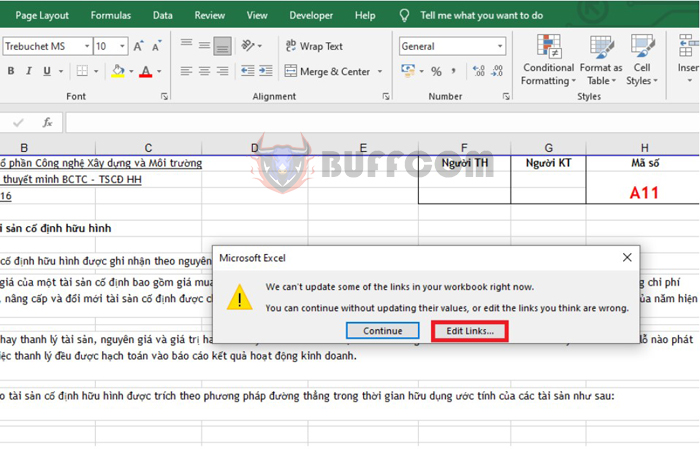
How to disable Update Link notification while preserving Excel file data
Alternatively, you can also select the Data tab on the Ribbon toolbar, then select Edit Links under the Connections section.
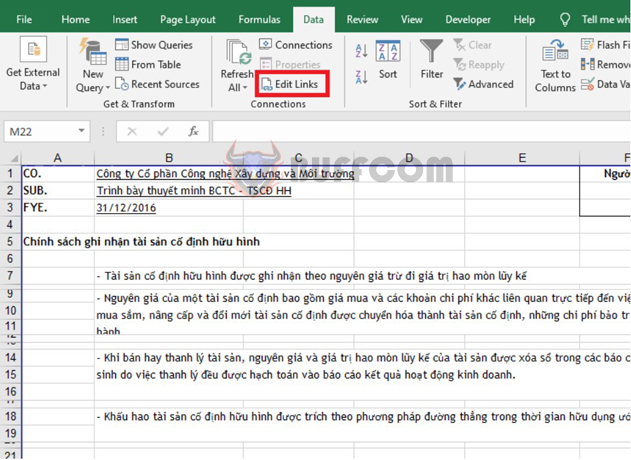
How to disable Update Link notification while preserving Excel file data
Step 2
At this point, the Edit Links dialog box will appear with a list of broken links in your file. Select the link you want to delete and then click on Break Link.
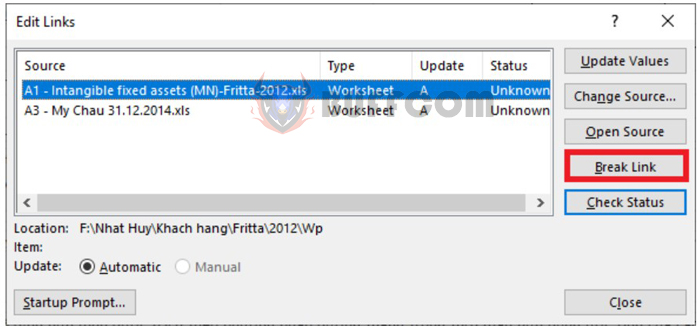
How to disable Update Link notification while preserving Excel file data
Step 3
A notification about the impact of data results will be displayed if you delete this link. Click on Break Links to continue. This is all we need to do to remove the broken link. Select the next broken link and Break Links until there are no more broken links left.
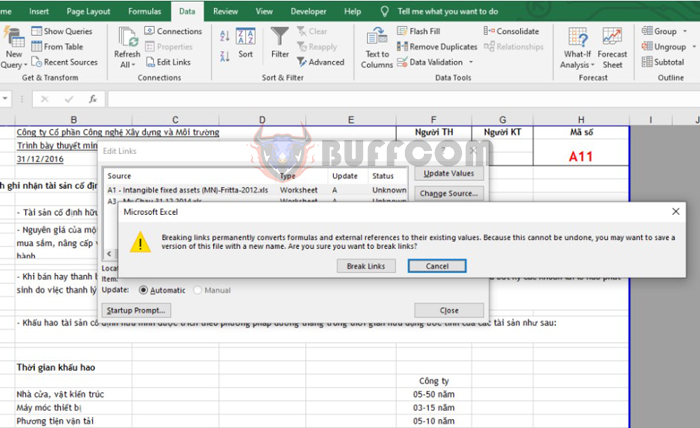
How to disable Update Link notification while preserving Excel file data
Step 4
Next, click on the Startup Prompt option.
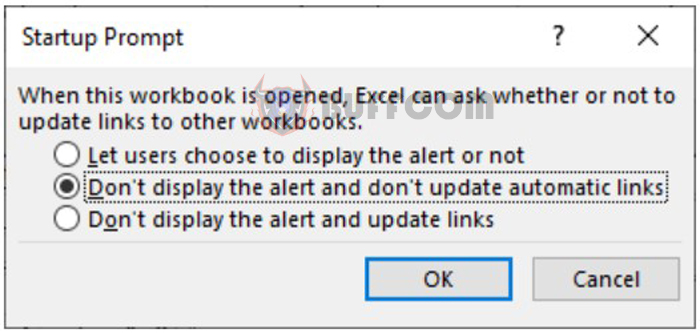
How to disable Update Link notification while preserving Excel file data
Now, the Startup Prompt dialog box will appear. Select the “Don’t display the alert and don’t update automatic links” option to prevent the Update link notification from appearing again when working with Excel documents in the future. Finally, click OK to complete the process.
Thus, this article has shown you how to disable the Update Link notification in Excel. Hopefully, this article will be useful to you in your work. Good luck!