How to export/extract images from document in Word

Exporting all images from a Word document can be done using different methods. Here are two approaches to achieve this:
- Exporting all images by saving the document as a web page in Word:
- Open the Word document containing the images.
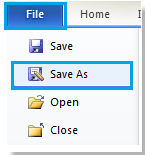

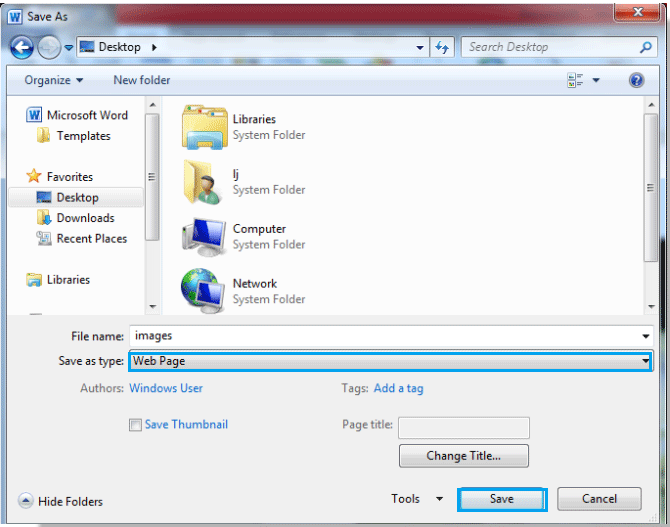
How to export extract images from document in Word
- Click on “File” and then select “Save As.”
- Choose “Web Page” from the “Save as type” dropdown menu.
- Click “Save” to save the document as a web page.

- Navigate to the location where you saved the web page file.
- Open the folder named “image file” (created automatically) to access all the images extracted from the document.
- Open the Word document containing the images.


