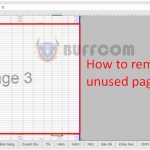How to find the path and directory of the open Excel file
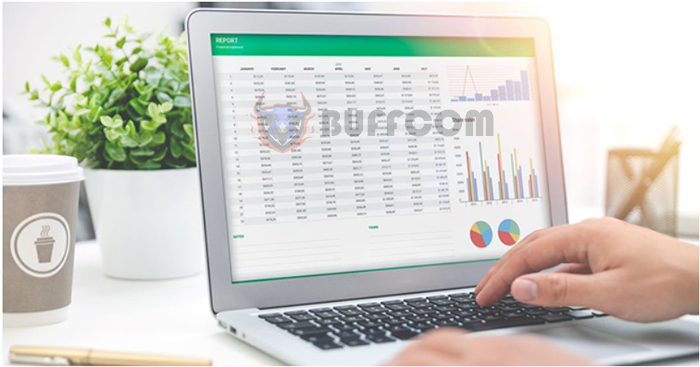
How to find the path and directory of the open Excel file: If you have saved an Excel file but cannot remember where you saved it, how do you find it? How do you know the path to the file or the folder you are working on? Excel provides users with many ways to find the path and directory of the open Excel file. This article from Buffcom.net will guide you through the steps.
Method 1: Manually find the path and directory of the open Excel file
Step 1: In the open Excel file, go to the File tab.
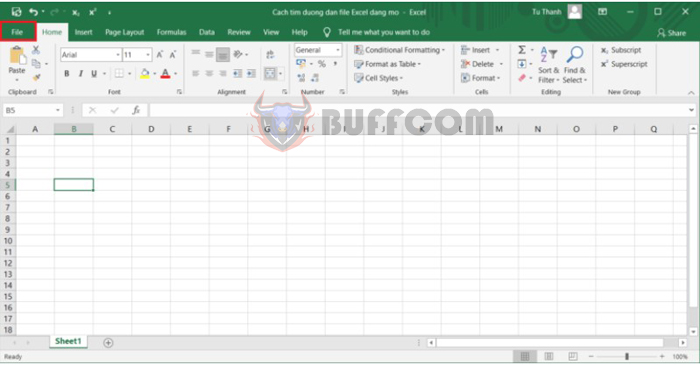
How to find the path and directory of the open Excel file
Step 2: Click on Info to get information about the file path. The file path of the open Excel file is displayed under the file name.
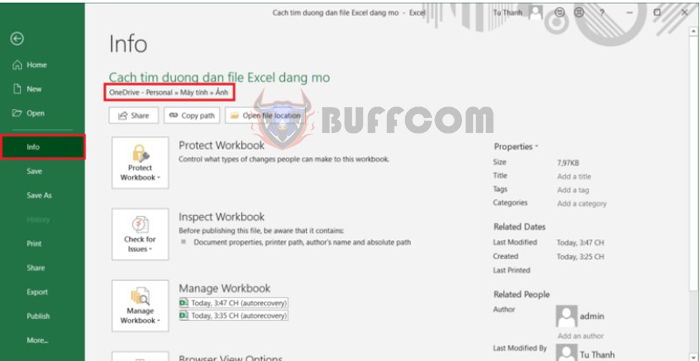 In addition, you can also copy the path of the open Excel file by clicking on Copy path. Or you can click on Open file Location to see the location of the open Excel file in the folder.
In addition, you can also copy the path of the open Excel file by clicking on Copy path. Or you can click on Open file Location to see the location of the open Excel file in the folder.
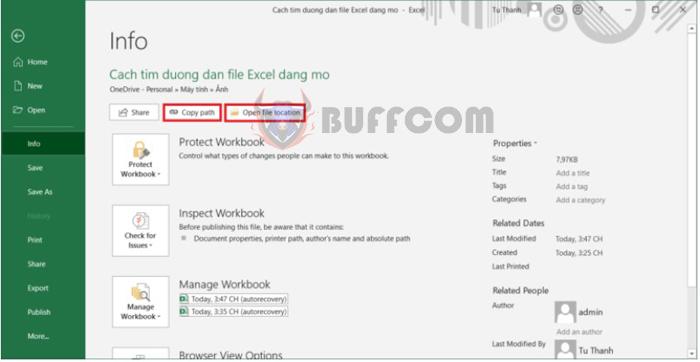
How to find the path and directory of the open Excel file
Method 2: Use the CELL function to find the path and directory of the open Excel file
The CELL function returns information about the format, location, content, filename, etc. of a cell. Therefore, you can use the CELL function to find the path and directory of the open Excel file.
Function syntax: CELL(info_type, [reference])
Where:
info_type (required): The text value that determines the type of information you want to return about the cell.
reference (optional): The cell that you want to get information about.
Step 1: To find the path of the open file, type the command CELL(“filename”).
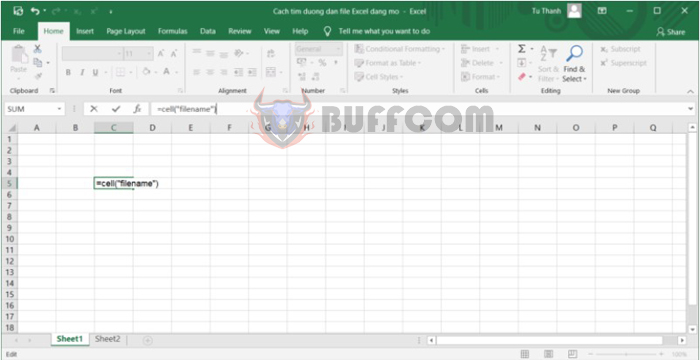
How to find the path and directory of the open Excel file
Step 2: Get the result, you will receive the path of the open Excel file as shown in the illustration below.
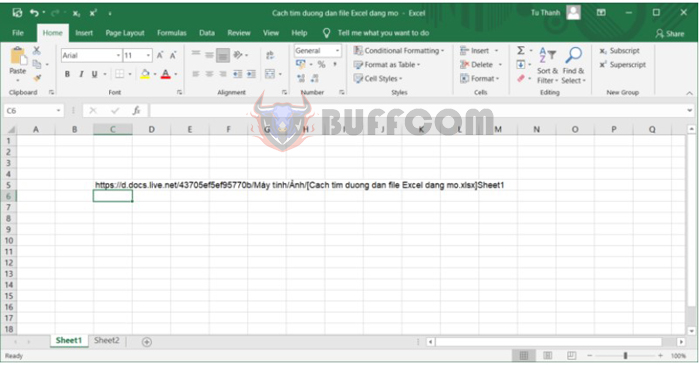
How to find the path and directory of the open Excel file
Method 3: Use the INFO function to find the path and directory of the open Excel file
To find the path of an Excel file without using the CELL function, you can use the INFO function.
Function syntax: INFO(type_text)
Where: type_text (required) represents the type of information you want to be returned.
Step 1: Type the command INFO(“Directory”).
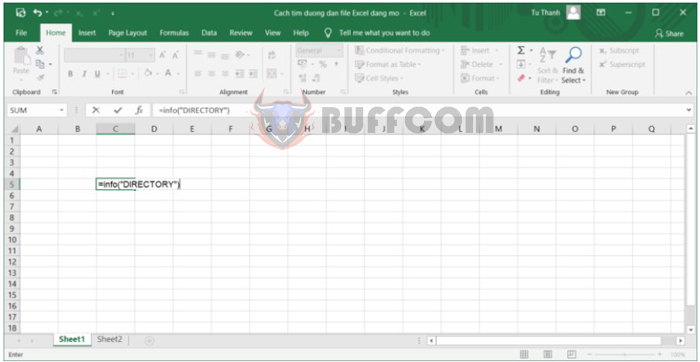
How to find the path and directory of the open Excel file
Step 2: You will receive the path and directory containing your open Excel file.
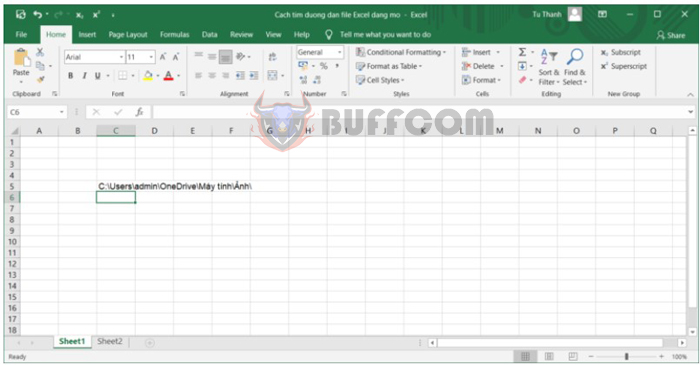
How to find the path and directory of the open Excel file
In this way, Buffcom.net’s article has guided you through 3 ways to find the path and directory of the open Excel file. Hopefully, this article will be helpful to you in your work. Wish you success!