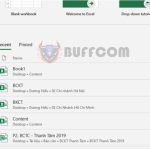How to fix The file is corrupt and cannot be opened error when opening Excel file

How to fix The file is corrupt and cannot be opened error when opening Excel file: Many users encounter the problem of not being able to open old Excel files after upgrading to a new version of Excel. Follow the steps below to fix the “The file is corrupt and cannot be opened” error in Excel.
Step 1
Click on the File tab in the Ribbon. Then select Options.
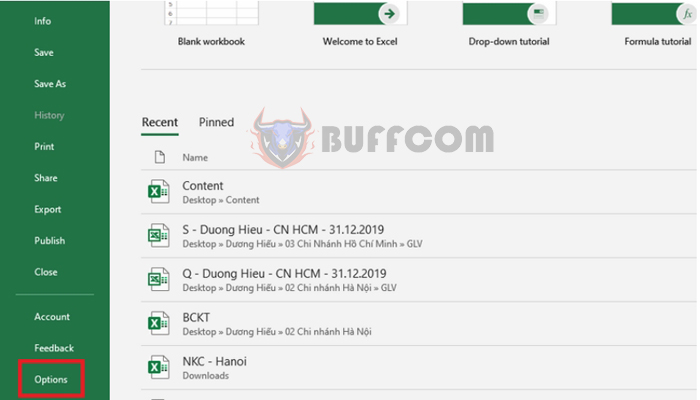
How to fix The file is corrupt and cannot be opened error when opening Excel file
Step 2
The Excel Options window will appear. Select Trust Center on the left-hand side. Then click on Trust Center Settings…
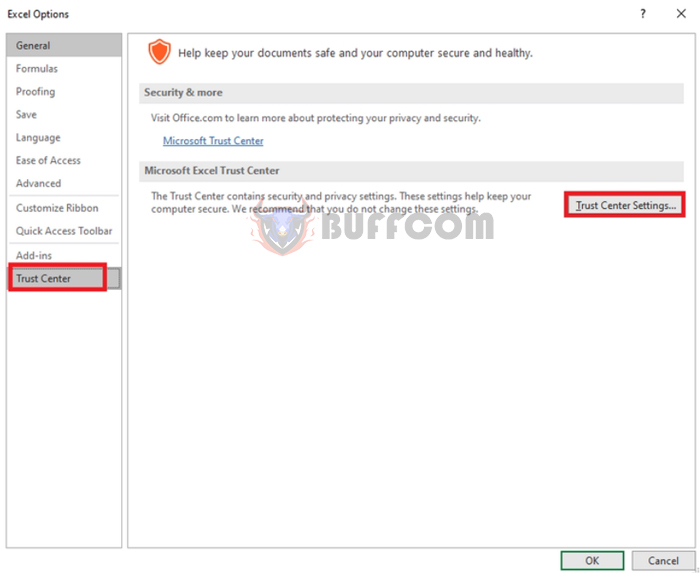 Step 3
Step 3
The Trust Center window appears. Select Protected View. Then uncheck all 3 boxes under Enable Protected View for files originating from the Internet, Enable Protected View for files located in potentially unsafe locations, Enable Protected View for Outlook attachments. After unchecking all 3 boxes, click OK to finish the setup.
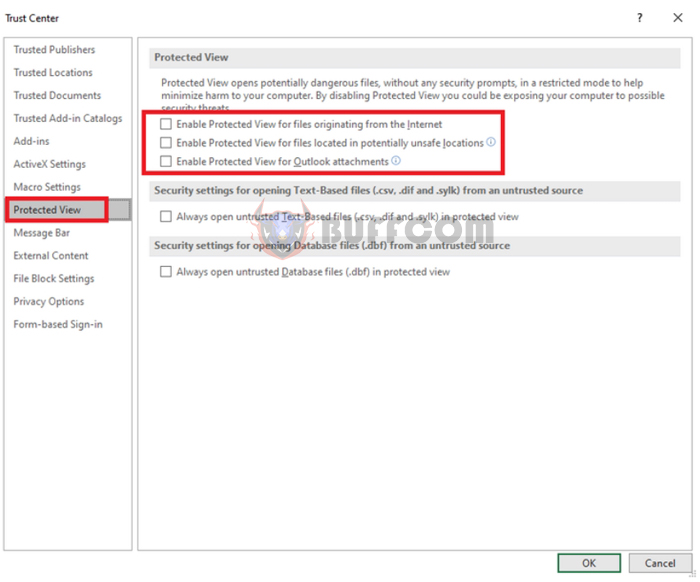
How to fix The file is corrupt and cannot be opened error when opening Excel file
Step 4: After the setup is complete, simply close the file and reopen it. The Excel file should now open normally without the “The file is corrupt and cannot be opened” error message.
That’s it! This article has provided you with the steps to fix the “The file is corrupt and cannot be opened” error in Excel. We hope this article is helpful to you in your work. Good luck!